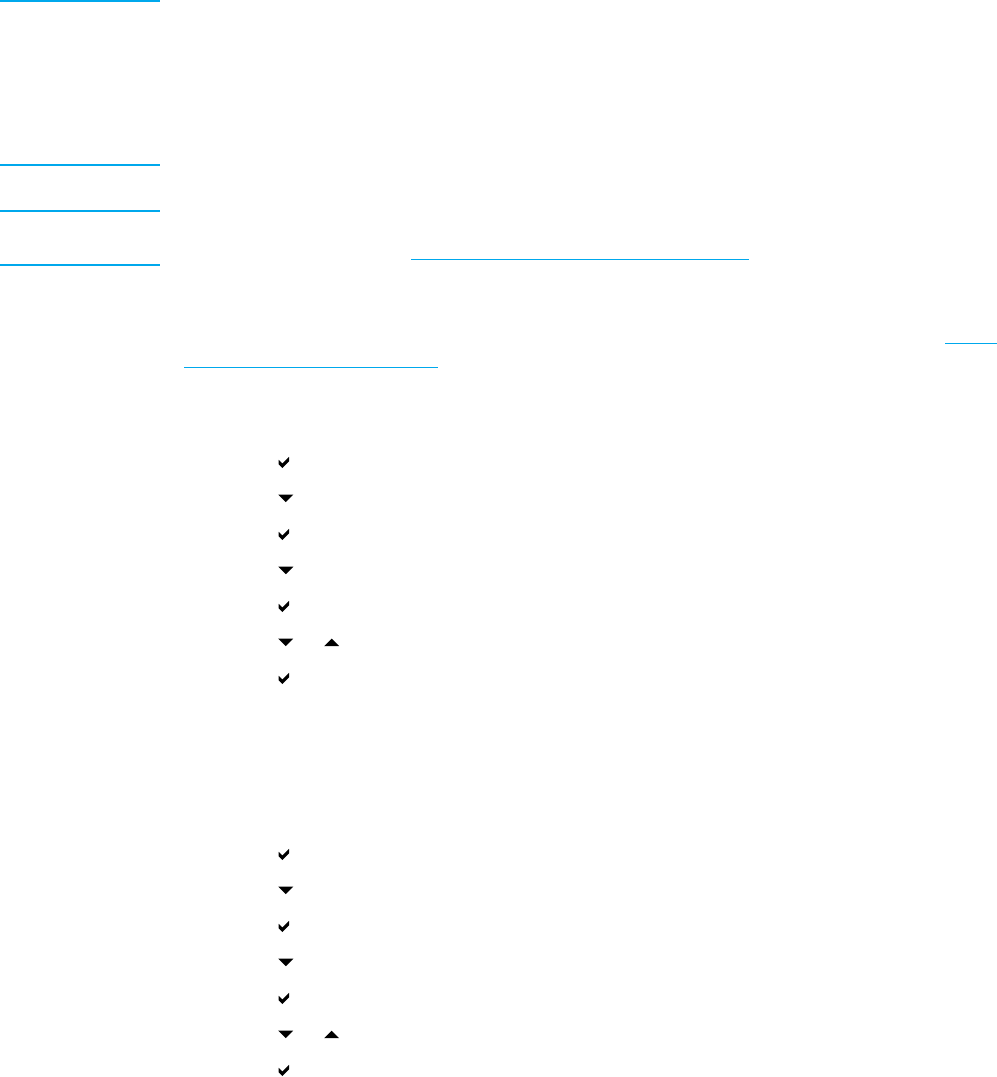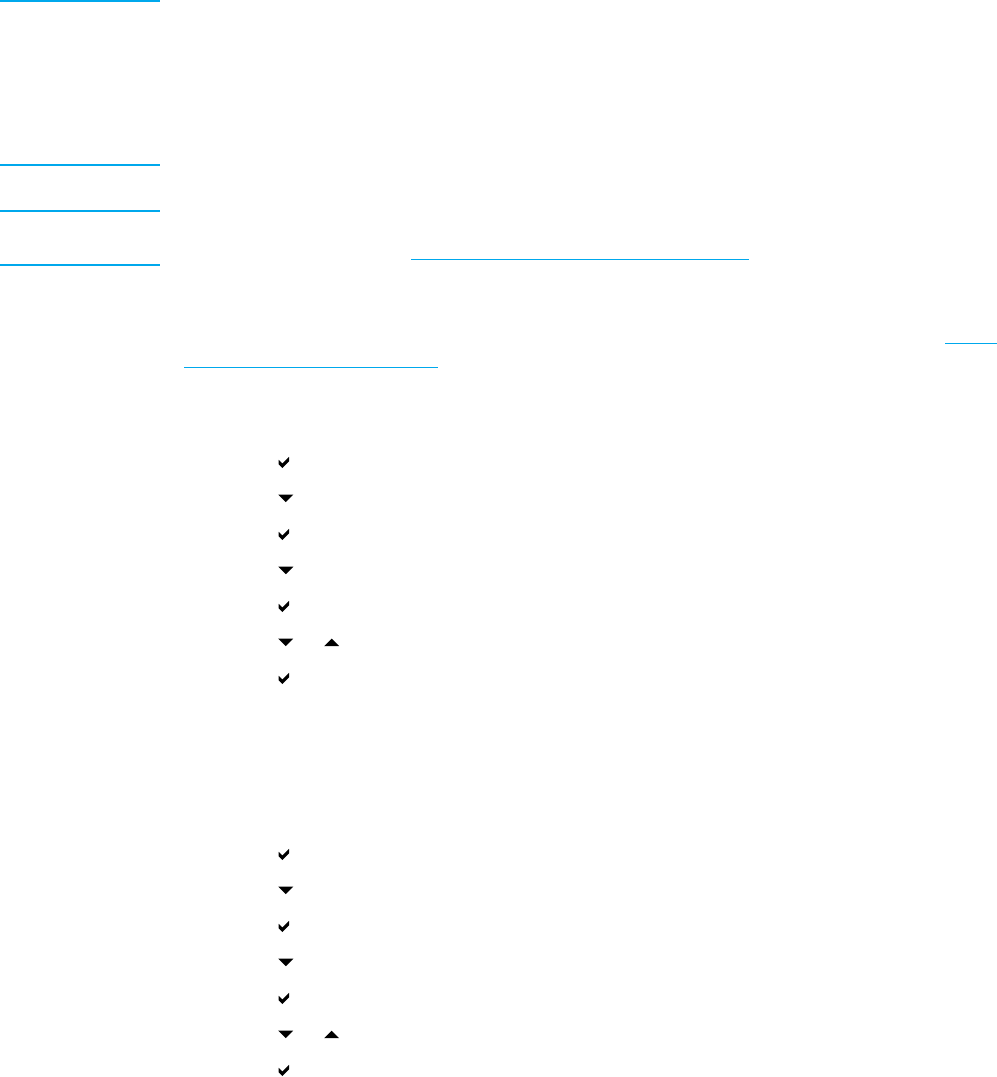
Configuring input trays
The HP Color LaserJet 5500 series printer allows you to configure input trays by type and size.
You can to load different paper in the printer input trays and then request paper by type or size.
Note If you have used previous HP Color LaserJet printers, you might be accustomed to
configuring Tray 1 to first mode or cassette mode. To mimic the settings for first mode,
configure Tray 1 for Size =ANY and Type = ANY. The printer will pull paper from Tray 1 first
when the print job does not specify another tray. This setting is recommended if you use
different types or sizes of paper. To mimic the settings from cassette mode, set either
thesizeortypeforTray1toasettingotherthanANY. This setting is recommended
if you are using the same size and type of paper in Tray 1.
Note If you use 2-sided printing (duplex), be sure that the paper loaded meets the specifications
for duplex printing. (See S
upported paper weights and size s.)
The instructions below are to configure the trays at the printer control panel. You can also
configure the trays from your computer by accessing the embedded Web server. See U
sing
the embedded Web server.
Configuring Tray 1 size
1. Press to enter the MENUS.
2. Press
to highlight PAPER HANDLING.
3. Press
to select PAPER HANDLING.
4. Press
to highlight TRAY 1 SIZE.
5. Press
to select TRAY 1 SIZE.
6. Press
or to highlight the desired paper size.
7. Press
to select the paper size.
8. Press P
AUSE/RESUME to return to the Ready state.
9. If TRAY 1 SIZE is set to CUSTOM, the pop up menu for Custom appears.
Configuring Tray 1 type
1. Press to enter the MENUS.
2. Press
to highlight PAPER HANDLING.
3. Press
to select PAPER HANDLING.
4. Press
to highlight TRAY 1 TYPE.
5. Press
to select TRAY 1 TYPE.
6. Press
or to highlight the desired paper type.
7. Press
to select the paper type.
8. Press P
AUSE/RESUME to return to the Ready state.
62 Chapter 4 Printing tasks EN_WW