Using printer Status and Alerts (for directly connected printers)
Three things are required to use this feature:
•
The Printer Status and Alerts software must be installed on your computer (use the
custom installation option to install this software).
•
The printer must be directly connected to your computer by parallel connection. See
P
arallel configura tion.
•
You must have access to the World Wide Web.
1. Open the Printer Status and Alerts in one of two ways: D ouble-click the Printer Status
and Alerts tray icon, which is near the clock in the Tray Manager or, on the Start menu,
point to Programs, point to Printer Status and Alerts, and click Printer Status and
Alerts.
2. On the left side of the status window, click the Printer icon from which you wish to
obtain status.
3. If available at the top of the status window, click the Supplies link. Otherwise you
canalsoscrolldowntoSuppliesStatus.
Note If you want to order supplies, click Order Supplies. This opens a browser that
produces a URL from which to purchase supplies. Select the supplies you wish
to order and follow the directions accordingly.
Using HP Web Jetadmin
In HP Web Jetadmin, select the printer device. The device status page shows print cartridge
information.
Changing print cartridges
When a print cartridge approaches the end of useful life, the control panel displays a
message recommending that you order a replacement. The printer can continue to print
using the current print cartridge until the control panel displays a message instructing you
to replace the cartridge.
The printer uses four colors and has a different print cartridge for each color: black (K),
magenta (M), yellow (Y), and cyan (C).
Replace a print cartridge when the printer control panel displays a REPLACE <COLOR>
CARTRIDGE message. The control panel display also indicates the color that should be
replaced (unless a genuine HP cartridge is not currently installed).
104 Chapter 7 Maintenance EN_WW