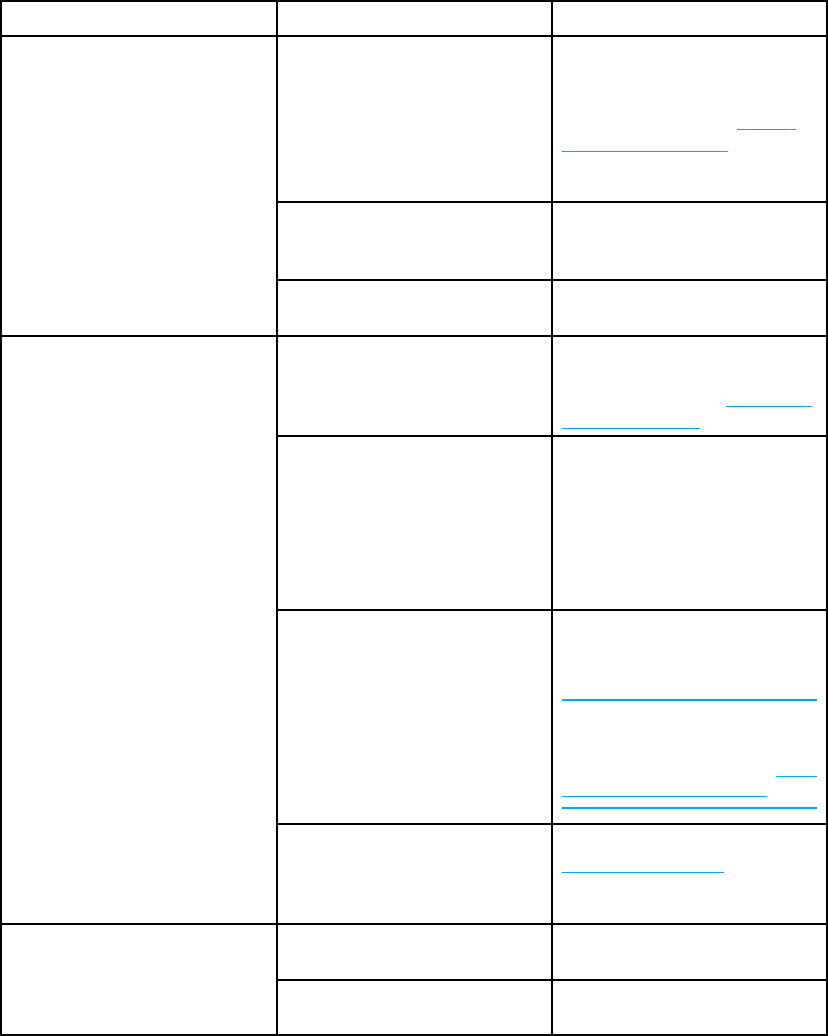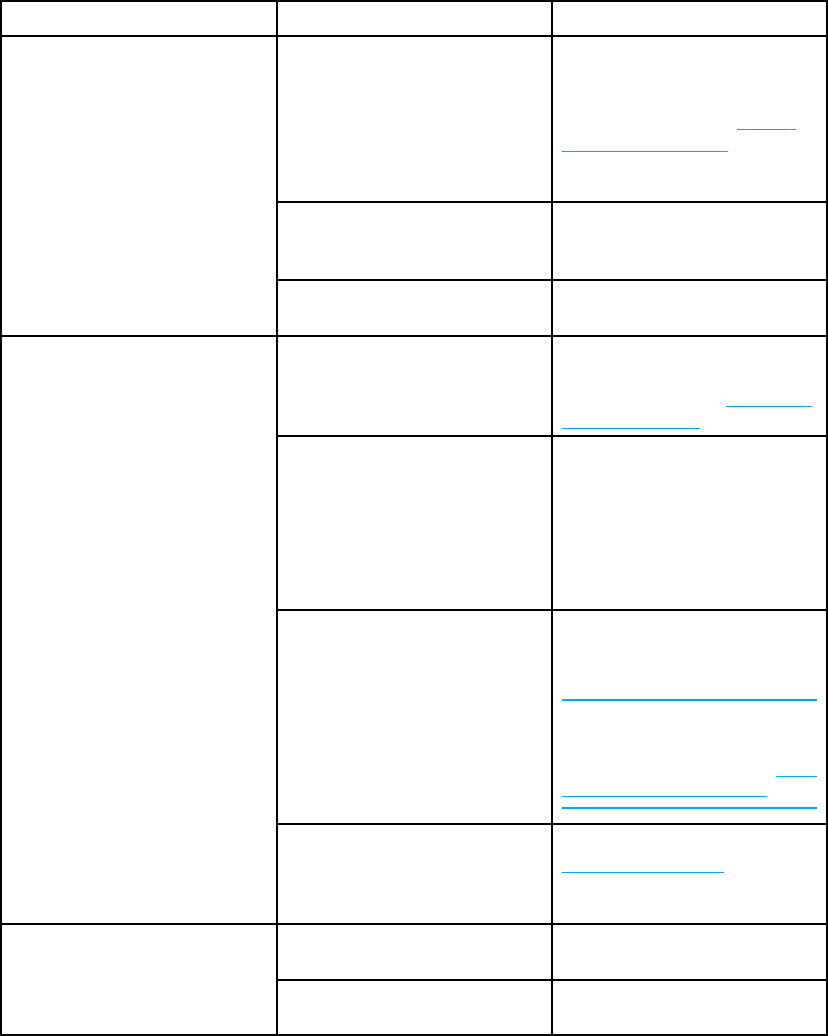
Color printing problems
The following table lists common color printing problems and suggested solutions for
resolving them.
Color printing problems
Issue Cause Solution
Grayscale is selected in the
software application or printer
driver.
Select Color mode instead of
Grayscale or Monochrome
mode in the software application
or printer driver. See
Printer
information pages to learn
how to print a configuration
page.
The correct
printerdriveris
not selected in your software
application.
Select the c
orrect printer driver.
Printing
black instead of color
No color appears on the
configuration page.
Contact HP support.
The sealing tap
e has not
been removed from the print
cartridge.
Remove the seal
ing tape from
the print cartridge for the color
that is missing. See
Changing
print c a rtridges.
The paper does not meet the
specifications for this printer.
See the HP LaserJet Printer
Family Print Media Guide.
Go to
http://www.hp.com/
support/lj5500
for HP LaserJet
Printer Family Print Media Guide
ordering information. When you
connect, select Manuals.
You are operating the printer in
excessively humid conditions.
Verify that the printer
environment is within humidity
specifications.
Note
For more information about
color quality problems see
Print
quality troubleshooting.
Incorrect shad
e
OHT sensors m ight be dirty. Clean the OHT sensor. See
Periodic cleaning for
information about cleaning
the OHT sensor.
The HP print cartridge is
defective.
Replace the cartridge.Missing color
A non-HP cartridge might be
installed.
Ensure that you are using a
genuine HP print cartridge.
EN_WW Color printing problems 171