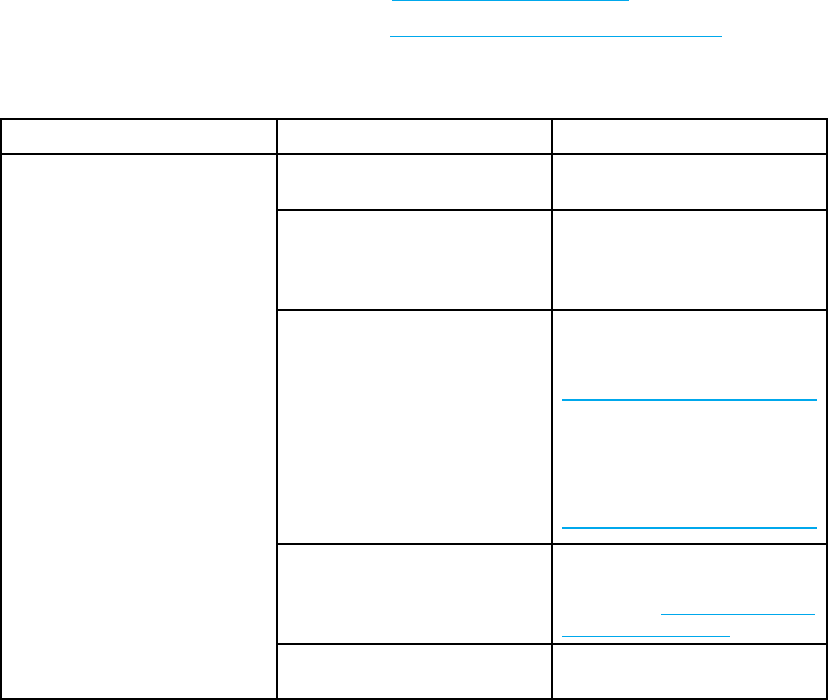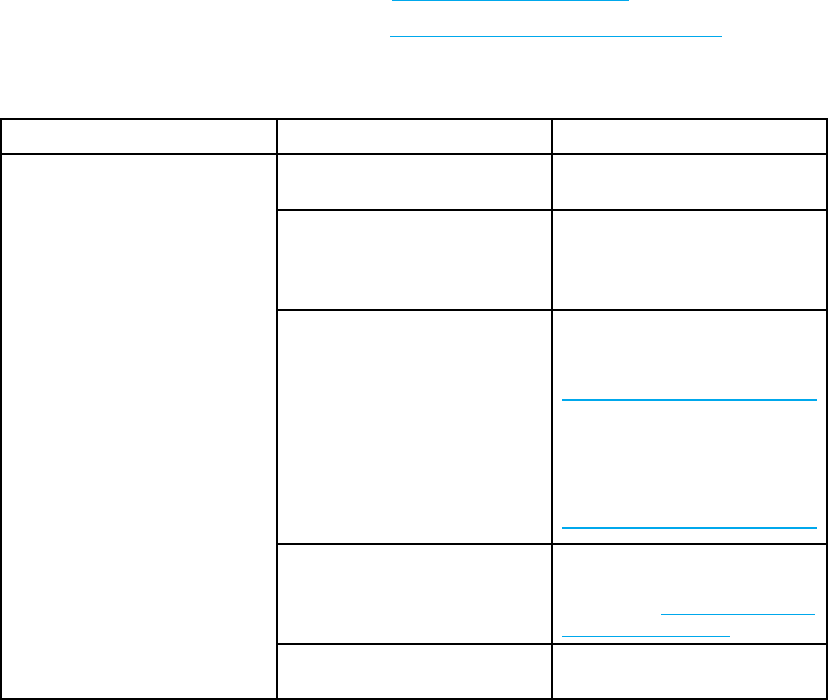
Paper handling problems
The following table lists common paper handling problems and suggested solutions for
resolving them.
Use only paper that meets the specifications outlined in the HP LaserJet Printer Family Print
Media Guide. For ordering information, see S
upplies and accessories.
For paper specifications for this printer, see S
upported paper weights and sizes.
Paper handling problems
Issue Cause Solution
The input tr
ay is overfilled.
Remove exce
ss paper from the
input tray.
The paper exceeds the
maximum stack height indicator
mark in the input tray (Trays 2,
3, and 4).
Open the input tray and verify
that the paper stack is below the
maximum stack height indicator
mark.
Paper is sticking together. Remove paper, flex it, rotate it
180 degrees or flip it over, and
then reload it into
the tray.
Note
Do not fan paper. Fanning
can create static electricity,
which can cause paper to stick
together.
Paper does not meet the
specifications for this printer.
Use only paper that meets HP
paper specifications for this
printer. See
Supported paper
weights and sizes.
Printer fee
ds multiple sheets
Glossy paper is being used in a
high humidity environment.
Use another type of paper.
160 Chapter 8 Problemsolving EN_WW