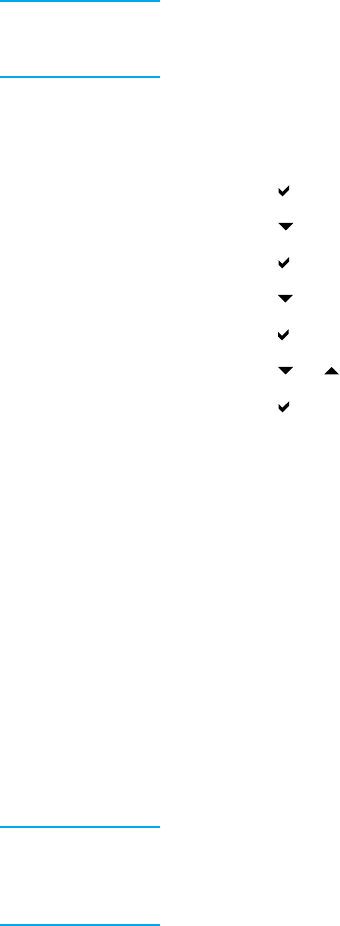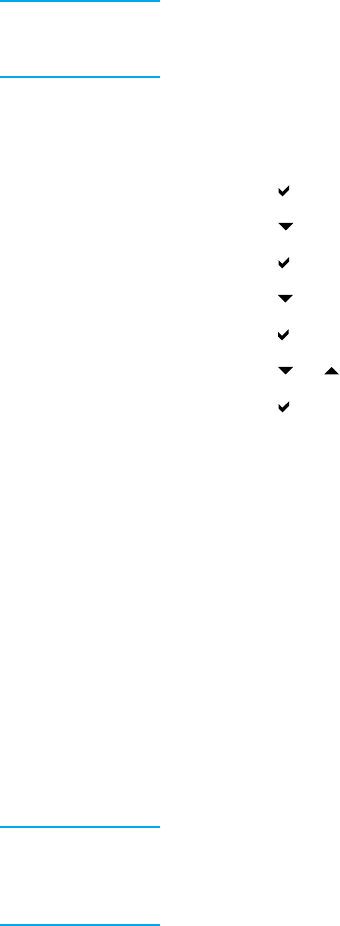
Tray 2, Tray 3, or Tray 4 detectable standard paper size
The printer can automatically detect most standard sizes in Trays 2, 3, and 4, including Letter,
A3, A4, A5, JIS B4, JIS B5, Legal, Executive, and 11 by 17 inches. Be sure the Tray 2, Tray 3,
or Tray 4 switch is in the Standard size position.
Note When the tray detects a standard size, only one option will appear in the
control p anel. To use a different size, change the width and length guides to
the new size or set the tray switch to custom.
Tray 2, Tray 3, or Tray 4 paper type
1. Press to enter the MENUS.
2. Press
to highlight PAPER HANDLING.
3. Press
to select PAPER HANDLING.
4. Press
to highlight TRAY 2 TYPE, TRAY 3 TYPE, TRAY 4 TYPE.
5. Press
to select TRAY 2 TYPE, TRAY 3 TYPE, TRAY 4 TYPE.
6. Press
or to highlight the desired paper type.
7. Press
to select the paper type.
8. Press P
AUSE/RESUME to return to the Ready state.
Tray 2, Tray 3, or Tray 4 custom paper
The Tray X size menu will be displayed when the Tray 2, Tray 3, or Tray 4 switch is moved to
the custom size position. You can also change the size setting in the control panel from ANY
CUSTOM to CUSTOM.
Use the ANY setting when the paper on which you want to print does not exactly m atch the
size of the paper specified in the document you are printing. The printer will look first for paper
that exactly matches the document, and then it will look for and print from the tray set t o ANY.
Use ANY CUSTOM to set a custom size in the software application. The printer will look
for an exact size match. If it does not find an exact match to the custom size specified, it
will look in the tray set for ANY CUSTOM. Finally, the printer will look for and use paper
from a tray set to ANY.
Note If you will be using only one size of custom paper, or will not be leaving the same
custom size paper in the tray for some time, set the tray switch to Custom and
select the size s etting in the control panel to ANY CUSTOM. You do not need to
set the unit of measure, X dimension, or Y dimension.
EN_WW Configuring input trays 63