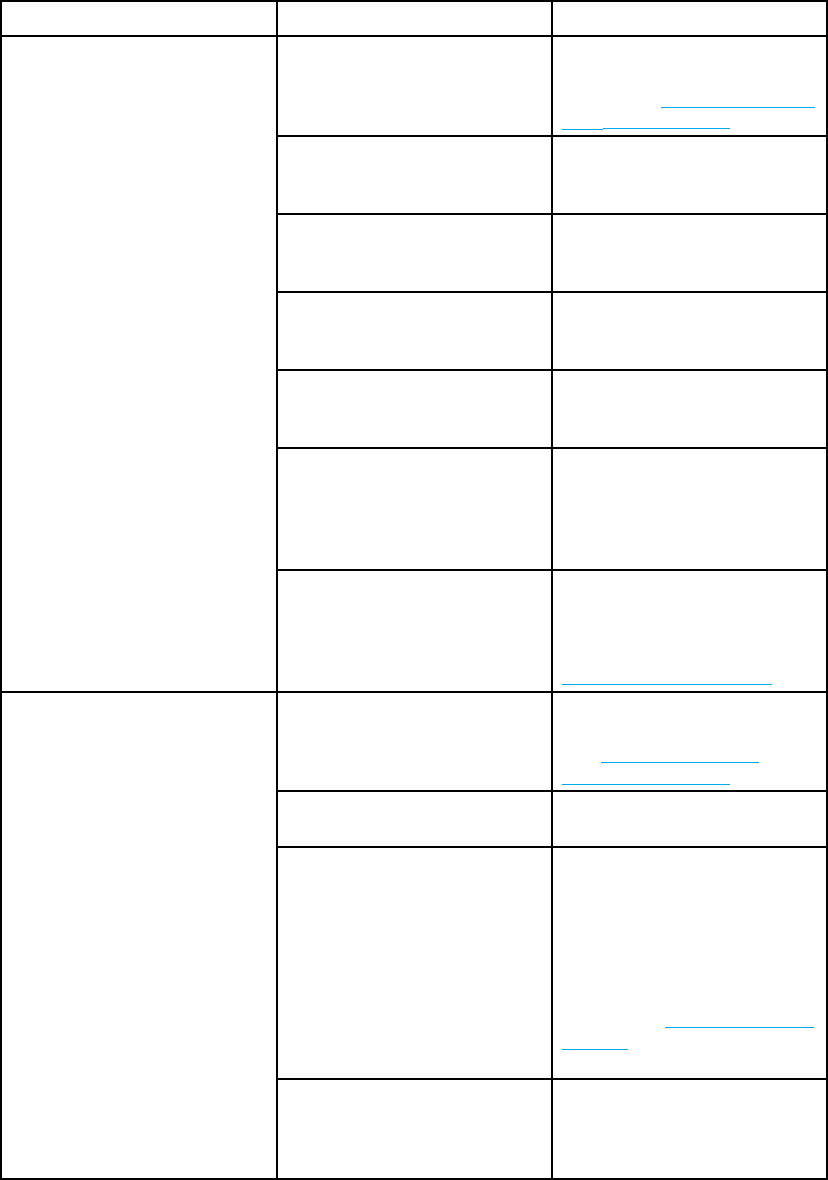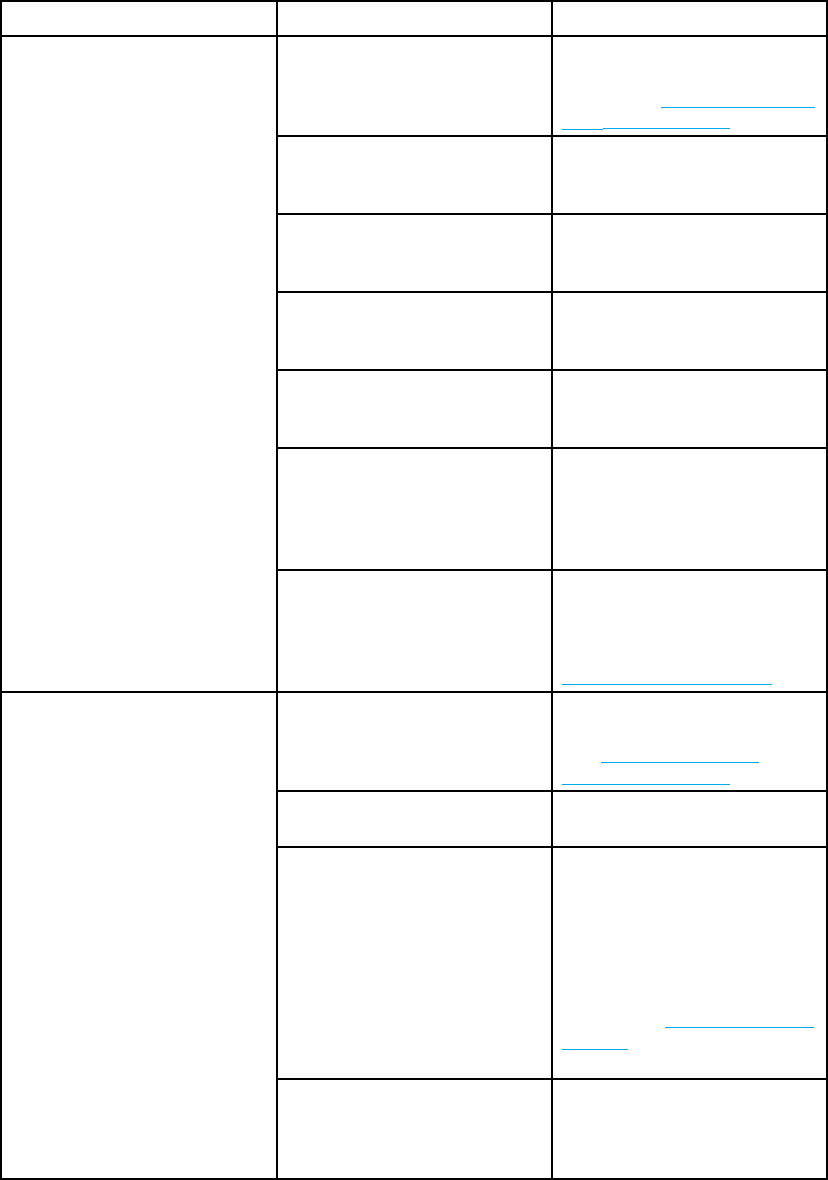
Issue Cause Solution
Paper does not meet the
speci
fications for this printer.
Use only paper that meets the
HP pap
er specifications for this
printer. See
Supported paper
weights and sizes.
Paper is damaged or in poor
condition.
Remove paper from the input
tray and load paper that is in
good condition.
Printer is operating in an
excessively humid environment.
Verify that the printing
environment is within humidity
specif
ications.
You are printing large, solid-filled
areas.
Large, solid-filled areas can
cause excessive curl. Try using
a different pattern.
Paper used w as not stored
correct
ly and may have
absorbed moisture.
Remove paper and replace
it with p
aper from a fresh,
unopened package.
Paper has poorly cut edges. Remove paper, flex it, rotate it
180 degrees or turn it over, and
then reload it into the input tray.
Do not fan paper. If the problem
persists, replace the paper.
Output is curled or wrinkled
The specific paper type was
not configur
ed for the tray or
selected in the software.
Configure the software for
the paper (se
ethesoftware
documentation). Configure
the tray for the paper, see
Configuring inpu
t trays.
You are trying to duplex on
unsupported paper.
Verify that the paper is
supported for 2-sided printing.
See
Supported paper
weights and sizes.
The printer driver is not set up
for 2-sided printing.
Set up the printer driver to
enable 2-sided printing.
The f irst page is printing on
the back of preprinted forms or
letterhead.
Load preprinted forms and
letterhead in Tray 1 with the
letterhead or printed side up and
thetopofthepagetotheleft.
For Tray 2, Tray 3, or Tray 4,
load these paper printed side
down with the top of the page to
the left. See
2-sided (duplex)
printing for more information on
2-sided printing.
Printer will not duplex or
duplexes incorrectly (2-sided
printing)
Printer model does not support
2-sided printing.
The HP Color LaserJet 5500
and 5500n printers do not
support automatic 2-sided
printing.
EN_WW Paper handling problems 165