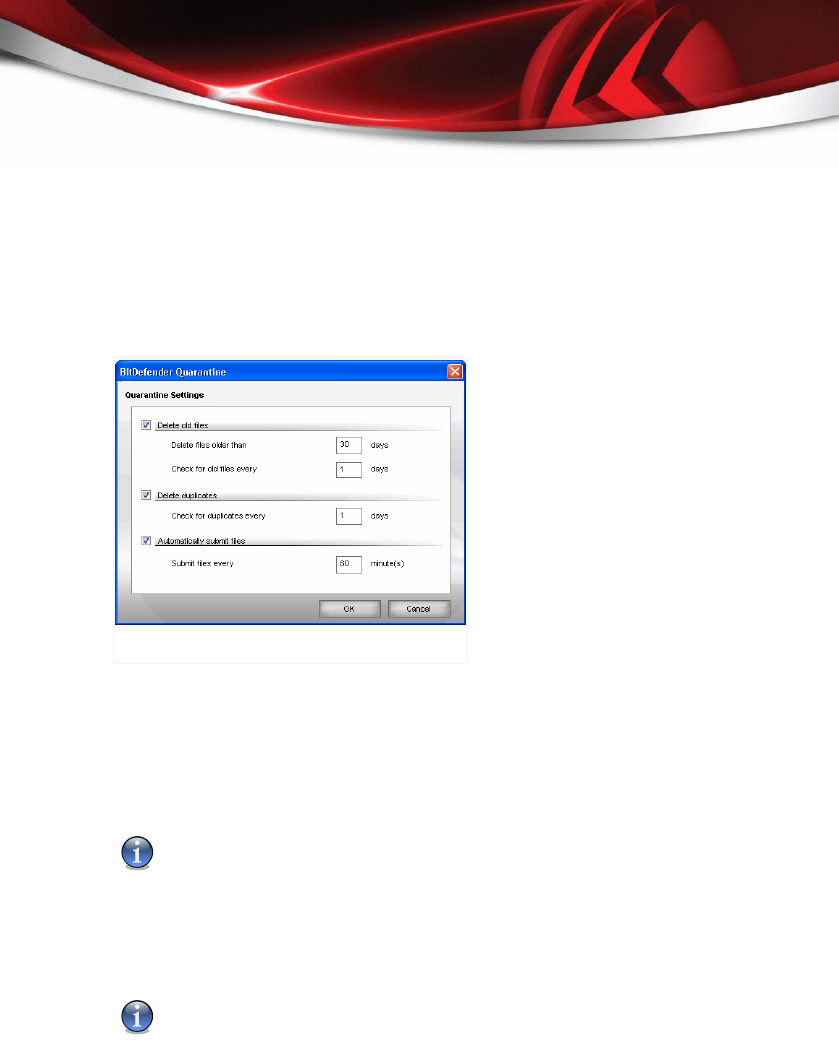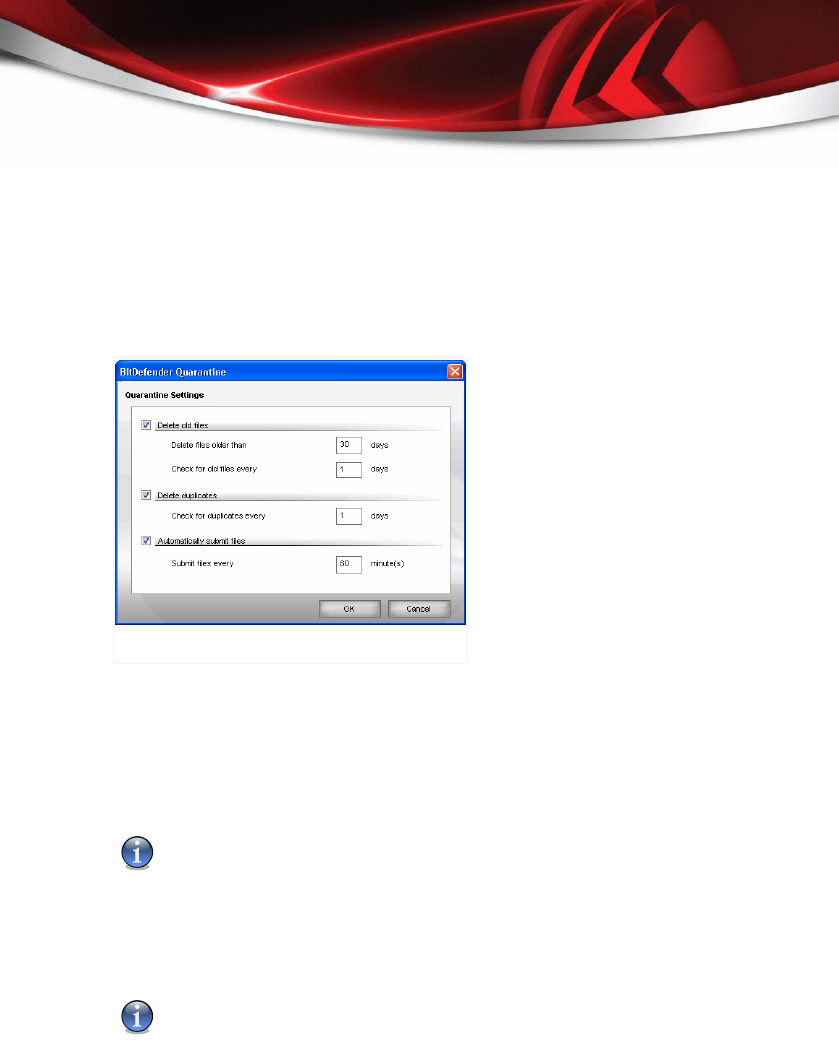
Contextual Menu. A contextual menu is available, allowing you to manage quarantined
files easily. The same options as those mentioned previously are available. You can
also select Refresh to refresh the Quarantine section.
8.4.2. Configuring Quarantine Settings
To configure the quarantine settings, click Settings. A new window will appear.
Quarantine Settings
Using the quarantine settings, you can set BitDefender to automatically perform the
following actions:
Delete old files. To automatically delete old quarantined files, check the corresponding
option. You must specify the number of days after which the quarantined files should
be deleted and frequency with which BitDefender should check for old files.
Note
By default, BitDefender will check for old files every day and delete files older than 10
days.
Delete duplicates. To automatically delete duplicate quarantined files, check the
corresponding option. You must specify the number of days between two consecutive
checks for duplicates.
Note
By default, BitDefender will check for duplicate quarantined files every day.
Antivirus
81
BitDefender Antivirus 2008