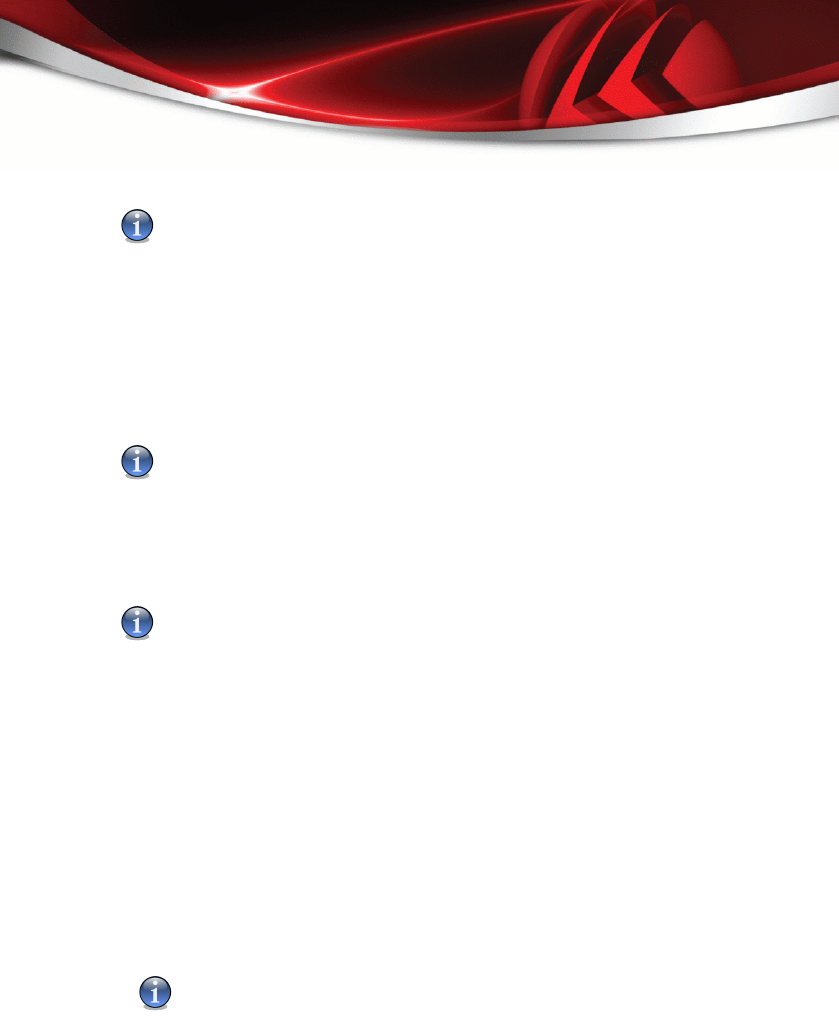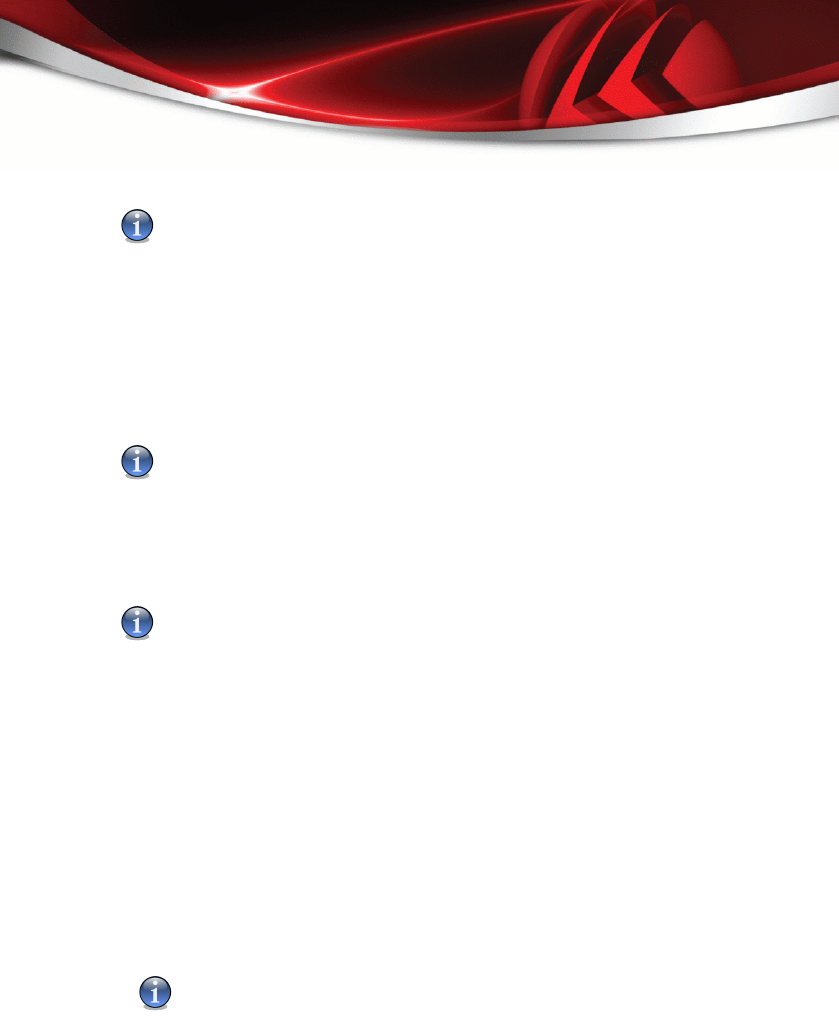
Note
Configure these settings only if you are connected to a local network that stores
BitDefender malware signatures locally or if you connect to the Internet through a proxy
server.
For more reliable and faster updates, you can configure two update locations: a
Primary update location and an Alternate update location. By default, these
locations are the same: http://upgrade.bitdefender.com.
To modify one of the update locations, provide the URL of the local mirror in the URL
field corresponding to the location you want to change.
Note
We recommend you to set as primary update location the local mirror and to leave the
alternate update location unchanged, as a fail-safe plan in case the local mirror becomes
unavailable.
In case the company uses a proxy server to connect to the Internet, check Use proxy
and then click Manage proxies to configure the proxy settings.
Note
For more information, please refer to “Managing Proxies” (p. 110)
10.2.2. Configuring Automatic Update
To configure the update process performed automatically by BitDefender, use the
options in the Automatic Update Settings category.
You can specify the number of hours between two consecutive checks for updates in
the Time interval field. By default, the update time interval is set to 1 hour.
To specify how the automatic update process should be performed, select one of the
following options:
■ Silent update - BitDefender automatically downloads and implements the update.
■ Prompt before downloading updates - every time an update is available, you will
be prompted before downloading it.
Note
You will be prompted before updates are downloaded even if you exit the Security
Center.
Update
108
BitDefender Antivirus 2008