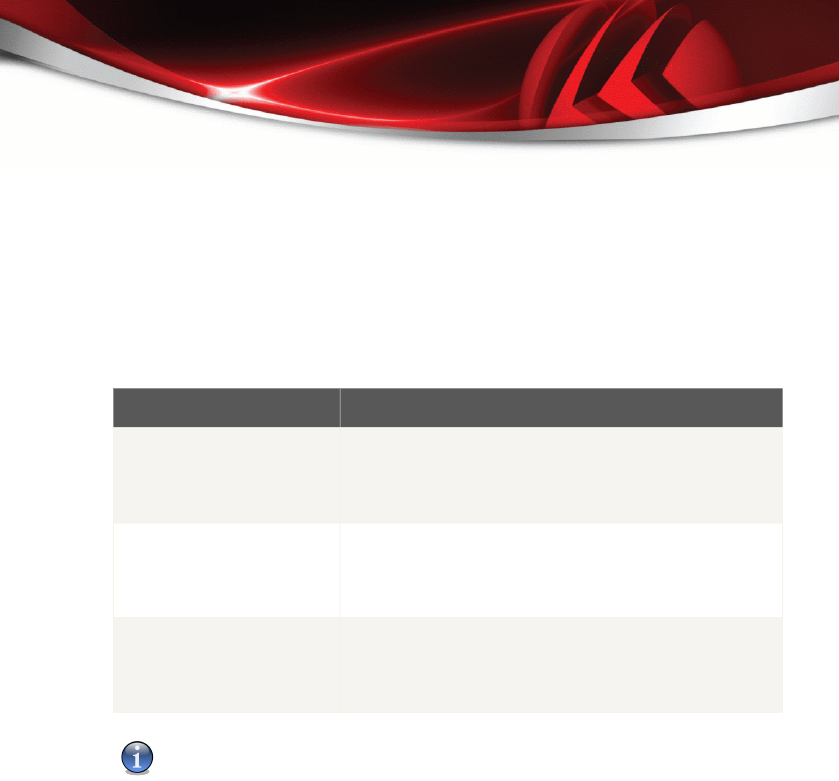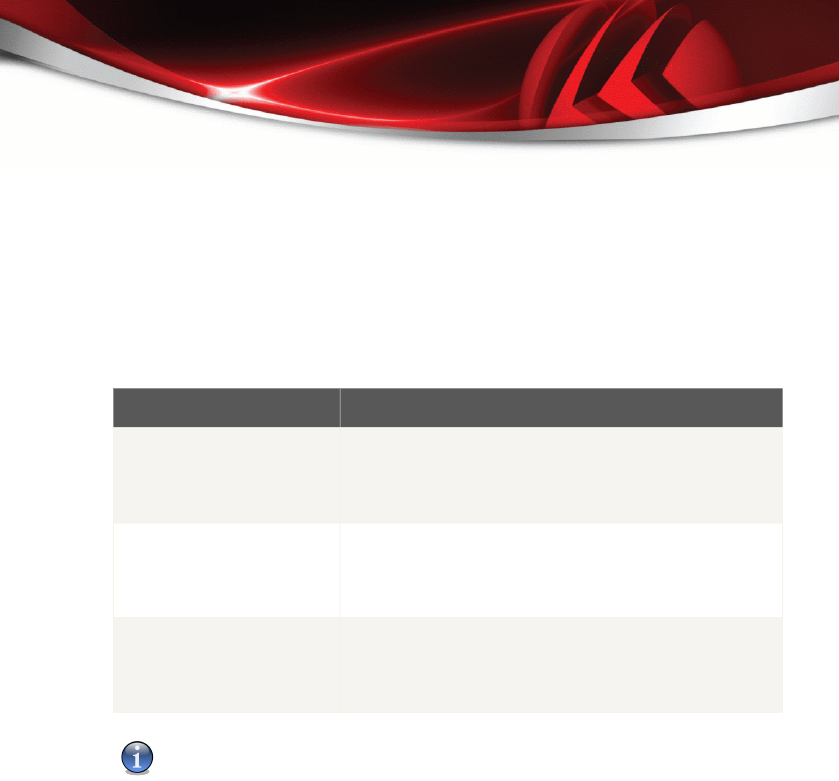
If you want to reboot your system later, just click OK. We recommend that you reboot
your system as soon as possible.
4.1.2. Scanning with BitDefender
To scan your computer for malware, run a particular scan task by clicking the
corresponding button. The following table presents the available scan tasks, along
with their description:
DescriptionTask
Use this task to scan important current user folders: My
Documents, Desktop and StartUp. This will ensure
Scan My Documents
the safety of your documents, a safe workspace and
clean applications running at startup.
Scans the entire system. In the default configuration, it
scans for all types of malware threatening your system's
Deep System Scan
security, such as viruses, spyware, adware, rootkits and
others.
Scans the entire system, except for archives. In the
default configuration, it scans for all types of malware
Full System Scan
threatening your system's security, such as viruses,
spyware, adware, rootkits and others.
Note
Since the Deep System Scan and Full System Scan tasks analyze the entire system,
the scanning may take a while. Therefore, we recommend you to run these tasks on
low priority or, better, when your system is idle.
When you initiate an on-demand scanning process, whether a quick or a full scan,
the BitDefender Scanner will appear.
Follow the three-step guided procedure to complete the scanning process.
Step 1/3 - Scanning
BitDefender will start scanning the selected objects.
Quick Tasks
27
BitDefender Antivirus 2008