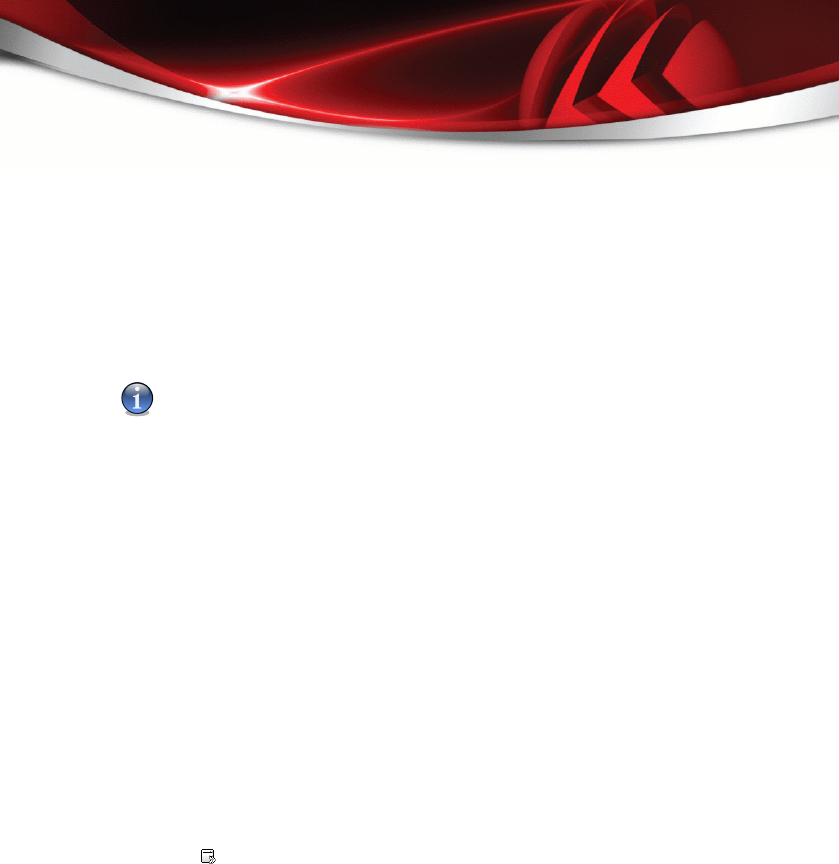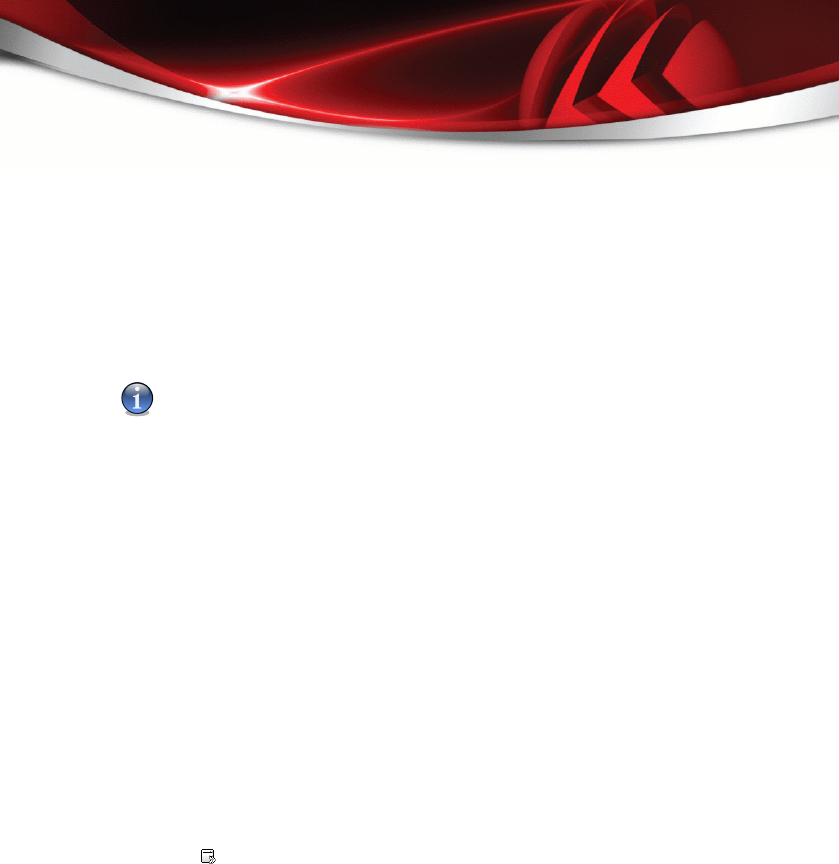
8.2.5. Scanning Objects
Before you initiate a scanning process, you should make sure that BitDefender is up
to date with its malware signatures. Scanning your computer using an outdated
signature database may prevent BitDefender from detecting new malware found since
the last update. To verify when the last update was performed, click Update>Update
in the settings console.
Note
In order for BitDefender to make a complete scanning, you need to shut down all open
programs. Especially your email-client (i.e. Outlook, Outlook Express or Eudora) is
important to shut down.
Scanning Methods
BitDefender provides four types of on-demand scanning:
■ Immediate scanning - run a scan task from the system / user tasks.
■ Contextual scanning - right-click a file or a folder and select BitDefender Antivirus
2008.
■ Drag&Drop scanning - drag and drop a file or a folder over the Scan Activity Bar.
■ Manual scanning - use BitDefender Manual Scan to directly select the files or folders
to be scanned.
Immediate Scanning
To scan your computer or part of it you can run the default scan tasks or your own
scan tasks. This is called immediate scanning.
To run a scan task, use one of the following methods:
■ double-click the desired scan task in the list.
■
click the Scan now button corresponding to the task.
■ select the task and then click Run Task.
The BitDefender Scanner will appear and the scanning will be initiated. For more
information, please refer to “BitDefender Scanner” (p. 66).
Contextual Scanning
To scan a file or a folder, without configuring a new scan task, you can use the
contextual menu. This is called contextual scanning.
Antivirus
64
BitDefender Antivirus 2008