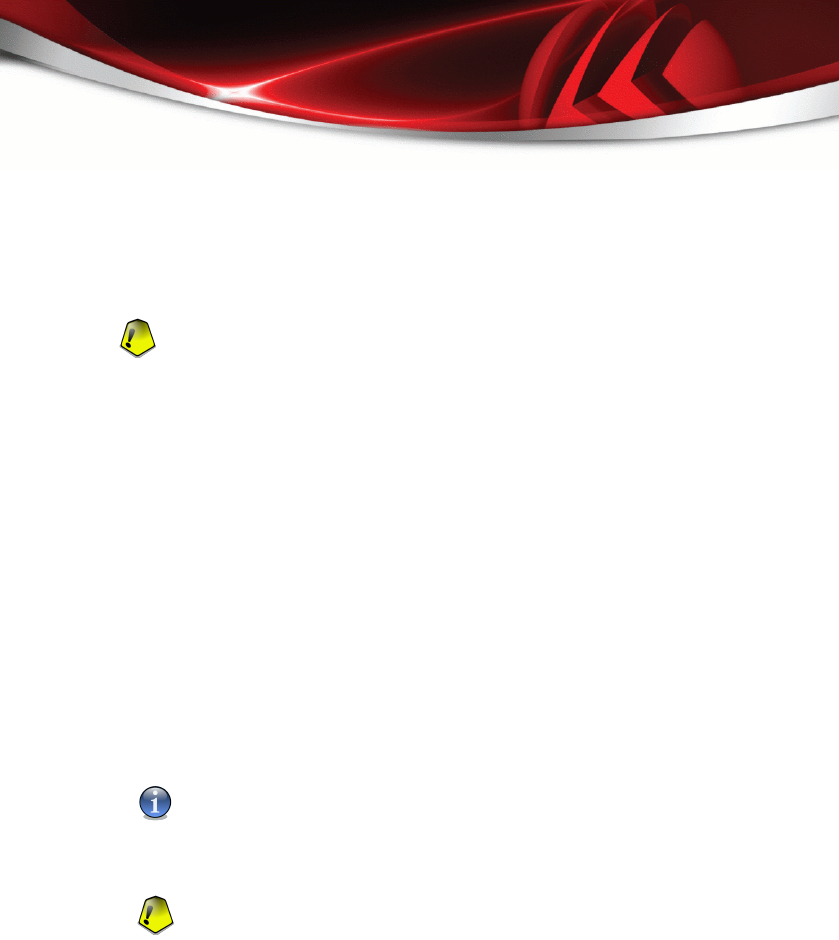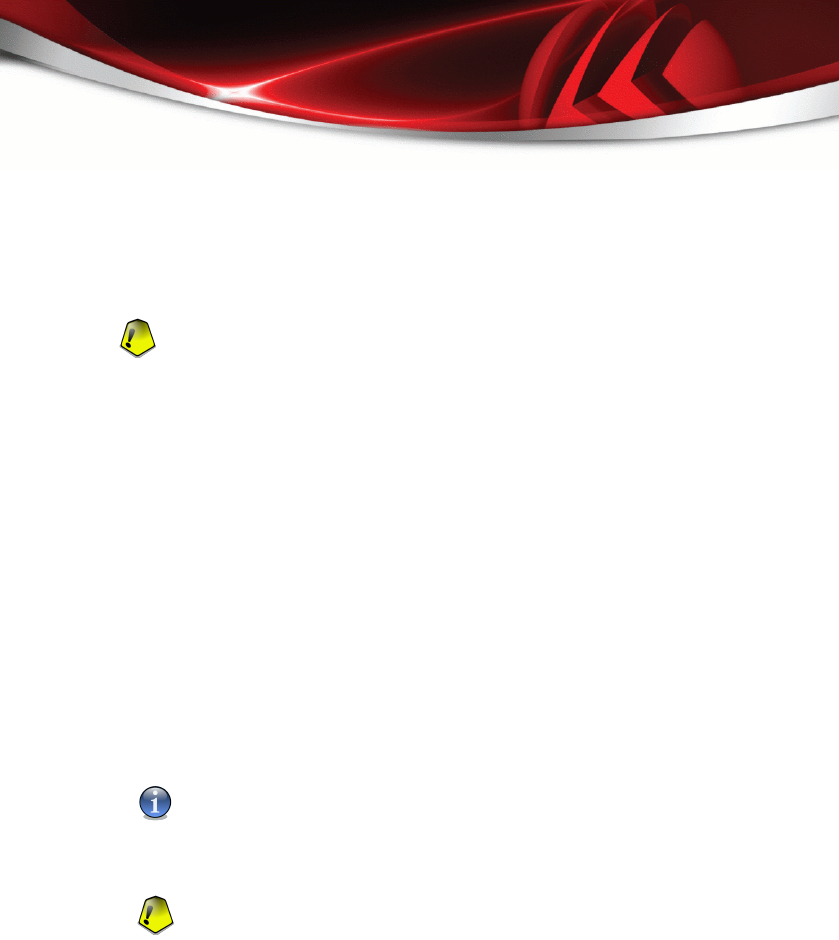
■ Uninstall your previous version and install the new one - for all BitDefender
versions
First, you must remove your previous version, then restart the computer and install
the new one as described in the “Installation Steps” (p. 3) section.
Important
If you upgrade from BitDefender v8 or higher, we recommend you save the BitDefender
settings, the Friends list and the Spammers list. After the upgrade process is over, you
may load them.
1.5. Repairing or Removing BitDefender
If you want to repair or remove BitDefender Antivirus 2008, follow the path from the
Windows start menu: Start → Programs → BitDefender 2008 → Repair or Remove.
You will be requested to confirm your choice by clicking Next. A new window will
appear where you can select:
■ Repair - to re-install all program components installed by the previous setup.
If you choose to repair BitDefender, a new window will appear. Click Repair to start
the repairing process.
Restart the computer when prompted and, afterwards, click Install to reinstall
BitDefender Antivirus 2008.
Once the installation process is completed, a new window will appear. Click Finish.
■ Remove - to remove all installed components.
Note
We recommend that you choose Remove for a clean re-installation.
If you choose to remove BitDefender, a new window will appear.
Important
By removing BitDefender, you will no longer be protected against malware threats,
such as viruses and spyware. If you want Windows Defender to be enabled after
uninstalling BitDefender, select the corresponding check box. This option is available
only on Windows Vista.
Click Remove to start the removal of BitDefender Antivirus 2008 from your computer.
BitDefender Antivirus 2008 Installation
12
BitDefender Antivirus 2008