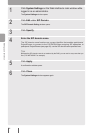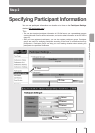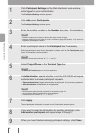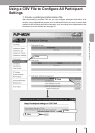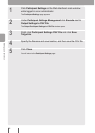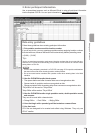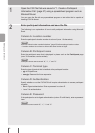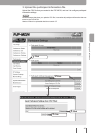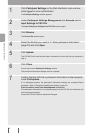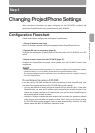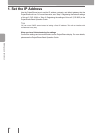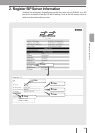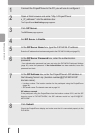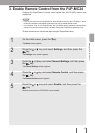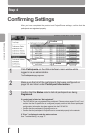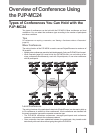1
Click Participant Settings on the Web interface’s main window
while logged in as an administrator.
The Participant Settings window appears.
2
Under Participant Settings Management click Execute next to
Input Settings to CSV File
.
The Input Participant Settings from CSV File window opens.
3
Click Browse.
The Choose le window opens.
4
Select the le that you used in “2. Enter participant information”
(page 39) and click
Open.
5
Click Upload.
The PJP-MC24 will load the participant information from the le that you selected in
step 4.
6
Click Close.
You will return to the Participant Settings window.
The participant information settings are now complete.
7
Conrm that the CSV le’s participant information is listed properly
under
Participants.
If it is displayed properly, the participant information settings are complete.Please
proceed to “Step 3: Changing ProjectPhones Settings” (page 43).
If the information listed under Participants is incorrect:
If the participant information is not entered properly into the CSV le, the information will
not be congured properly.
Correct the CSV le, and then upload the le again.
42
Setting up a Conference