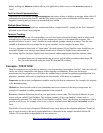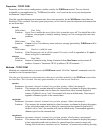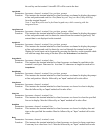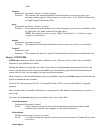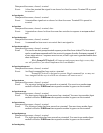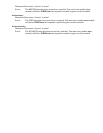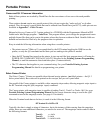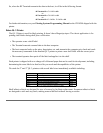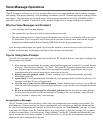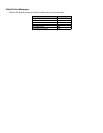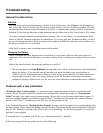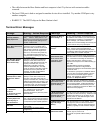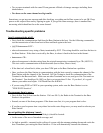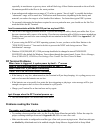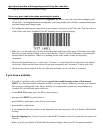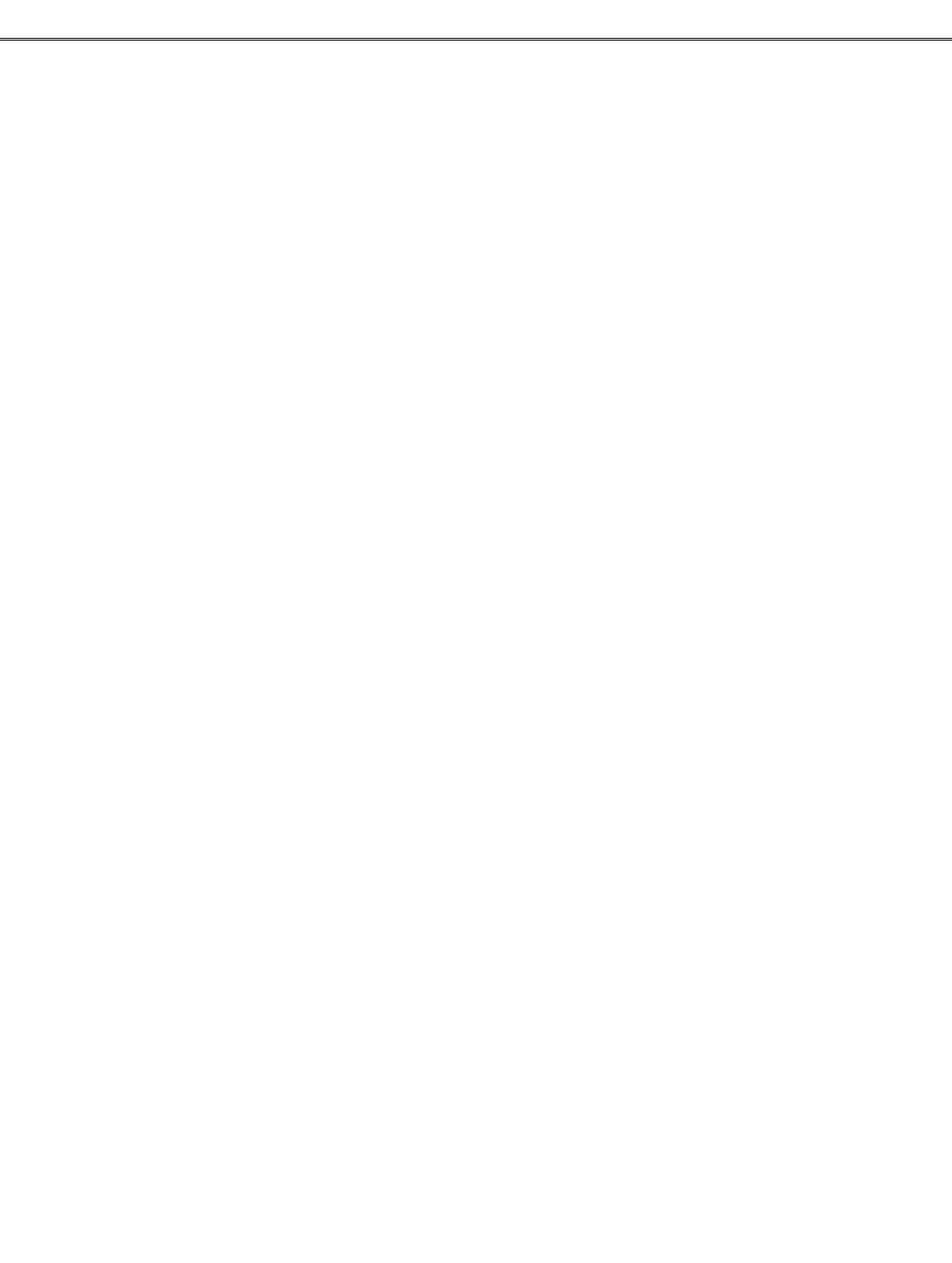
Voice Message Operations
The RF Terminal’s exclusive use of voice prompts allows you to overcome problems such as literacy, language
and lighting. With proper planning, voice prompting can enhance your RF Terminal application, making it faster
and simpler. Voice messages are recorded using a utility program included on the Utility CD-ROM and then
uploaded to the RF Terminal. Playback of a voice prompt is triggered by a prompt from the host computer.
Why Use Voice Messages and Prompts?
• Voice messages can be in any language.
• The operator does not have to be able to read to perform some jobs.
• The data collection process is faster because the operator does not have to continually look at the screen
for instructions. This is especially useful when you do not want or need to enter data from the keypad.
Scanning bar coded numbers from a Quantity BARPAD can make keying unnecessary.
Voice messages and prompts are a good way to keep the operator’s attention focused on the job at hand.
Audible error messages and warnings also help to limit mistakes and downtime.
Tips for Using Voice Prompts
Up to 99 voice messages can be recorded and stored in the RF Terminal. Here are some tips on making your
voice prompts user-friendly:
1. Short messages are preferable for prompts; most English prompts can be stated in ½ second. Instead
of saying, “Enter the Item Number,” say “Item”. The typical RF Terminal operator does not want to
hear long messages thousands of times. Error messages are typically longer because they are the
exception and need to provide more precise instruction to the user.
2. Record your voice prompts calmly. A frantic sounding voice can become irritating, especially
when heard repeatedly.
3. Speak clearly. Correct pronunciation will make the voice prompts easier to follow for all users. Use
common words that all users will understand.
4. Vary the tone of your voice for different prompts. Using a different tone of voice or even a different
voice for consecutive prompts or error messages will make it easier for the user to distinguish between
them.
5. Be sure to record error messages for all possible problems that the user may encounter during a
session. Once the operator becomes accustomed to listening to the voice prompts, it may become
easy to overlook a “display only” error message.
Assigning Error Messages
The RF Terminal comes from the factory with some voice prompts and error messages pre-recorded. You
can change any of these messages but keep in mind that the error conditions are hardware-related and that
the voice error messages they are linked to are fixed. For example, the “Low Batteries” message is located
at message #98. Whenever the RF Terminal detects very low batteries, it will play message #98, regardless
of what is recorded there. You could record “Happy Birthday” and the RF Terminal would broadcast it any
time it detected the low battery condition. To avoid confusion, try to keep the error messages somewhat
related to the error condition they represent.