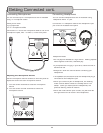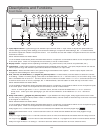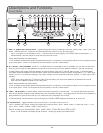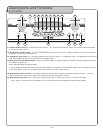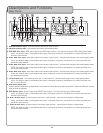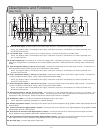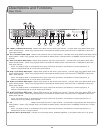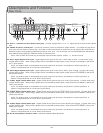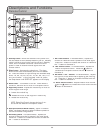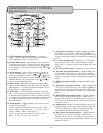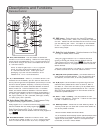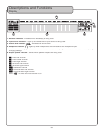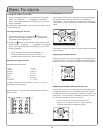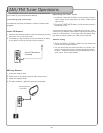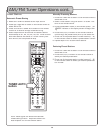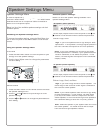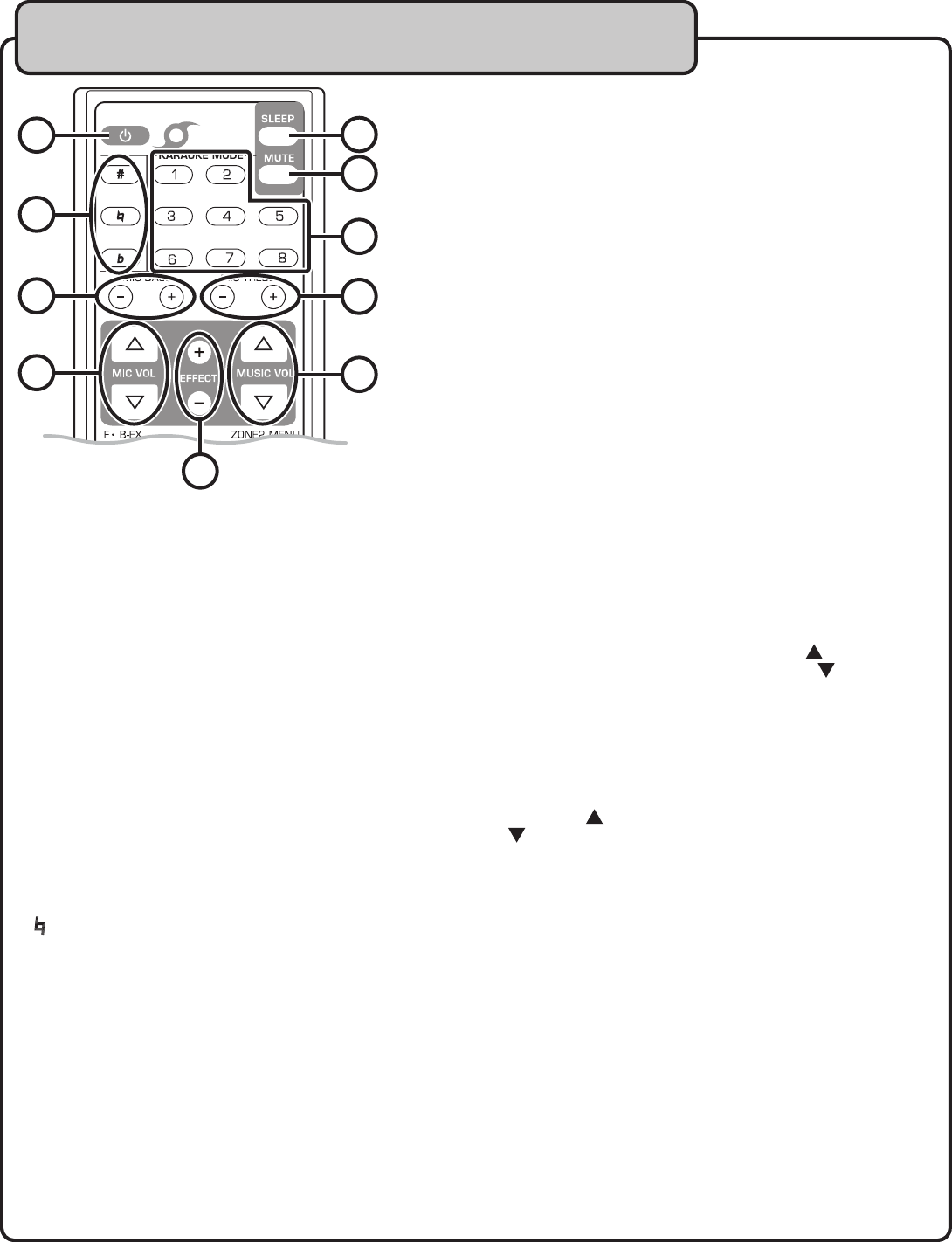
30
1.
Standby button
- When the receiver’s main power is on,
use this button to turn Standby Mode on and off. Standby
mode is similar to turning the machine off but in Standby
mode, the DTX-9909K consumes a small amount of
power in order to receive infrared signals from the
remote control.
2.
Sleep button
- Accesses the sleep timer. The sleep
timer can be set to automatically turn the DTX-9909K
off. Press this button to cycle through the available sleep
times: 10, 20, 30, 40, 50, 60, 70, 80, 90, 100, 110
and 120 minutes. To turn the Sleep Timer off, press
the Sleep button until SLEEP OFF appears on the display
screen.
3.
Mute button
- Turns Mute on and off. When Mute is
turned on, there will be no music or microphone sound.
4.
Digital Key Control
- Adjusts the musical key of music to
fit the singer’s vocal range.
b - Lowers the musical key
- Resets the music to the original or ‘natural’ key
# - Raises the musical key
NOTE: Digital Key Control changes the key of mu-
sic but will not affect the microphone vocals.
5.
Micr
ophone
Effects Mode buttons
- When in Karaoke
Mode, use these buttons to select 8 different preset vo-
cal tone and effect configurations.
6.
Mic Bass buttons
- In Karaoke Mode*, adjusts the
amount of Bass tone that is present in the vocal signal.
Press the ‘+’ button to increase the amount of bass and
the ‘--’ button to decrease it.
7.
Mic Treble buttons
- In Karaoke Mode*, adjusts the
amount of Treble tone that is present in the vocal signal.
Press the ‘+’ button to increase the amount of Treble and
the ‘--’ button to decrease it.
8.
Mic Volume buttons
- In Karaoke Mode*, adjusts the
master microphone volume. Press the
button to
increase the microphone volume and the
button to
decrease it.
9.
Mic
Effect + and -- buttons
- In Karaoke Mode*, adjusts
the amount of DSP Effect that is applied to the vocal sig-
nal. Press the ‘+’ button to increase the Effect level and
the ‘--’ button to decrease it.
1
0.
Music Volume buttons
- Adjusts master music volume.
Press the
button to increase the music volume and the
button to decrease it.
Descriptions and Functions
R
emote Control