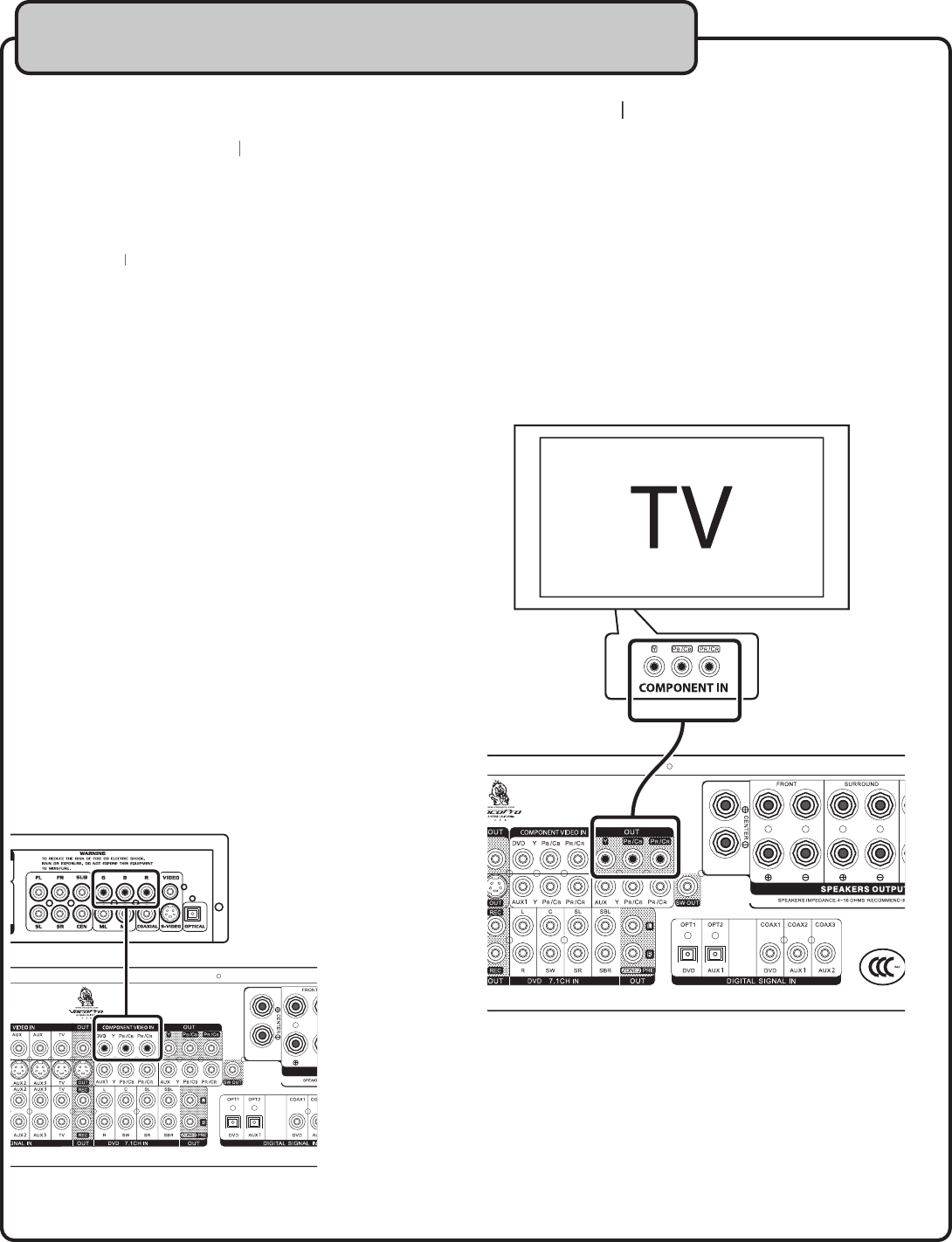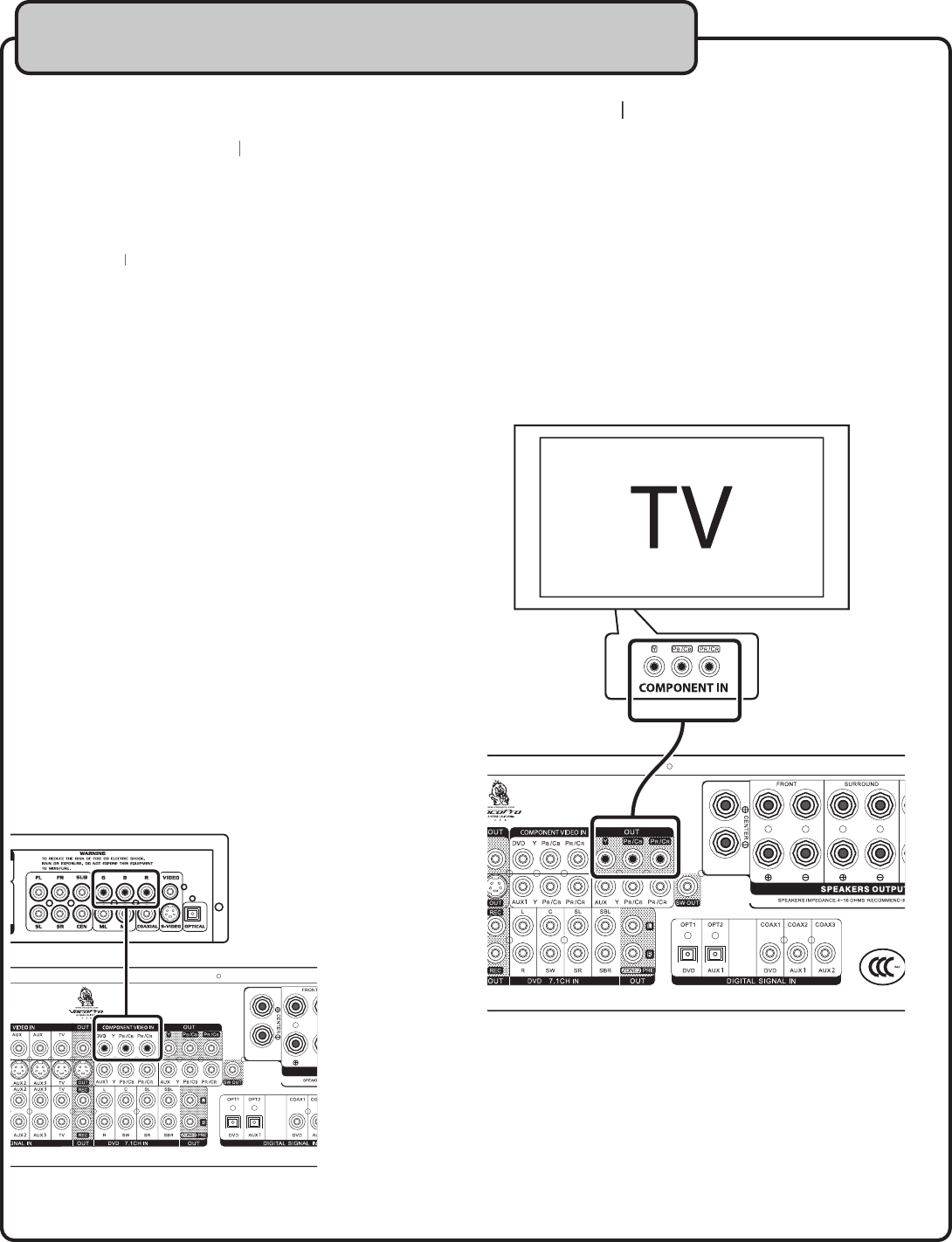
Connecting a DVD Player Video using the Compo-
mponent Video (Y, Pb/Cb, Pr/Cr) inputs mponent Video (Y
inputs on the AUX2 channel,
the player’s audio is connected to
• Player with Component Video outputs
• Set of component video cables
1. Connect one end of each of the component video cables
to the Component Video (Y, Pb/Cb, Pr/Cr) outputs on the
2. Connect the other ends of the component video cables
to one of the Y, Pb/Cb, Pr/Cr Inputs on the DTX-9909K
3. Select the proper input channel on the DTX-9909K
NOTE: 3 of the A/V input channels have Com-
ponent video inputs, DVD, AUX1 and AUX2, so
make sure the correct one is selected.
Press the INPUT button on the DTX-9909K
front panel until the correct input channel is displayed on
Press the corresponding input button on
the remote control to access the correct input channel.
i.e. AUX1 for the AUX1 input channel, DVD/OPT1 for the
Connecting to a TV / Video Monitor using the
ponent Video (Y, Pb/Cb, Pr/Cr) Outputsponent Video (Y
1. Connect one end of each of the Component video cables
to each of the Component Video Output jacks on the DTX-
2. Connect the other ends of the Component video cables to
the Component Video inputs on the TV/Video monitor
3. Make sure the TV/Video monitor is set to the correct
video input. Consult the TV/Video monitor’s user manual
for the necessary instructions