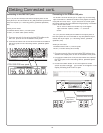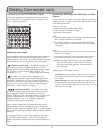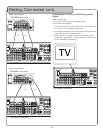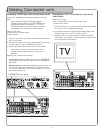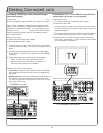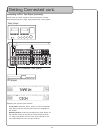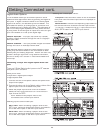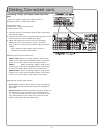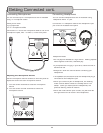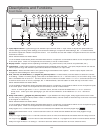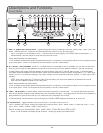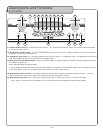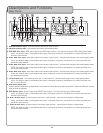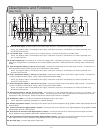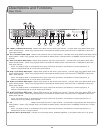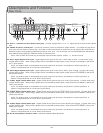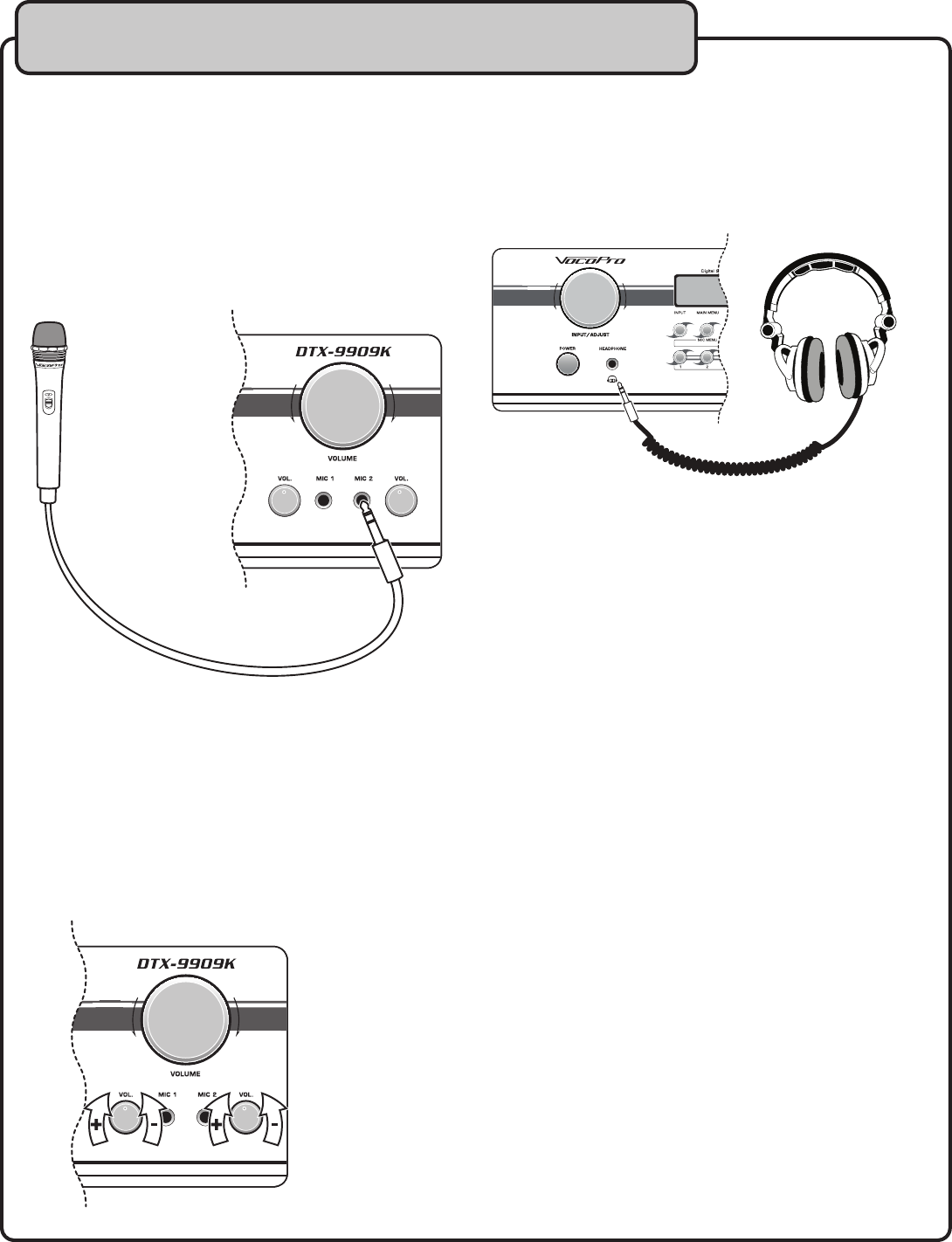
22
Connecting Microphones
You can connect up to 2 microphones to the DTX-9909K
using
¼
” micro
phone cables.
What you will need
• 2 microphones
• 2 ¼” microphone cables
Connect the
¼
” end of the microphone cable to
one of the
microphone inputs, MIC 1 or MIC 2, on the front panel.
Adjusting the
Microphone Volume
Use the microp
hone volume controls on the front pane
l to
adjust t
he
volume
for each microphone channel
1. Turn the control clockwise to raise the microphone
volume
2. Turn the control counter clockwise to lower the
microphone volume
Connecting Headphones
You can
connect headphones to the DTX-9909K using
headphones
w
ith a
¼
” jack.
Connec
t the
¼
” headphone
cable to the headphone input
jack on the D
TX-9909K front panel
Headphone Notes
• Do not play the headset at a high volume. Hearing experts
advise against continuous, extended play
• If you experience a ringing in your ears, reduce volume or
discontinue use
• Always turn down the volume before connecting your
headphones
• The speakers are turned off while the headphones plug is
connected to the headphone jack
• When you connect a pair of headphones, the listening
mode is set to stereo unless it is already set to 2-Ch
stereo. When you disconnect the headphones, the
previous listening mode will resume
• When the multi-channel input is used, only the front left
and right audio can be heard in the headphones
Getting Connected cont.