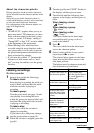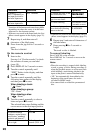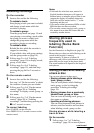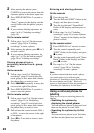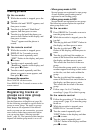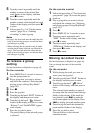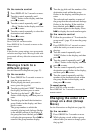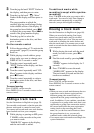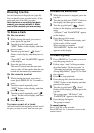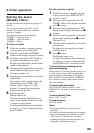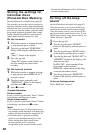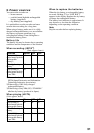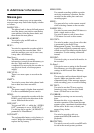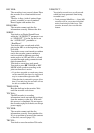27
3 Turn the jog dial until “EDIT” flashes in
the display, and then press to enter.
4 Turn the jog dial until “ : Move”
flashes in the display, and then press to
enter.
The group number to which the
currently playing track belongs flashes
in the middle section of the display. If
the group has been labeled, press >
to display the group name. Press . to
return to the group number display.
5 Turn the jog dial to select the
destination point on the disc, and then
press to enter.
On the remote control
1 Follow the procedure of “To activate the
group mode” (page 97) to turn the group
mode on.
2 While playing a track within a group
whose order you want to change, press
DISPLAY for 2 seconds or more.
3 Turn the control repeatedly until
“EDIT” flashes in the display, and then
press x to enter.
4 Turn the control repeatedly until “GP :
Move” appears in the display and then
press x to enter.
5 Turn the control repeatedly to select a
destination point on the disc, and then
press x to enter.
To cancel moving
Press CANCEL on the recorder.
Press DISPLAY for 2 seconds or more on the
remote control.
Adding a track mark
See the illustrations in English text (page 59).
You can add a track mark so that the part after
the new track mark is counted as new track.
You cannot add a track mark on a track that has
been checked-out from your computer.
1 While playing or pausing an MD, press
T MARK on the recorder at the point
you want to mark.
“MARK ON” appears in the display,
and the track mark is added.
To add track marks while
recording (except while synchro-
recording)
Press T MARK at the point you want to add a
track mark. You can use Auto Time Stamp to
add track marks automatically at specified
intervals (except while digital recording).
Erasing a track mark
See the illustrations in English text (page 60).
When you record with analog (line) input,
unnecessary track marks may be recorded
where recording level is low. You can erase a
track mark to combine the tracks before and
after the track mark. You cannot erase a track
mark on a track that has been checked-out from
your computer.
1 While playing the track with the track
mark you want to erase, press X to
pause.
2 Find the track mark by pressing .
slightly.
“MARK” appears in the display for 2
seconds.
3 Press T MARK to erase the mark.
“MARK OFF” appears in the display.
The track mark is erased and the two
tracks are combined.
To cancel moving
Press CANCEL on the recorder.
Press DISPLAY for 2 seconds or more on the
remote control.
Notes
• When you erase a track mark between the two
consecutive tracks that are registered into
different groups, the second track is re-
registered into the group containing the first
track. In addition, if you combine a track that
is registered to a group with a track that is not
registered to a group (two consecutive tracks),
the second track takes the same registration
setting (such as the recording date, track
name, etc.) as the first track. However, when
the group function is on, you can only
combine tracks within the selected group.
• You cannot erase track marks according to the
system limitations.