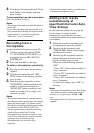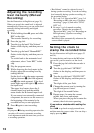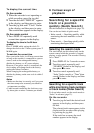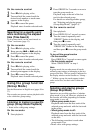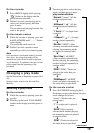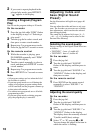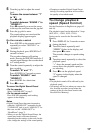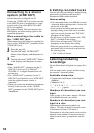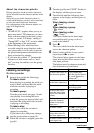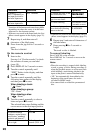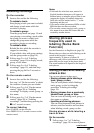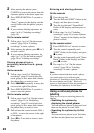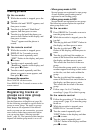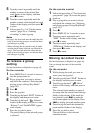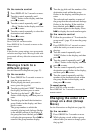19
About the character palette
During operations on the recorder, characters
can be selected from the character palette in the
display.
Since only a part of the character palette is
visible on the display, use the 5-way control key
to move the cursor and enter characters.
For configuration of the character palette, see
page 46 in English text.
Notes
• “NAME FULL” appears when you try to
enter more than 1,700 characters on a disc.
Enter a shorter name for the track, group,
or disc, or set the “LP Stamp” setting to
“Stamp OFF” so that “LP:” is not be added
at the beginning of the track name.
• When labeling a disc which has been
recorded using the group function, make
sure group mode is on in order to prevent
the group management information from
being overwitten by mistake.
• If you enter the symbol “//” between the
characters in disc names such as “abc//
def,” you may be unable to use the group
function.
Labeling recordings
On the recorder
1 Insert a disc and do the followings.
To label a track:
Start playing or recording the track you
want to label, and then label the track
while the recorder is playing or
recording.
To label a group:
Turn the group mode on (page 14) and
start playing or recording the track
within the group you want to label, and
then label the group while the recorder
is playing or recording.
To label a disc:
Label a disc while the recorder is
stopped or recording.
If you label a disc with group settings,
turn the group mode on (page 14).
2 While the recorder is stopped, press the
jog dial.
3 Turn the jog dial until “EDIT” flashes in
the display, and then press to enter.
4 Turn the dial until the following item
appears in the display, and then press to
enter.
When labeling a track:
“:Name”
When labeling a group:
“:Name”
When labeling a disc:
“:Name”
The cursor flashes in the letter input
area and the track, group, or disc is
ready to be labeled.
5 Press x.
The cursor shifts from the letter input
area to the character palette.
6 Select a letter with the 5-way control
key and press N to enter.
The selected letter appears in the letter
input area and the cursor moves to the
next input position.
The buttons used for character input and
their functions are listed below.
Functions
1)
Operations
To move the cursor in
the character palette.
5-way control key.
Turn the jog dial (move
the cursor upward or
downward)
2)
.
To select a character
in the letter input area.
Turn the jog dial.
To enter a letter. Press N.
Press the jog dial.
To move the cursor
from the letter input
area to the character
palette.
Press x.
To move the cursor
from the character
palette to the letter
input area.
Press CANCEL.
To enter a name. Press N or the jog dial
for 2 second or more.
To insert a blank space
before the cursor in
the letter input area.
Press VOLUME +.
To delete a letter in the
letter input area.
Press VOLUME –.
continued