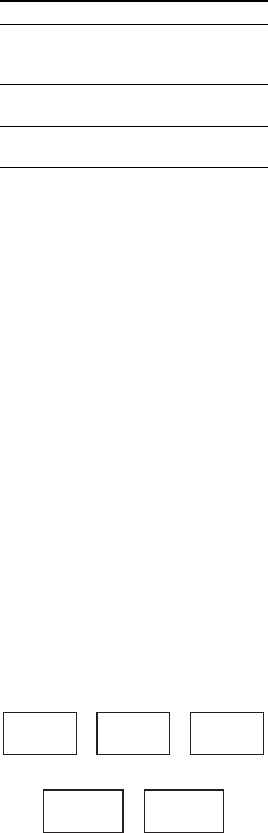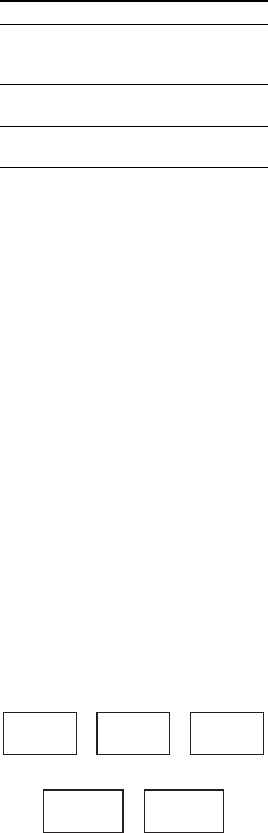
62
GB
3 Connect an optional microphone
to MIC 1 or MIC 2 jack on the unit.
Connect another optional microphone
if you want to sing in duet.
The Karaoke Mode is turned on.
“KARAOKE MODE: ON” appears on
the TV screen.
When you turn on the Karaoke Mode,
the sound field is automatically
changed to
(MHC-GNZ888D only)
– LINK if the headphones are not
connected.
– HP 2CH if the headphones are
connected.
(MHC-GNZ777D only)
– 2CH STEREO if the headphones are
not connected.
– HP 2CH if the headphones are
connected.
4 Start playing the music and
adjust the volume.
DVD VIDEO, DVD-R/-RW in VR
mode or DivX video files:
The system outputs the audio format
that you have selected.
AUDIO CD, VIDEO CD or MP3
audio tracks:
The audio setting automatically
changes to “1/L” and the system
outputs the left channel audio on both
front and surround channels.
If you want to hear vocal:
Press AUDIO repeatedly to select
another audio channel.
5 Start singing along with the
music.
Other operations
To turn off the Karaoke Mode
Disconnect all the microphones or press
KARAOKE MODE. “KARAOKE
MODE: OFF” appears on the TV screen.
Note
• You can also turn on Karaoke Mode by
pressing KARAOKE MODE.
• Karaoke Mode is automatically turned off
when you:
– turn off the system.
– change the function.
– connect the headphones.
– turn on the test tone.
Dolby Digital Karaoke format
The Dolby Digital format, which
reproduces surround sound using 5
channels, can also contain the “Dolby
Digital Karaoke” format which is
specialized for karaoke. In the Dolby
Digital Karaoke format discs, guide
melody and guide vocal tracks are
recorded in addition to the
accompaniment. You can select them
when Karaoke Mode is turned on.
Speaker output in normal Dolby
Digital format (5.1 channel)
To Turn
adjust the
microphone
volume
MIC 1 LEVEL or MIC 2
LEVEL on the unit.
adjust the
microphone echo
ECHO LEVEL on the
unit.
cancel the echo
effect
ECHO LEVEL on the unit
to “MIN”.
Front (L) Center Front (R)
Surround (L)
Surround (R)