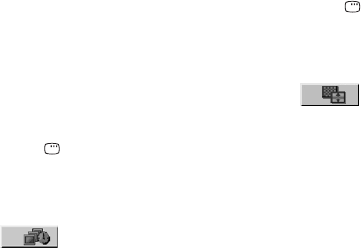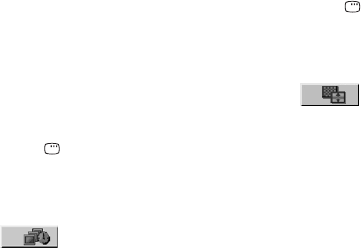
40
GB
• If you play back a large data size of MP3
audio tracks and JPEG image files at the same
time, the sound may skip. It is recommended
that you reduce the data size by creating the
MP3 audio tracks with a bit rate of 128 kpbs
or lower. If the skipping sound still occurs,
reduce the data size of JPEG image files by
creating the JPEG image files in smaller size
or lower resolution.
Specifying the slide show speed
(JPEG image files only)
1 Press DISPLAY repeatedly until
the Control Menu for JPEG image
files appears on the TV screen.
2 Press V or v repeatedly to select
(INTERVAL), then press
ENTER.
The options for “INTERVAL” appear
on the TV screen.
3 Press V or v repeatedly to select
the transition interval you want.
The intervals become longer in the
order from “FAST”, “NORMAL”
(default setting), “SLOW 1” to
“SLOW 2”.
4 Press ENTER.
The selected setting takes effect.
Note
Some JPEG image files (especially progressive
JPEG image files or JPEG image files with
3,000,000 pixels or more) may take a longer
time to display than others, which may make the
transitions seem longer than the option you
selected.
Selecting a transition effect for
image files in the slide show
(JPEG image files only)
1 Press DISPLAY repeatedly until
the Control Menu for JPEG image
files appears on the TV screen.
2 Press V or v repeatedly to select
(EFFECT), then press
ENTER.
The options for “EFFECT” appear on
the TV screen.
3 Press V or v repeatedly to select
the setting you want.
• MODE 1: (default setting) the image
sweeps in from top to bottom of the
screen.
• MODE 2: the image sweeps in from
left to right of the screen.
• MODE 3: the image stretches out
from the center of the screen.
• MODE 4: the images appear with
random effects.
• MODE 5: the next image slides over
the current image.
• OFF: turns off this function.
4 Press ENTER.
The selected setting takes effect.