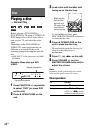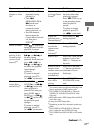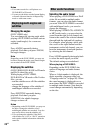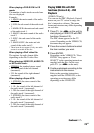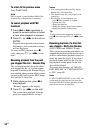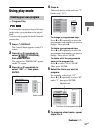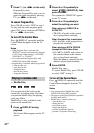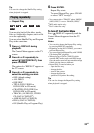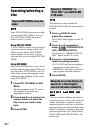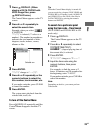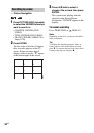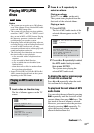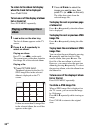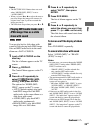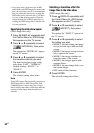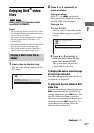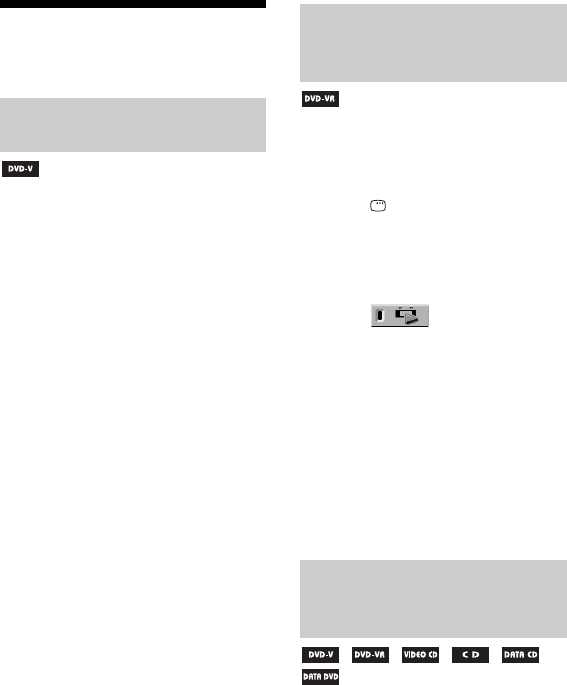
34
GB
Searching/selecting a
disc
Some DVD VIDEOs have menus to help
you enjoy the DVD VIDEOs. You can
play back DVD VIDEOs using these
menus on the TV screen.
Using DVD TOP MENU
A DVD VIDEO contains a lot of sections
of picture or music feature called “title”.
When you play back a DVD VIDEO
which contains several titles, you can
select the title you want using DVD TOP
MENU.
Using DVD MENU
Some DVD VIDEOs allow you to select
the disc contents using a menu. When you
play back these DVD VIDEOs, you can
select items such as the language for the
subtitles and the language for the sound
using DVD MENU.
1 Press DVD TOP MENU or DVD
MENU.
The menu appears on the TV screen.
The contents of the menu vary
depending on the disc.
2 Press V and v or B and b or the
numeric buttons to select the
title or item you want to play
back.
3 Press ENTER.
This function is only available for
DVD-R/-RW in VR mode with a playlist
created.
1 Press DISPLAY when
playback is stopped.
The Control Menu appears on the TV
screen.
2 Press V or v repeatedly to
select (ORIGINAL/PLAY
LIST), then press ENTER.
The options for “ORIGINAL/PLAY
LIST” appear on the TV screen.
3 Press V or v repeatedly to
select the setting you want.
• PLAY LIST: play back according to
the playlist created on the disc.
• ORIGINAL: play back according to
the originally recorded sequence.
4 Press ENTER.
You can search by different information
recorded on a disc, such as title, track and
album. Each item is assigned a unique
number on the disc, and you can select the
numbered item you want from the Control
Menu. You can also search for a particular
point using the time code (Time Search)
(DVD VIDEO and DVD-R/-RW in VR
mode only).
Playing DVD VIDEOs using the
menu
Selecting “ORIGINAL” or
“PLAY LIST” on a DVD-R/-RW
in VR mode
Using the on-screen display to
search for a title/chapter/
scene/track/index/album/file