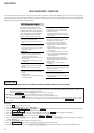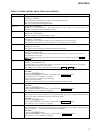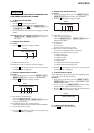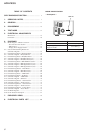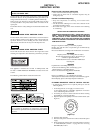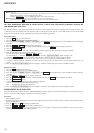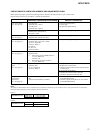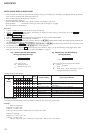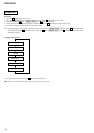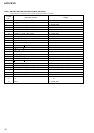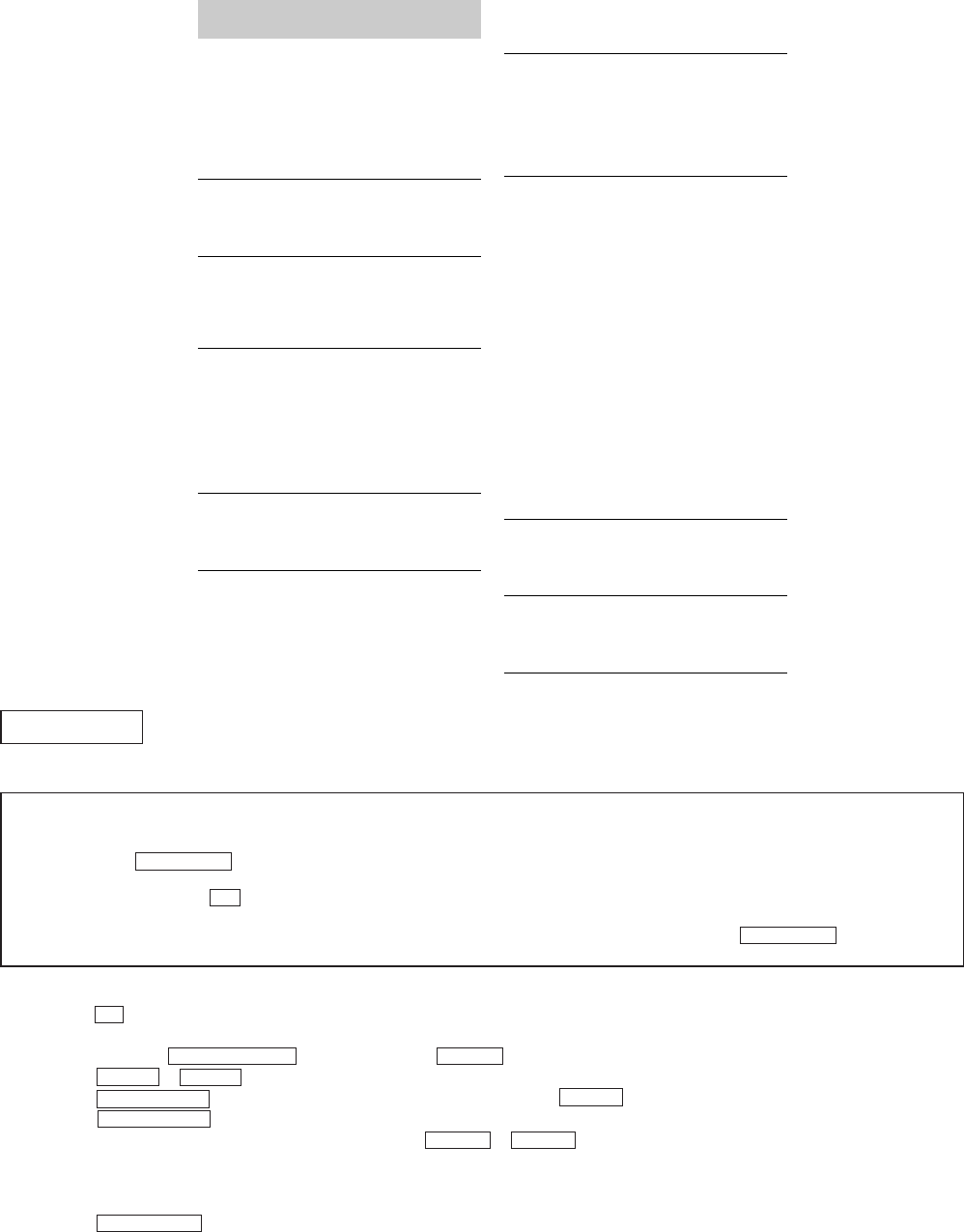
2
HCD-PX333
SELF-DIAGNOSIS FUNCTION
The self-diagnosis function consists of error codes for customers, which are displayed automatically when errors occur, and error codes,
which show the error history in the test mode during servicing. For details on how to view error codes for the customer, refer to the following
box in the instruction manual. For details on how to check error codes during servicing, refer to the following “Procedure for using the Self-
Diagnosis Function (Error History Display Mode)”.
MD SECTION
PROCEDURE FOR USING THE SELF-DIAGNOSIS FUNCTION (ERROR HISTORY DISPLAY MODE)
Note 1:About “R”
As this unit has only a few buttons, some operations require the use of remote commander (RM-S55EM/provided with unit: 1-476-664-21)
buttons. These operations are indicated as “R” in this manual.
Example: MENU/NO “R” ...Press the [MENU/NO] button of the remote commander.
Note 2:Incorrect operations may be performed if the MD test mode is not entered properly.
In this case, press the ?/1 button to turn the power off, and retry to enter the MD test mode.
Note 3:Perform the self-diagnosis function in the “error history display mode” in the MD test mode. The following describes the least required
procedure. Be careful not to enter other modes by mistake. If you set other modes accidentally, press the MENU/NO “R” button to exit the
mode.
Procedure:
1. Press the ?/1 button to turn the power on.
2. Press the [FUNCTION] button to set the MD function.
3. Press three buttons of M > TUNING+ , [REC MODE], and . m (MD) simultaneously to enter the MD test mode and display “[Check]”.
4. Press the . “R” or > “R” button to display “[Service]”.
5. Press the ENTER/YES “R” button to display “AUTO CHECK”, and press the > “R” button to display “Err Display”.
6. Press the ENTER/YES “R” button to enter the error history mode and display “op rec tm”.
7. Select the contents to be displayed or executed using the . “R” or > “R” button.
8. Press the [CD SYNC NORMAL] button to light up “IT” indicator, then press the [REC MODE] button will display or execute the
contents selected.
9. Press the [REC MODE] button another time returns to step 7.
10. Press the MENU/NO “R” button displays “Err Display” and release the error history mode.
11. To release the MD test mode, press the [REPEAT STEREO/MONO] button to display “Initialize” and release the MD test mode.
Self-diagnosis display
This system has a Self-diagnosis display
function to let you know if there is a system
malfunction. The display shows a code made
up of three letters and a message alternately to
show you the problem. To solve the problem
refer to the following list. If any problem
persists, consult your nearest Sony dealer.
C11/Protected
The MD is protected against erasure.
t Remove the MD and slide the tab to close the
slot.
C12/Cannot Copy
You tried to record a CD or MD with a format that
the system does not support, such as a CD-ROM.
t Remove the disc and turn off the system once,
then turn it on again.
C13/REC Error
Recording could not be performed properly.
t Move the system to a stable place, and start
recording over from the beginning.
The MD is dirty or scratched, or the MD does not
meet the standards.
t Replace the MD and start recording over from
the beginning.
C13/Read Error
The MD deck cannot read the disc information
properly.
t Remove the MD once, then insert it again.
C14/Toc Error
The MD deck cannot read the disc information
properly.
t Replace the MD.
t Erase all the recorded contents of the MD using
the All Erase function.
C41/Cannot Copy
The sound source is a copy of a commercially
available music software, or you tried to record a
CD-R (Recordable CD).
t The Serial Copy Management System prevents
making a digital copy (see page 44). You cannot
record a CD-R.
C71/Check OPT-IN
This appears momentarily because of the signal of
the digital broadcast during recording.
t There is no affect on the recorded contents.
No component is connected to the DIGITAL
OPTICAL IN jack, or a digital component is not
connected properly.
t Connect a digital component to the DIGITAL
OPTICAL IN jack properly using a digital
connecting cable.
The connected digital component is not turned on.
t See the operating instructions supplied with the
connected component and confirm whether the
component is turned on.
The digital connecting cable connected to the
DIGITAL OPTICAL IN jack is pulled out, or the
connected digital component is turned off during
digital recording.
t Connect the cable, or turn on the digital
component.
E0001/MEMORY NG
There is an error in the internal data that the system
needs in order to operate.
t Consult your nearest Sony dealer.
E0101/LASER NG
There is a problem with the optical pickup.
t The optical pickup may have failed. Consult your
nearest Sony dealer.