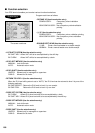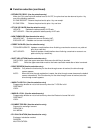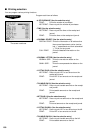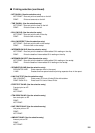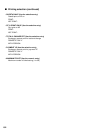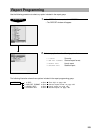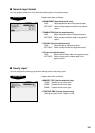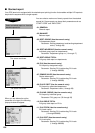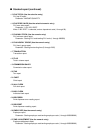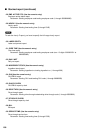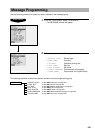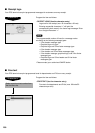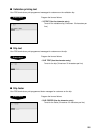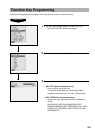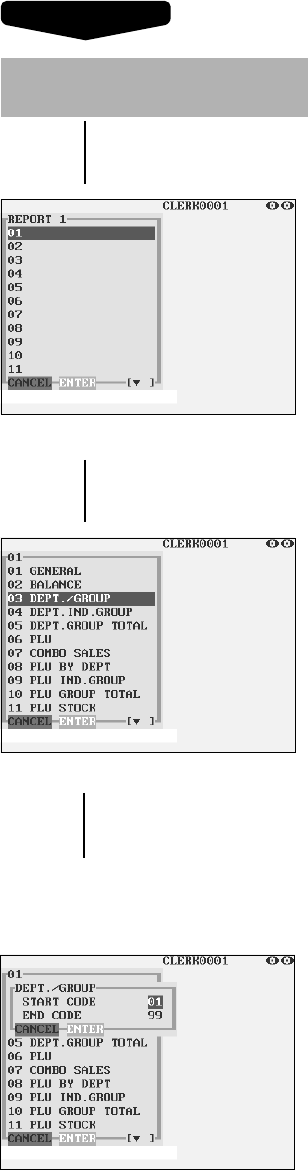
196
Procedure
Select a stacked report no. from the
stacked reports list.
▼
The screen continues.
▼
The screen continues.
■ Stacked report
Your POS terminal is equipped with the stacked report printing function that enables multiple X/Z reports to
be printed in sequence with a single request.
When you are allowed to set the
parameter of a report, the following
pop-up window will appear.
▼
You can select a maximum of twenty reports from the stacked
reports list. Some reports can be set their parameters such as
“START CODE” and “END CODE.”
• 01 GENERAL
General report
• 02 BALANCE
Balance report
• 03 DEPT./GROUP (Use the numeric entry)
Full department report
Parameter: Starting department code/ending department
code (1 through 99)
• 04 DEPT.IND.GROUP (Use the numeric entry)
Individual group report on departments
Parameter: Department group no. (1 through 17)
• 05 DEPT.GROUP TOTAL
Full group total report on departments
• 06 PLU (Use the numeric entry)
PLU report by designated range
Parameter: Starting PLU code/ending PLU code
(1 through 999999)
• 07 COMBO SALES (Use the numeric entry)
Combo sales report
Parameter: Starting PLU code/ending PLU code
(1 through 999999)
• 08 PLU BY DEPT (Use the numeric entry)
PLU report by associated department
Parameter: Department code (1 through 99)
• 09 PLU IND. GROUP (Use the numeric entry)
PLU report by individual group
Parameter: PLU group no. (00 through 99)
• 10 PLU GROUP TOTAL
Full group total report on PLUs
• 11 PLU STOCK (Use the numeric entry)
PLU stock report
Parameter: Starting PLU code/ending PLU code
(1 through 999999)
• 12 PLU COST (Use the numeric entry)
PLU cost report
Parameter: Starting PLU code/ending PLU code
(1 through 999999)