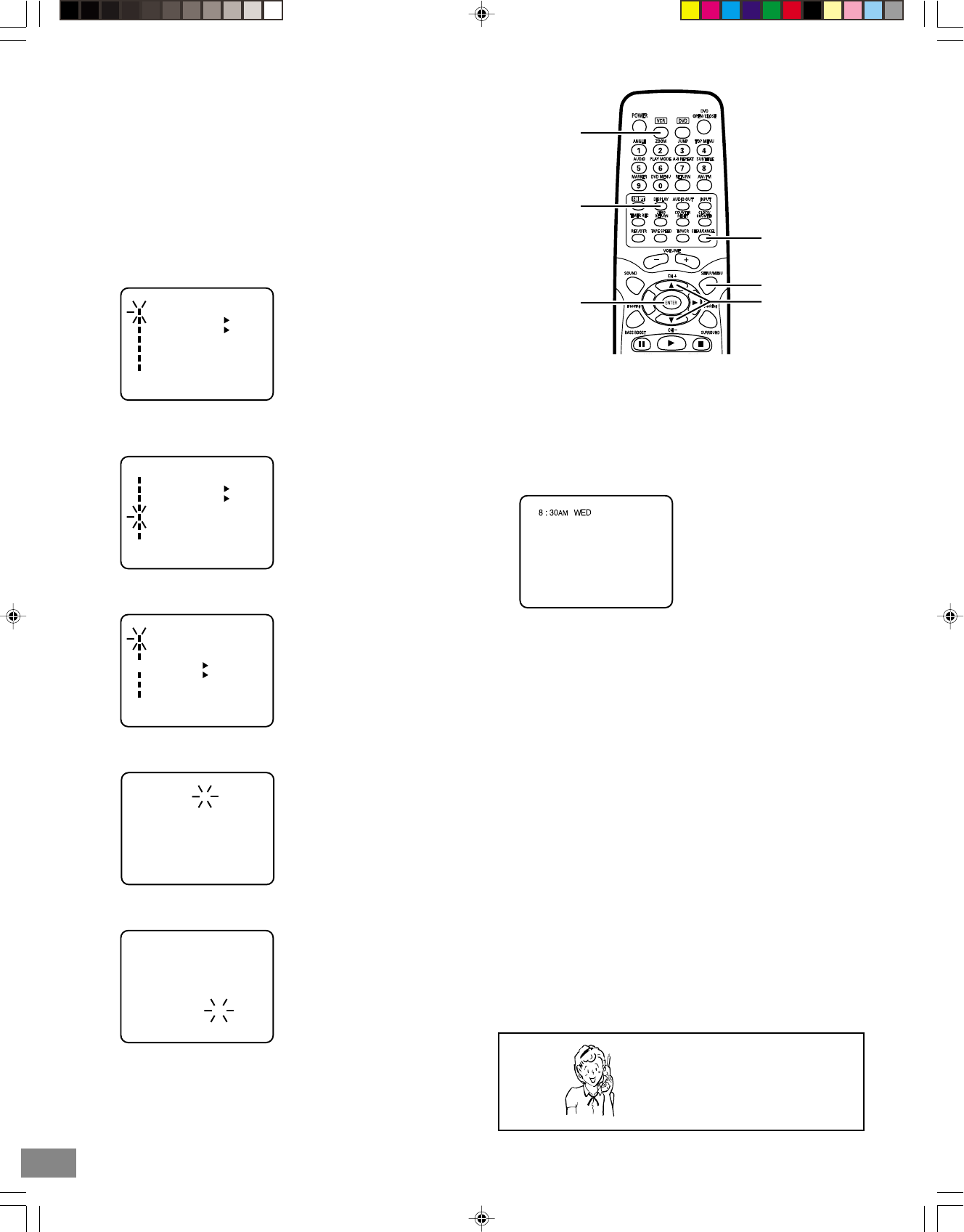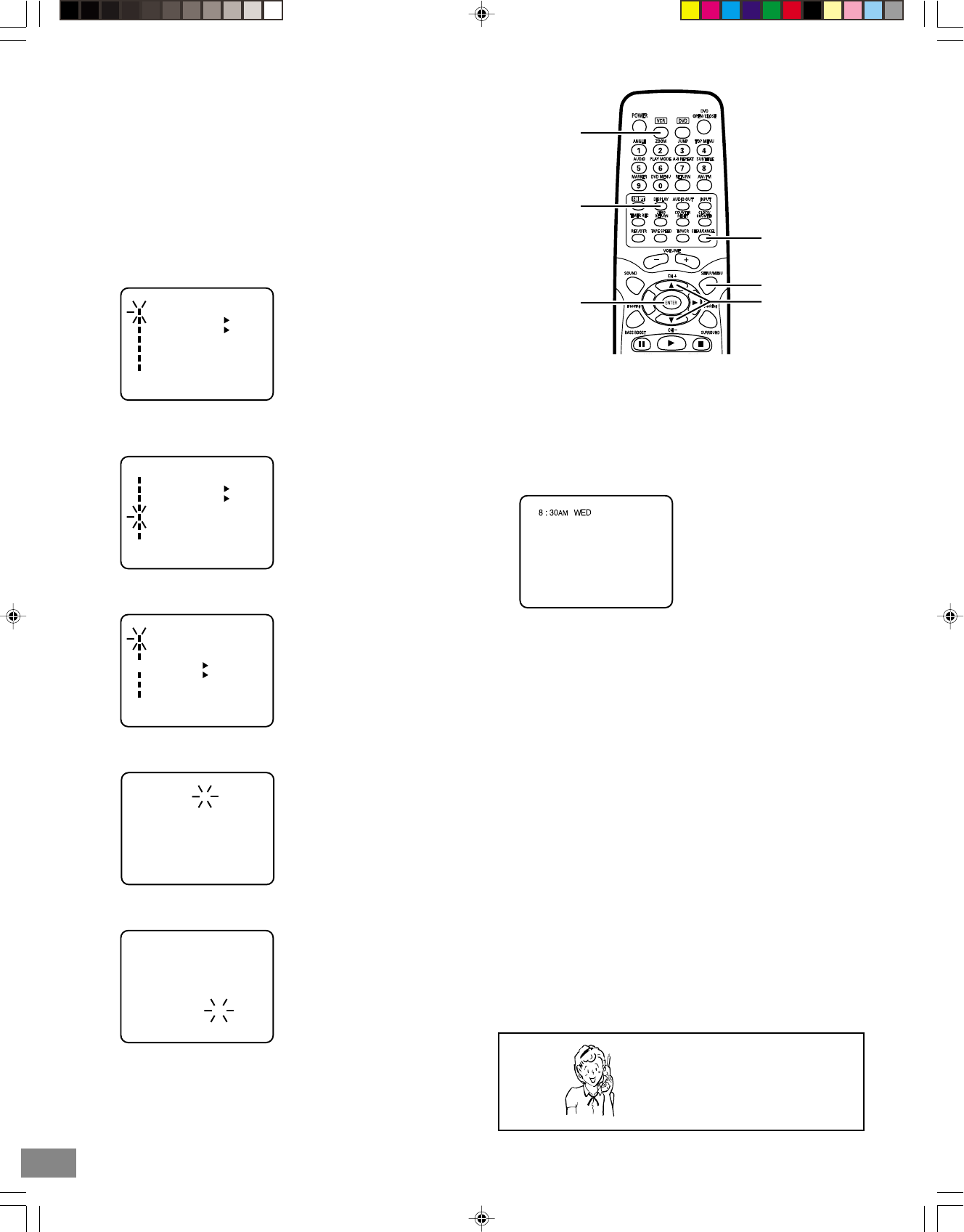
-E19-
Manual Clock Setting
You must set the date and time for timer recordings.
Preparation:
• Turn ON the TV and set to the video input mode.
• Press [VCR] to select the VCR mode. (The VCR indicator on
the front panel will light.)
Example: Setting the clock to “8:30 AM” March, 26 (WED), 2003.
1. Press [SETUP/MENU].
The “MENU” screen appears on the TV screen.
〈4/5/ENTER/MENU〉
MENU
TIMER REC SET
AUTO REPEAT
ON OFF
ON OFF
SAP
CH SETUP
SYSTEM SETUP
SPEAKER SETUP
TVGuardian SETUP
2. Press [4] or [5] to select “SYSTEM SETUP”, then press
[ENTER].
〈4/5/ENTER/MENU〉
MENU
TIMER REC SET
AUTO REPEAT
ON OFF
ON OFF
SAP
CH SETUP
SYSTEM SETUP
SPEAKER SETUP
TVGuardian SETUP
3. Press [4] or [5] to select “CLOCK SET”, then press [ENTER].
〈4/5/ENTER/MENU〉
SYSTEM SETUP
CLOCK SET
LANGUAGE/IDIOMA/LANGUE
NO NOISE BACKGROUND
AUTO CLOCK
STANDARD TIME
DAYLIGHT SAVING TIME
ON OFF
ON OFF
4. Press [4] or [5] to set the month, then press [ENTER].
〈4/5/ENTER/CANCEL/MENU〉
MONTH
DAY
YEAR
TIME
1 (SAT)
2003
12 : 00
AM
3
5. Set the day, year and time as in step 4.
〈4/5/ENTER/CANCEL/MENU〉
MONTH
DAY
YEAR
TIME
3
26 (WED)
2003
8 : 30
AM
6. After setting the clock, the screen turns gray for a moment
then the time and date display on the TV screen for
approximately 4 seconds.
Date and time starts automatically.
Notes:
• To make corrections any time during the process, press
[CLEAR/CANCEL] repeatedly until the item you want to
change blinks, then press [4] or [5].
• After setting the clock, if you want to confirm the time and
date, press [VCR] to select the VCR mode and press
[DISPLAY]. The time and date will appear on the TV screen
(see page E32).
• If a power failure occurs or the AC power cord is disconnected,
reset the clock again.
ENTER
VCR
DISPLAY
4,5
CLEAR/
CANCEL
SETUP/MENU
Need help? Call
1-800-813-3435
2B80201A [E] P17-26 24/2/03, 7:13 PM19