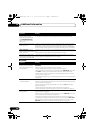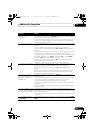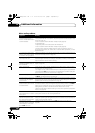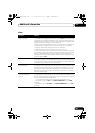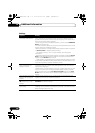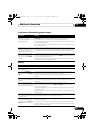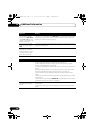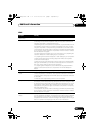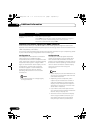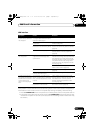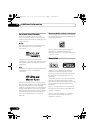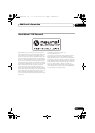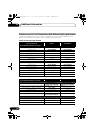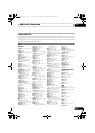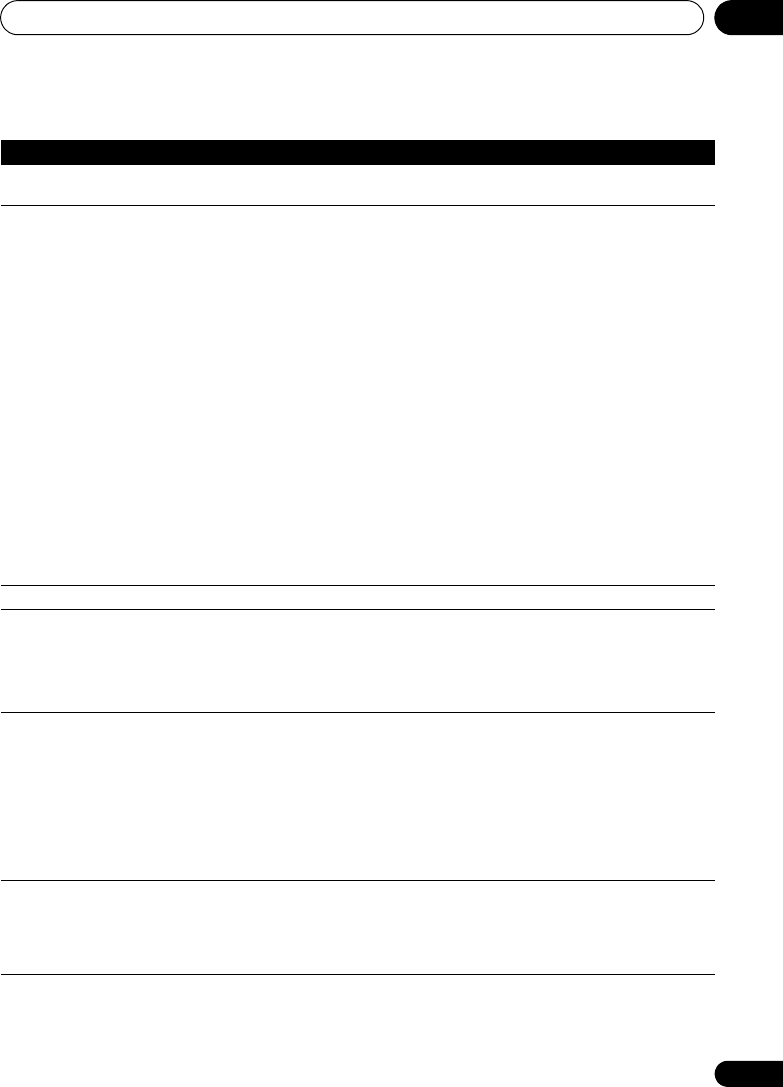
Additional information 12
109
En
HDMI
Symptom Remedy
The HDMI indicator blinks
continuously.
• Check all the points below.
No picture or sound. • This receiver is HDCP-compatible. Check that the components you are
connecting are also HDCP-compatible. If they are not, please connect them
using the component or composite video jacks.
• Depending on the connected source component, it’s possible that it will not
work with this receiver (even if it is HDCP-compatible). In this case, connect
using the component or composite video jacks between source and receiver.
• If the problem still persists when connecting your HDMI component directly
to your monitor, please consult the component or monitor manual or contact
the manufacturer for support.
• If video images do not appear on your TV or flat screen TV, try adjusting the
resolution, DeepColor or other setting for your component.
• Try adjusting the resolution, DeepColor or other setting for your component.
• While analog video signals are being output over HDMI, use a separate
connection for audio output.
• When this receiver reproduces MULTI CH IN audio sources with the HDMI
setting set to THROUGH, you cannot hear audio output from all channels. In
this case, make a digital or analog audio connection.
• To output signals in DeepColor, use an HDMI cable (High Speed HDMI™
Cable) to connect this receiver to a component or TV with the DeepColor
feature.
No picture. • Try changing the Resolution setting (in Setting the Video options on page 66).
No sound, or sound suddenly
ceases.
• Check that the HDMI AV setting is set to AMP/THROUGH.
• If the component is a DVI device, use a separate connection for the audio.
• If analog video is being output over HDMI, please use a separate connection
for the audio.
• Check the audio output settings of the source component.
Noisy or distorted picture. • Sometimes a video deck may output a noisy video signal (during scanning,
for example), or the video quality may just be poor (with some video game units,
for example). The picture quality may also depend on the settings, etc. of your
display device. Switch off the video converter and reconnect the source and
display device using the same type of connection (component or composite),
then start playback again.
• If the problem still persists when connecting your HDMI component directly
to your monitor, please consult the component or monitor manual or contact
the manufacturer for support.
HDCP ERROR shows in the
display.
• Check whether or not the connected component is compatible with HDCP. If
it is not compatible with HDCP, reconnect the source device using a different
type of connection (component or composite). Some components that are
compatible with HDCP still cause this message to be displayed, but so long as
there is no problem with displaying video, this is not a malfunction.
VSX-1019_DF.book 109 ページ 2009年3月13日 金曜日 午前9時58分