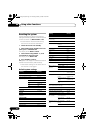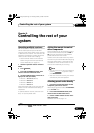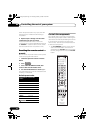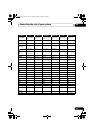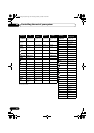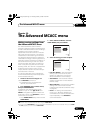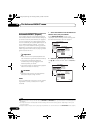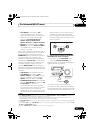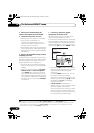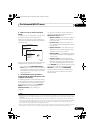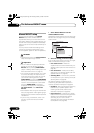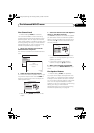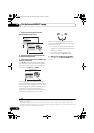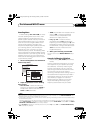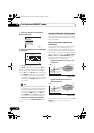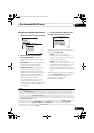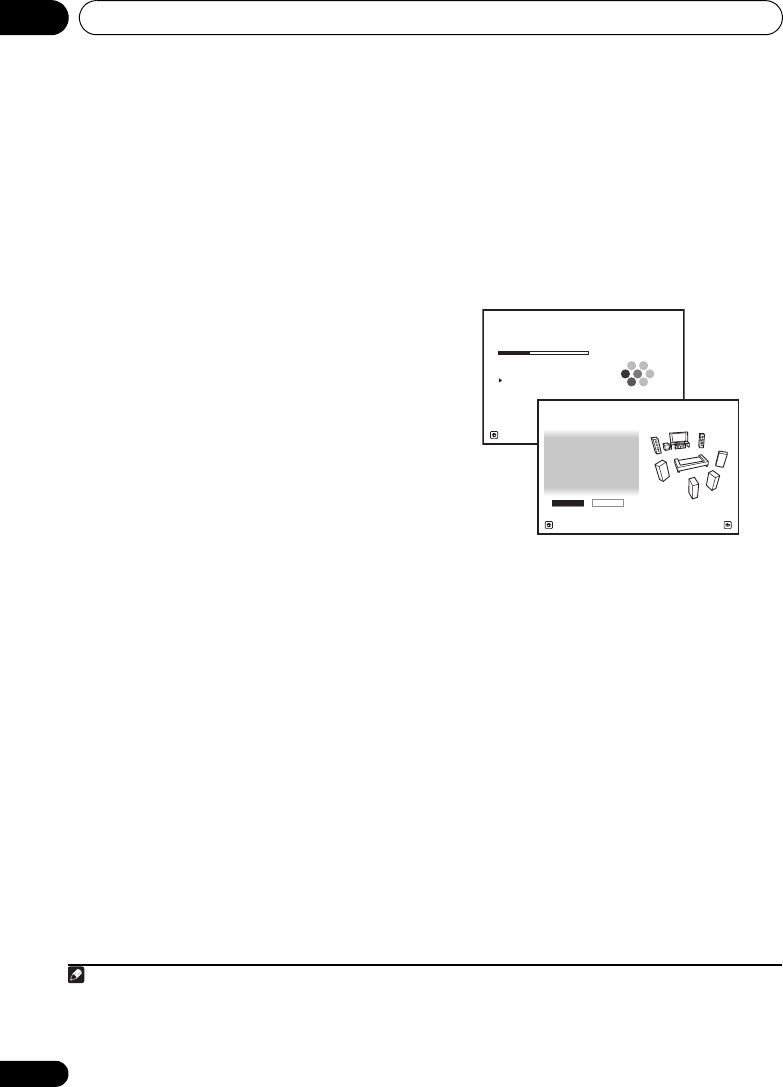
The Advanced MCACC menu10
80
En
4 When you’re finished settings the
options, select
START
then press
ENTER
.
5 Follow the instructions on-screen.
• Make sure the microphone is connected.
• If you’re using a subwoofer, it is
automatically detected every time you
switch on the system. Make sure it is on
and the volume is turned up.
•See Problems when using the Auto MCACC
Setup on page 39 for notes regarding high
background noise levels and other possible
interference.
6 Wait for the Auto MCACC Setup to finish
outputting test tones.
A progress report is displayed on-screen while
the receiver outputs test tones to determine the
speakers present in your setup. Try to be as
quiet as possible while it’s doing this.
• Do not adjust the volume during the test
tones. This may result in incorrect speaker
settings.
• With error messages (such as Too much
ambient noise! or Check microphone)
select RETRY after checking for ambient
noise (see Problems when using the Auto
MCACC Setup on page 39) and verifying the
mic connection. If there doesn’t seem to be
a problem, you can simply select GO NEXT
and continue.
7 If necessary, confirm the speaker
configuration in the GUI screen.
1
The configuration shown on-screen should
reflect the actual speakers you have.
If no operations are performed for 10 seconds
while the speaker configuration check screen
is being displayed, the Auto MCACC Setup will
resume automatically. In this case, you don’t
need to select ‘OK’ and press ENTER in step 8.
• If you see an ERR message (or the speaker
configuration displayed isn’t correct), there
may be a problem with the speaker
connection.
If selecting RETRY doesn’t work, turn off
the power and check the speaker
connections. If there doesn’t seem to be a
problem, you can simply use / to select
the speaker and / to change the
setting and continue.
•If Reverse Phase is displayed, the
speaker’s wiring (+ and –) may be inverted.
Check the speaker connections.
2
If the connections were wrong, turn off the
power, disconnect the power cable, then
reconnect properly. After this, perform the
Full Auto MCACC procedure again.
Note
1 This screen is only shown if you selected ALL or Speaker Setting from the Auto MCACC menu.
2 If the speaker is not pointed to the microphone (listening position) or when using speakers that affect the phase
(dipole speakers, reflective speakers, etc.), Reverse Phase may be displayed even if the speakers are properly
connected. If this happens, select GO NEXT and continue.
Now Analyzing... 2/10
Environment Check
1b.Auto MCACC
A/V RECEIVER
Exit Cancel
Ambient Noise : OK
Microphone :
Speaker YES/NO :
L : YES
R : YES
C : YES
1b.Auto MCACC
SR : YES
SBR : YES
SBL : YES
SL : YES
SW : YES
10
OK RETRY
A/V RECEIVER
Exit Cancel
VSX-1019_KU.book Page 80 Thursday, January 8, 2009 12:01 PM