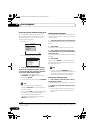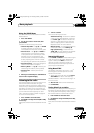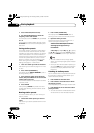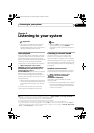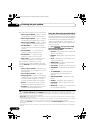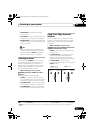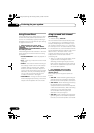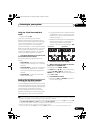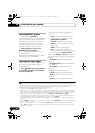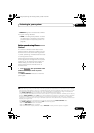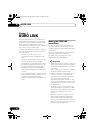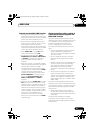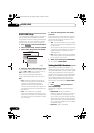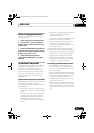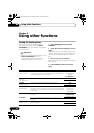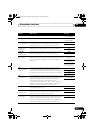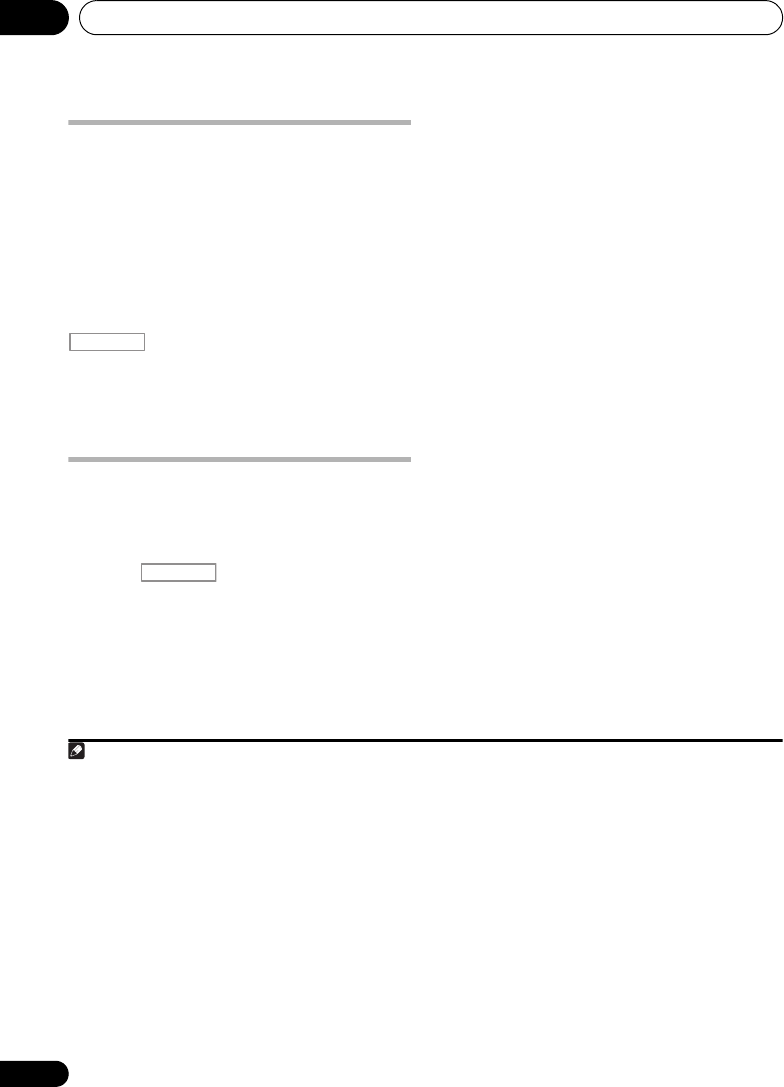
Listening to your system06
58
En
Selecting MCACC presets
• Default setting: MEMORY 1
If you have calibrated your system for different
listening positions
1
, you can switch between
settings to suit the kind of source you’re
listening to and where you’re sitting (for
example, watching movies from a sofa, or
playing a video game close to the TV).
• While listening to a source, press
, then press
MCACC
.
Press repeatedly to select one of the six
MCACC presets
2
.
See Data Management on page 91 to check
and manage your current settings.
Choosing the input signal
On this receiver, it is possible to switch the
input signals for the different inputs as
described below.
3
• Press , then press
SIGNAL SEL
to select the input signal corresponding to
the source component.
Each press cycles through the options as
follows:
• AUTO – The receiver selects the first
available signal in the following order:
HDMI; DIGITAL; ANALOG.
• ANALOG – Selects an analog signal.
• DIGITAL – Selects an optical or coaxial
digital signal.
• HDMI – Selects an HDMI signal.
4
• PCM – For PCM input signals.
5
The
receiver selects the first available signal in
the following order: HDMI; DIGITAL.
When set to DIGITAL or AUTO, the indicators
light according to the signal being decoded, as
follows:
– 2 DIGITAL lights with Dolby Digital
decoding.
– 2 DIGITAL PLUS lights with Dolby Digital
Plus decoding.
– 2 TrueHD lights with Dolby TrueHD
decoding.
– DTS lights with DTS decoding.
– DTS HD lights with DTS-HD decoding.
– MSTR lights with DTS-HD Master Audio
decoding.
– 96/24 lights with DTS 96/24 decoding.
Note
1 Different presets might also have separate calibration settings for the same listening position, depending on how
you’re using your system. These presets can be set in Automatically setting up for surround sound (Auto MCACC) on
page 37 or Automatic MCACC (Expert) on page 78, either of which you should have already completed.
2 • These settings have no effect when headphones are connected.
• You can also press / to select the MCACC preset.
3 • This receiver can only play back Dolby Digital, PCM (32 kHz to 192 kHz), DTS (including DTS 96/24) and WMA9 Pro
digital signal formats. The compatible signals via the HDMI terminals are: Dolby Digital, DTS, WMA9 Pro, PCM (32
kHz to 192 kHz), Dolby TrueHD, Dolby Digital Plus, DTS-EXPRESS, DTS-HD Master Audio, SACD and DVD Audio
(including 192 kHz). With other digital signal formats, set to ANALOG (the MULTI CH IN and TUNER).
• You may get digital noise when a LD or CD player compatible with DTS is playing an analog signal. To prevent noise,
make the proper digital connections (page 29) and set the signal input to DIGITAL.
• Some DVD players don’t output DTS signals. For more details, refer to the instruction manual supplied with your
DVD player.
RECEIVER
RECEIVER
4 When the HDMI option in Setting the Audio options on page 64 is set to THROUGH, the sound will be heard through
your TV, not from this receiver.
5 • This is useful if you find there is a slight delay before AUTO recognizes the PCM signal on a CD, for instance.
• When PCM is selected, noise may be output during playback of non-PCM sources. Please select another input
signal if this is a problem.
06_playing_sources.fm 58 ページ 2009年1月8日 木曜日 午後7時5分