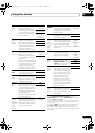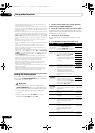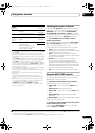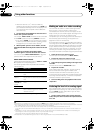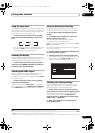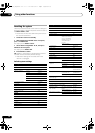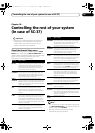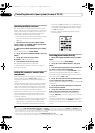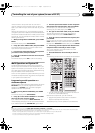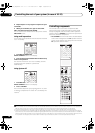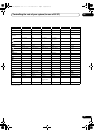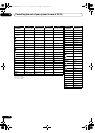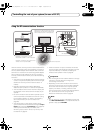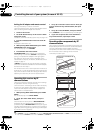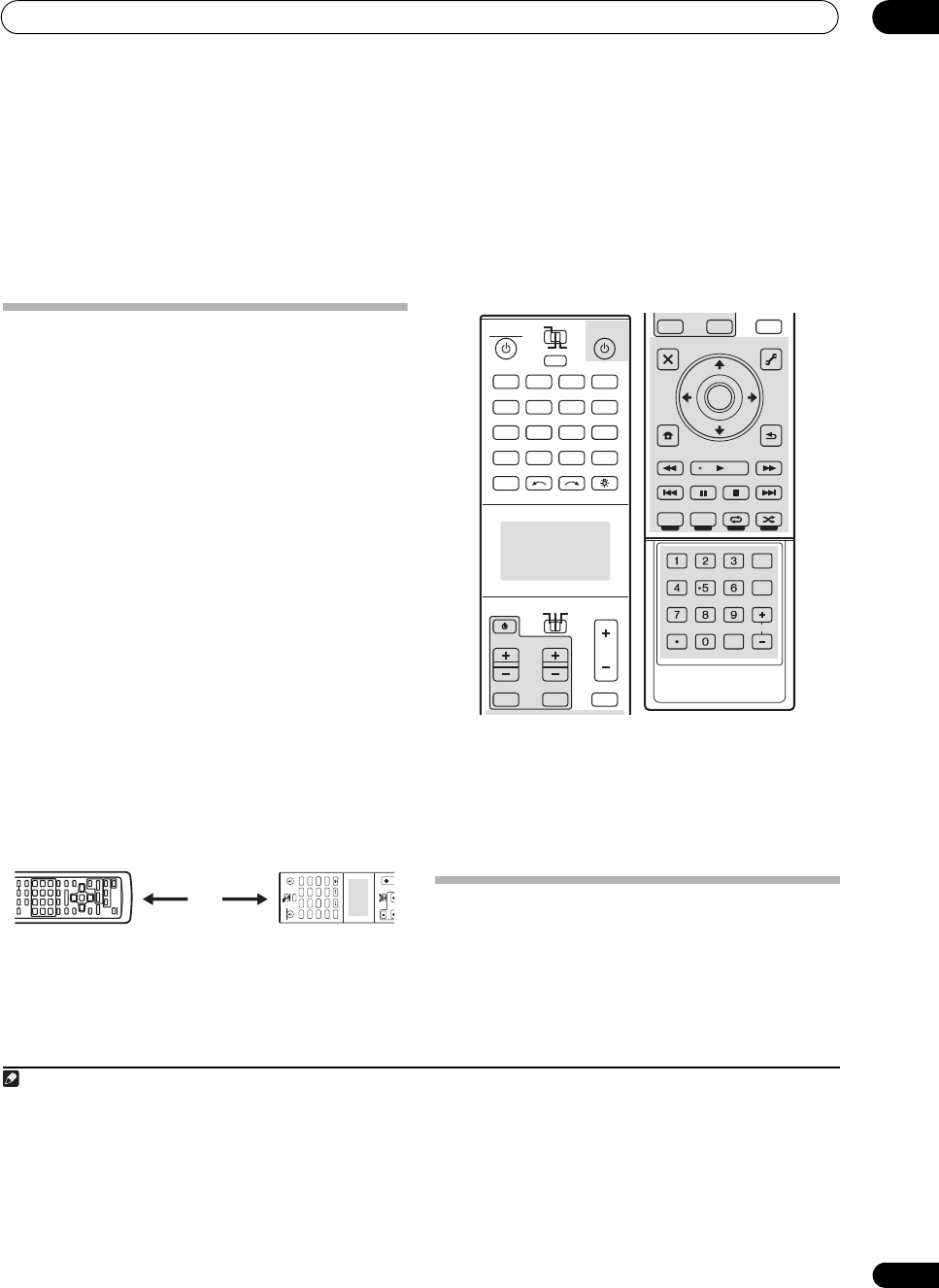
Controlling the rest of your system (In case of SC-37)
10
85
En
• If you can’t find or properly enter a preset code, you
can still teach the remote individual commands from
another remote control (see Programming signals
from other remote controls below).
7 If your component is controlled successfully, press
ENTER
to confirm.
The remote display shows OK.
Programming signals from other
remote controls
If the preset code for your component is not available, or
the available preset codes do not operate correctly, you
can program signals from the remote control of another
component. This can also be used to program additional
operations (buttons not covered in the presets) after
assigning a preset code.
1
1 While pressing
MULTI OPERATION
, press
HOME
MENU
.
The remote display shows SETUP MENU.
2Use
/
to select ‘
CODE LEARNING
’, then press
ENTER
.
The remote display prompts you for the component you
want to control (for example DVD or TV).
3 Press the input function button for the component
you want to control, then press
ENTER
.
PRESS KEY blinks in the remote display.
2
4 Point the two remote controls towards each other,
then press the button that will be doing the learning on
this receiver’s remote control.
PRESS KEY lights continuously to indicate the remote is
ready to accept a signal.
•The remote controls should be 3 cm (1 inch) apart.
5 Press the corresponding button on the other
remote control that is sending (teaching) the signal to
this receiver’s remote control.
For example, if you want to learn the playback control
signal, press and hold briefly. The remote display will
shows OK if the operation has been learned.
3
If for some reasons the operation hasn’t been learned the
remote display will shows ERROR briefly, and then
display PRESS KEY again. If this happens, keep pressing
the (teaching) button as you vary the distance between
the two remotes, until the remote display shows OK.
4
Certain buttons represent operations that cannot be
learned from other remote controls. The buttons
available are shown below:
6 To program additional signals for the current
component repeat steps 4 and 5.
To program signals for another component, exit and
repeat steps 1 through 5.
7 Press and hold
MULTI OPERATION
for a couple of
seconds to exit and store the operation(s).
Erasing one of the remote control
button settings
This erases one of the buttons you have programmed and
restores the button to the factory default.
1 While pressing
MULTI OPERATION
, press
HOME
MENU
.
The remote display shows SETUP MENU.
Note
1 The remote can store about 200 preset codes (this has been tested with codes of Pioneer format only).
2 • You can’t assign TUNER, HMG NET RADIIO, ADAPTER and iPod USB.
• The
TV CONTROL
buttons (
TV
,
TV VOL +/–
,
TV CH +/–
,
MUTE
and
INPUT
) can only be learned after the operation selection switch is set to
TV
.
3 Note that interference from TVs or other devices will sometimes result in the remote control learning the wrong signal.
DVD
RECEIVER SOURCE
MAIN
MULTI
OPERATION
ZONE2
SOURCE
TV
RECEIVER
3
iPod
USB
OPTION
MULTI CH
ADAPTER
NET RADIO
INPUT SELECT LIGHT
CD
PHONO
AUX
VOL
VOLCH
VIDEO
CD-R
IN
TUNER
HMG
BD
TV
HDMIDVR
BDR
12
3 cm (1 inch)
4 • Some commands from other remote controls cannot be learned, but in most cases the remotes just need to be moved closer together or
farther apart.
• If the remote display shows MEMORY FULL, it means the memory is full. See Erasing one of the remote control button settings on page 85
to erase a programmed button you’re not using to free up more memory (note that some signals may take more memory than others).
• Depending on the type of command that has been learned, operation may not be possible with RF two-way communications. In this case,
operate using IR signal transmission. For instructions on switching between the IR and RF modes, see Operating other components by RF
communications on page 92.
DVD
RECEIVER SOURCE
MAIN
MULTI
OPERATION
AUDIO VIDEO
ZONE2
SOURCE
TV
RECEIVER
3
iPod
USB
OPTION
MULTI CH
ADAPTER
NET RADIO
INPUT SELECT LIGHT
CD
PHONO
AUX
INPUT MUTE MUTE
VOL
VOL
TV CONTROL
CH
VIDEO
CD-R
IN
TUNER
HMG
BD
TV
HDMIDVR
BDR
12
AUDIO
PARAMETER
TOP MENU
BAND
iPod CTRL PTY SEARCH
CATEGORY
LIST
TOOLS
HOME
MENU
STATUS
THX PQLSMPX MEMORY
PHASE CTRL CH LEVEL
T.EDIT
GUIDE
VIDEO
PARAMETER
INPUT MUTE
TUNE
TUNE
PRESET PRESET
MUTE
PGM MENU
TV CONTROL
STEREO
SIGNAL SEL SLEEP AUDIO
INFO
DIMMER
A.ATT
CLR
SBch MCACC
HDMI OUT
D.ACCESS
ENTER
CLASS
DISP
CH
AUTO/ALC/
DIRECT
STANDARD ADV SURR
ENTER
RETURN
SC-37_35_UXJCB.book 85 ページ 2010年3月9日 火曜日 午前9時32分