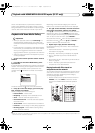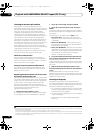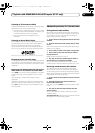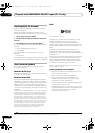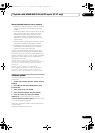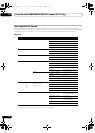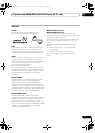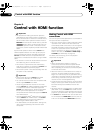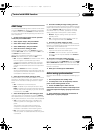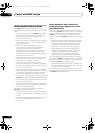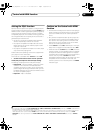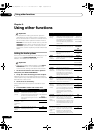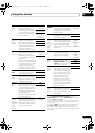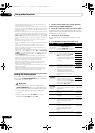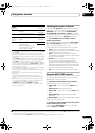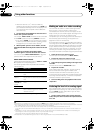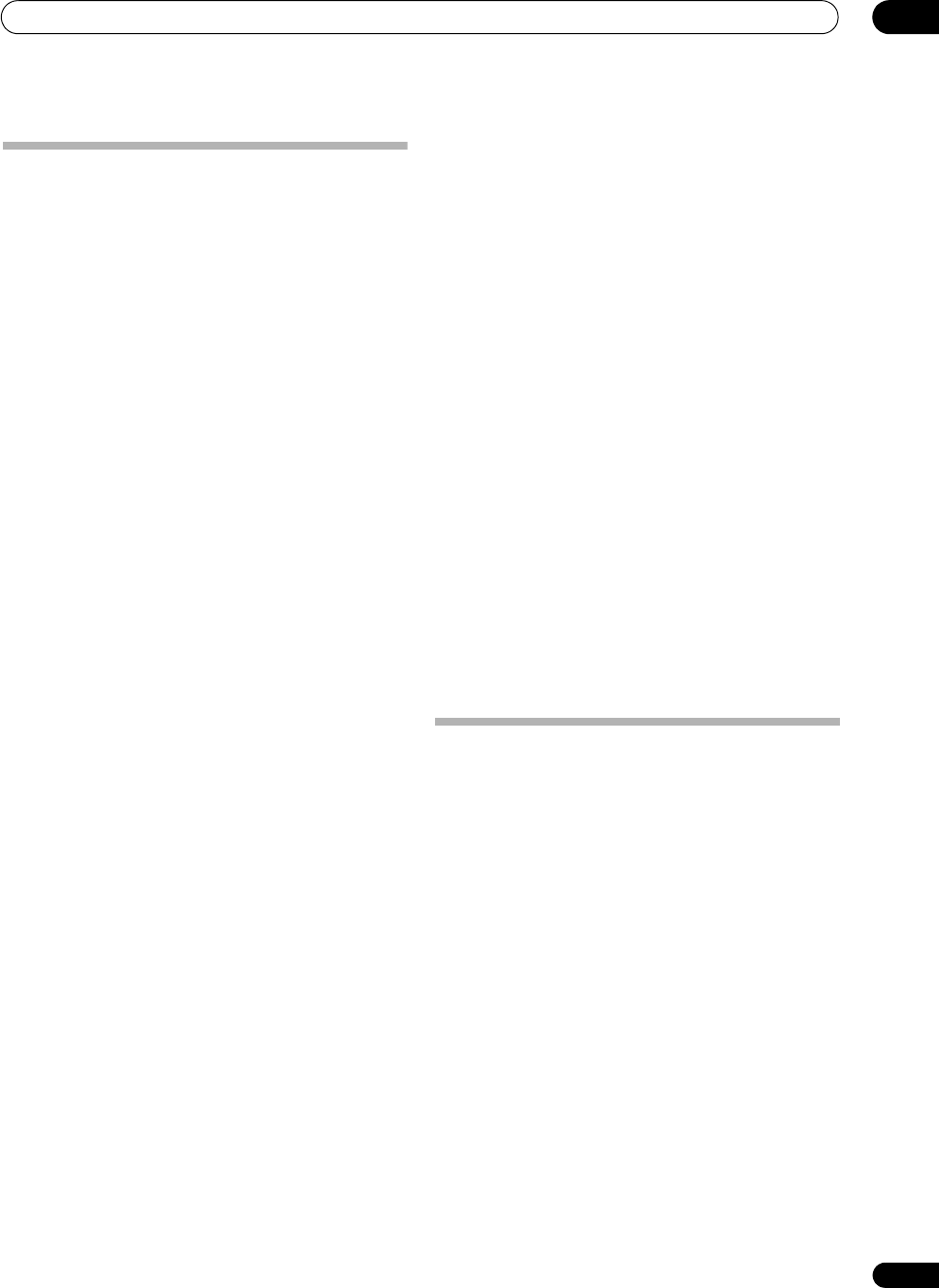
Control with HDMI function
08
73
En
HDMI Setup
You must adjust the settings of this receiver as well as the
connected Control with HDMI-compatible components
in order to make use of the Control with HDMI function.
For more information see the operating instructions for
each component.
1 Set the remote control to the receiver operation
mode, then press
HOME MENU
.
2 Select ‘
System Setup
’, then press
ENTER
.
3 Select ‘
Other Setup
’, then press
ENTER
.
4 Select ‘
HDMI Setup
’, then press
ENTER
.
5 Select the ‘
Control
’ setting you want.
Choose whether to set this unit’s Control with HDMI
function ON or OFF. You will need to set it to ON to use
the Control with HDMI function.
When using a component that does not support the
Control with HDMI function, set this to OFF.
• ON – Enables the Control with HDMI function. When
this unit’s power is turned off and you have a
supported source begin playback while using the
Control with HDMI function, the audio and video
outputs from the HDMI connection are output from
the TV.
• OFF – The Control with HDMI is disabled.
Synchronized operations cannot be used. When this
unit’s power is turned off, audio and video of sources
connected via HDMI are not output.
6 Select the ‘
Control Mode
’ setting you want.
Choose whether you want to enable HDMI for all linked
functions or the PQLS function only. However, Display
Power Off will activate the settings set forth in step 7
below.
• ALL – Enabled for all linked functions.
• PQLS – Enabled only for the PQLS function. When
PQLS is selected, link functions other than the PQLS
function may not work properly. If you wish to use all
link functions, select ALL.
7 Select the ‘
Display Power Off
’ setting you want.
If the TV’s power is turned off while using the Control
with HDMI function, the receiver’s power is also turned
off (all power off function). This function can be disabled.
• YES – The all power off function is enabled. The
receiver’s power turns off together with the TV’s
power.
This function only works when the input for a
component connected to the receiver by HDMI
connection is selected or when watching the TV.
• NO – The all power off function is disabled. The
receiver’s power is not affected when the TV’s power
is turned off.
8 Select the ‘
Standby Through
’ setting you want.
It is possible to transfer signals from an HDMI-connected
player to the TV when this receiver's power is on standby
as long as Control is ON, but the amount of energy
consumed rises. It is, however, possible to minimize
energy consumption when power is set to standby.
• Normal – Regular setting. Power-up time from
standby is short.
• Eco – Conserves energy while standby. Power-up
time is longer than when set to Normal.
9 Select the ‘TV Audio’ setting you want.
When a TV supporting the HDMI Audio Return Channel
function is connected to the receiver, the sound of the TV
can be input via the HDMI terminal.
• Normal – The TV’s sound is input from the Audio
input terminals other than HDMI inputs.
• via HDMI – The TV’s sound is input via the HDMI
terminal. This can only be selected when Control is
set to ON.
10 Select the ‘12V Trigger’ setting you want.
The component connected to the 12V TRIGGER jack can
be turned on and off when HDMI OUT is switched. HDMI
OUT 1, HDMI OUT 2 or OFF can be selected. Select OFF
when you want the component to switch when the input
function is switched.
11 When you’re finished, press
HOME MENU
.
Before using synchronization
Once you have finished all connections and settings, you
must:
1 Put all components into standby mode.
2 Turn the power on for all components, with the
power for the TV being turned on last.
3 Choose the HDMI input to which the TV is
connected to this receiver, and see if video output from
connected components displays properly on the screen
or not.
4 Check whether the components connected to all
HDMI inputs are properly displayed.
SC-37_35_UXJCB.book 73 ページ 2010年3月9日 火曜日 午前9時32分