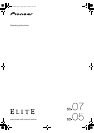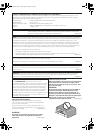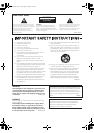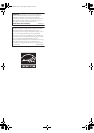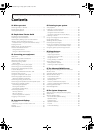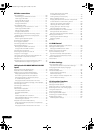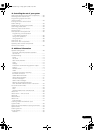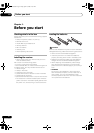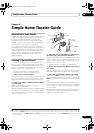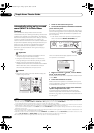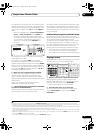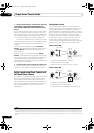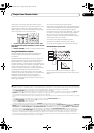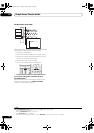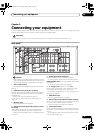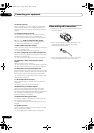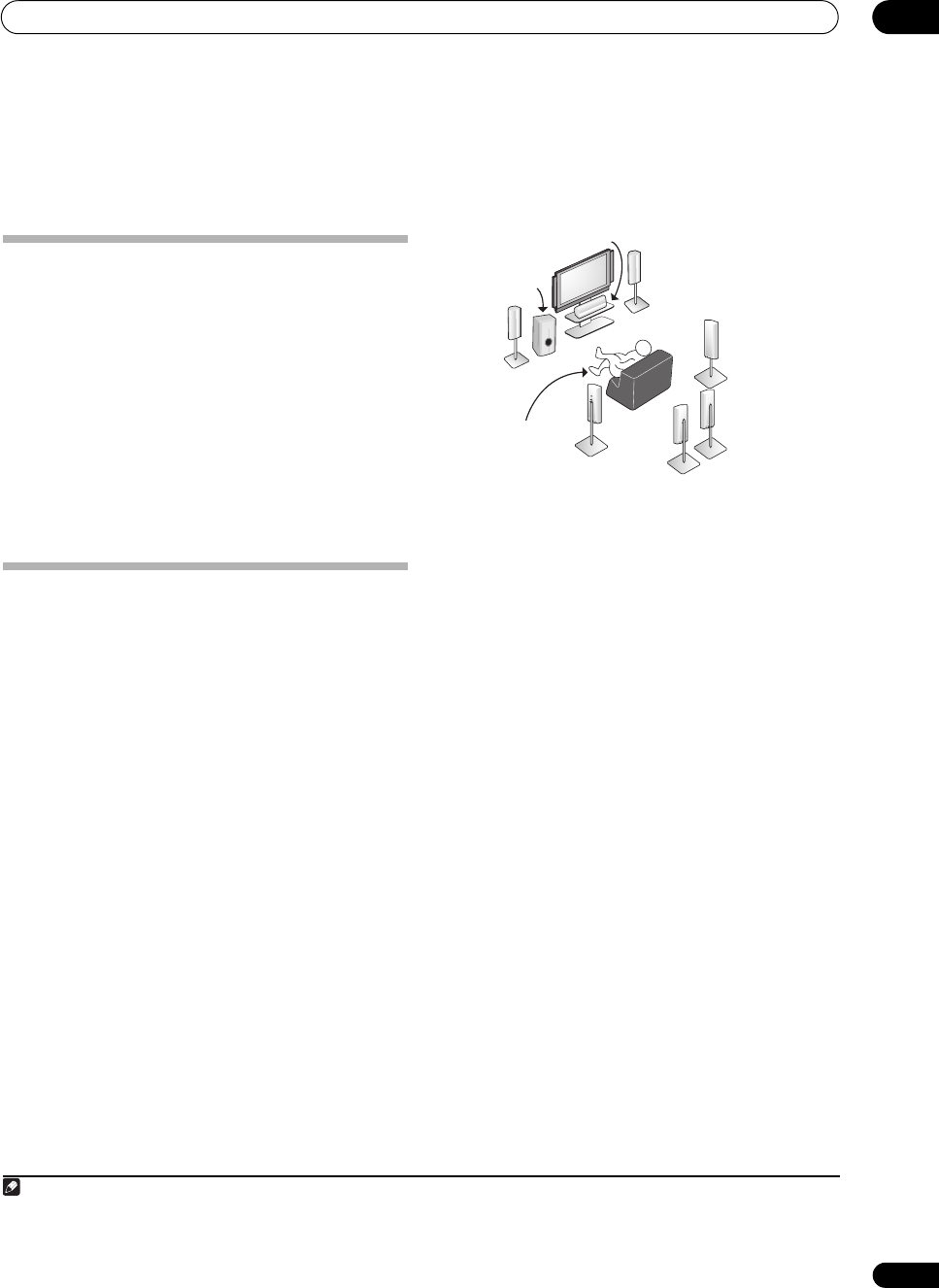
Simple Home Theater Guide
02
9
En
Chapter 2:
Simple Home Theater Guide
Introduction to home theater
Home theater refers to the use of multiple audio tracks to
create a surround sound effect, making you feel like
you’re in the middle of the action or concert. The
surround sound you get from a home theater system
depends not only on your speaker setup, but also on the
source and the sound settings of the receiver.
This receiver will automatically decode multichannel
Dolby Digital, DTS, or Dolby Surround sources according
to your speaker setup. In most cases, you won’t have to
make changes for realistic surround sound, but other
possibilities (like listening to a CD with multichannel
surround sound) are explained in Listening to your
system on page 35.
Listening to Surround Sound
This receiver was designed with the easiest possible
setup in mind, so with the following quick setup guide,
you should have your system hooked up for surround
sound in no time at all. In most cases, you can simply
leave the receiver in the default settings.
• Be sure to complete all connections before
connecting this unit to an AC power source.
1 Connect your TV and DVD player.
See Connecting your TV and DVD player on page 20 to do
this. For surround sound, you’ll want to hook up using a
digital connection from the DVD player to the receiver.
2 Connect your speakers and place them for optimal
surround sound.
Connect your speakers as shown in Installing your
speaker system on page 26.
Where you place the speakers will have a big effect on the
sound. Place your speakers as shown below for the best
surround sound effect. See also Placing the speakers on
page 27 for more on this.
3 Plug in the receiver and switch it on, followed by
your DVD player, your subwoofer and the TV.
Plug the power cable into the AC outlet and switch on the
receiver.
1
Make sure you’ve set the video input on your TV
to this receiver. Check the manual that came with the TV
if you don’t know how to do this.
• Set the subwoofer volume to a comfortable level.
4 Use the on-screen automatic MCACC setup to set up
your system.
See Automatically setting up for surround sound (MCACC
& Full Band Phase Control) on page 10 for more on this.
5 Play a DVD, and adjust the volume to your liking.
Make sure that DVD is showing in the receiver’s display,
indicating that the DVD input is selected. If it isn’t, press
DVD on the remote control to set the receiver to the DVD
input.
In addition to the basic playback explained in Playing a
source on page 11, there are several other sound options
you can select. See Listening to your system on page 35
for more on this.
See also Making receiver settings from the The Advanced
MCACC menu on page 43 or The System Setup menu on
page 55 for more setup options.
Note
1 After this receiver is connected to an AC outlet, a 15-second HDMI initialization process begins. You cannot carry out any operations during
this process. The HDMI indicator in the front panel display blinks during this process, and you can turn on this receiver once it has stopped
blinking. When you set the HDMI Control mode to OFF, you can skip this process. For details about the HDMI Control feature, see HDMI
Control on page 89.
Center (C)
Front
Right (R)
Surround
Right (SR)
Surround
Back Right (SBR)
Surround Back Left (SBL)
Surround
Left (SL)
Listening
position
Front
Left (L)
Subwoofer (SW)
SC07-05.book Page 9 Friday, April 25, 2008 11:59 AM