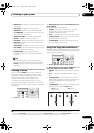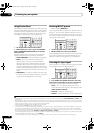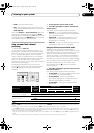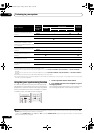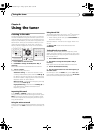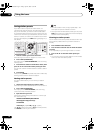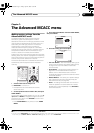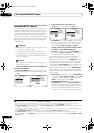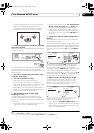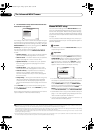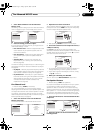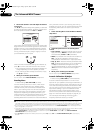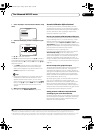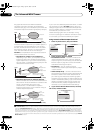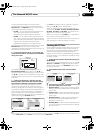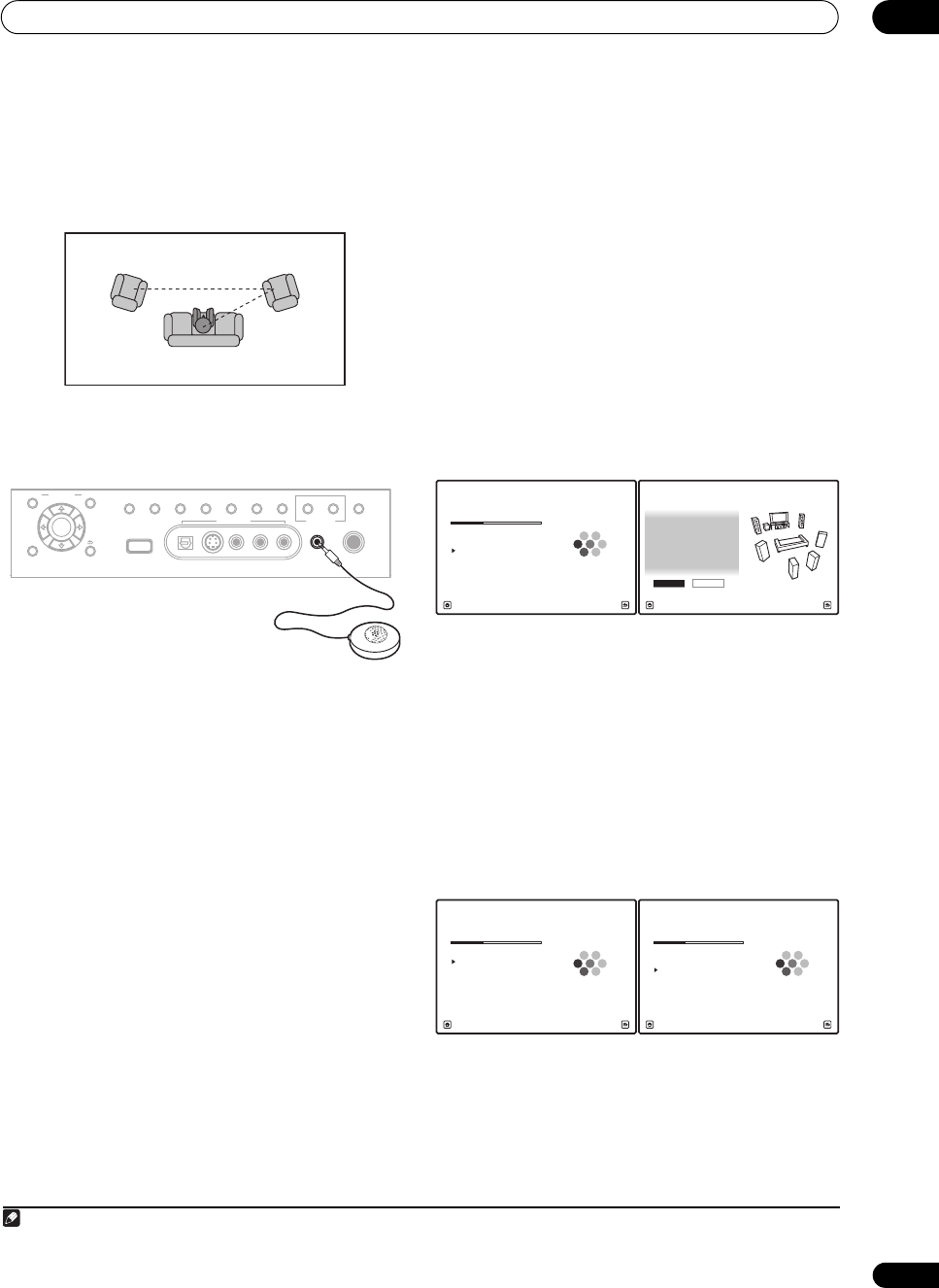
The Advanced MCACC menu
07
45
En
for several seating positions in your listening area.
1
Place the microphone at the reference point
indicated on-screen and note the last microphone
placement will be at your main listening position:
3 Connect the microphone to the
MCACC SETUP MIC
jack on the front panel.
Make sure there are no obstacles between the speakers
and the microphone.
If you have a tripod, use it to place the microphone so that
it’s about ear level at your normal listening position.
Otherwise, place the microphone at ear level using a
table or a chair.
4 When you’re finished settings the options, select
START
then press
ENTER
.
5 Follow the instructions on-screen.
• Make sure the microphone is connected.
• If you’re using a subwoofer, it is automatically
detected every time you switch on the system. Make
sure it is on and the volume is turned up.
•See Problems when using the Auto MCACC Setup on
page 11 for notes regarding high background noise
levels and other possible interference.
6 Wait for the Auto MCACC Setup to finish
outputting test tones.
A progress report is displayed on-screen while the
receiver outputs test tones to determine the speakers
present in your setup. Try to be as quiet as possible while
it’s doing this.
• Do not adjust the volume during the test tones. This
may result in incorrect speaker settings.
• With error messages (such as Too much Ambient
Noise! or Check microphone) select RETRY after
checking for ambient noise (see Problems when
using the Auto MCACC Setup on page 11) and
verifying the mic connection. If there doesn’t seem to
be a problem, you can simply select GO NEXT and
continue.
7 If necessary, confirm the speaker configuration in
the OSD.
2
The configuration shown on-screen should reflect the
actual speakers you have.
If no operations are performed for 10 seconds while the
speaker configuration check screen is being displayed,
the Auto MCACC Setup will resume automatically. In this
case, you don’t need to select ‘OK’ and press ENTER in
step 8.
If you see an error message (ERR) in the right side
column (or the speaker configuration displayed isn’t
correct), there may be a problem with the speaker
connection. If selecting RETRY doesn’t work, turn off the
power and check the speaker connections. If there
doesn’t seem to be a problem, you can simply use /
to select the speaker and / to change the setting
(and number for surround back) and continue.
8 Make sure ‘
OK
’ is selected, then press
ENTER
.
A progress report is displayed on-screen while the
receiver outputs more test tones to determine the
optimum receiver settings for channel level, speaker
distance, and Acoustic Calibration EQ.
Again, try to be as quiet as possible while this is
happening. It may take 3 to 7 minutes.
• If you selected a Stand.Wave Multi-Point setup (in
step 2), you will be asked to place the mic at the 2nd
and 3rd reference points before finally placing it at
your main listening position.
Note
1Switch the Multi-Point setting NO if you only use one listening position.
12
3
2nd reference
point
3rd reference
point
Main listening
position
VIDEO3 INPUT
DIGITAL IN S-VIDEO VIDEO L RAUDIO PHONES
SPEAKERSCONTROL
MULTI-ZONE
& SOURCE
ON/OFF
MCACC
SETUP MIC
PARAMETER
ENTER
(TUNE)
(TUNE)
(ST)(ST)
AUDIO VIDEO
TUNER EDIT
iPod DIRECT
USB
AUTO SURR/
STREAM DIRECT
HOME
THX
STANDARD
SURROUND
ADVANCED
SURROUND
STEREO/
A.L.C.BAND
HOME MENU
RETURN
MCACC
SETUP MIC
2 This screen is only shown if you selected ALL or Speaker Setting from the Auto MCACC menu.
Now Analyzing... 2/10
Environment Check
1b.Auto MCACC
A/V RECEIVER
Exit Cancel
Ambient Noise : OK
Microphone :
Speaker YES/NO :
L : YES
R : YES
C : YES
1b.Auto MCACC
SR : YES
SBR : YES
SBL : YES
SL : YES
SW : YES
10
OK RETRY
A/V RECEIVER
Exit Cancel
Now Analyzing...
1b.Auto MCACC
A/V RECEIVER
Exit Cancel
Subwoofer Check :
Now Analyzing... 5/10
Surround Analysis
1b.Auto MCACC
A/V RECEIVER
Exit Cancel
Speaker System : OK
Channel Level :
Speaker Distance :
Standing Wave :
Reverb :
Aco Cal EQ Pro. :
SC07-05.book Page 45 Friday, April 25, 2008 11:59 AM