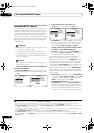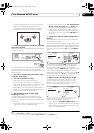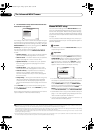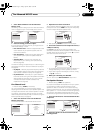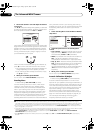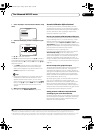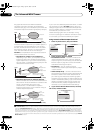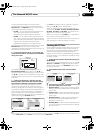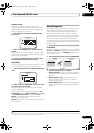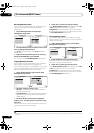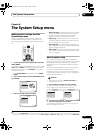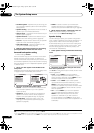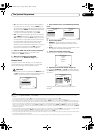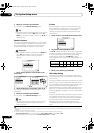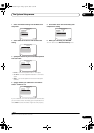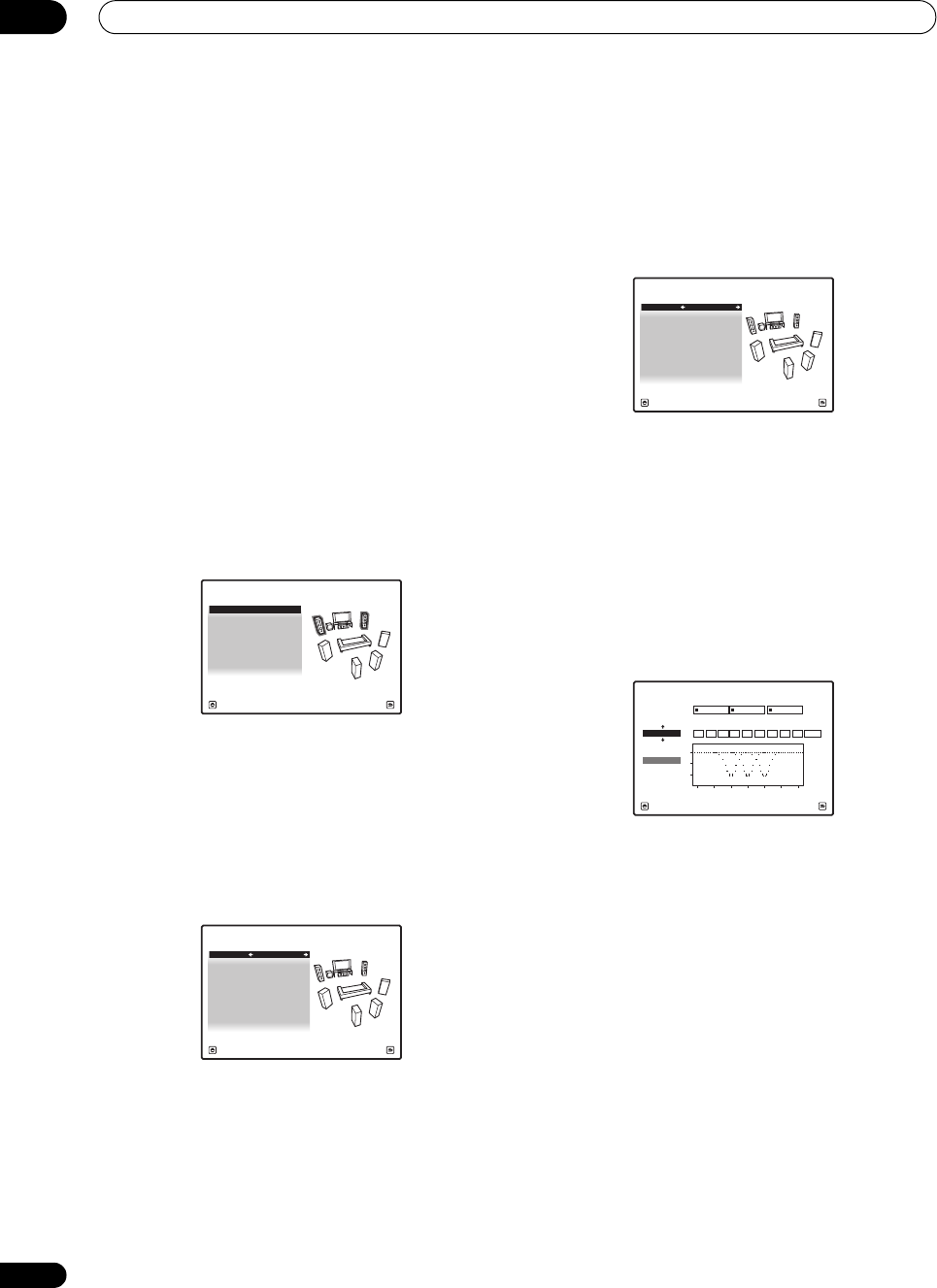
The Advanced MCACC menu
07
52
En
• Acoustic Cal EQ – Used to check the calibration
values of the listening environment’s frequency
response. See Acoustic Cal EQ on page 53 for more
on this.
• Group Delay – Used to check the speakers’ group
delay (both before and after calibration). See Group
Delay on page 53 for more on this.
• Output PC – See Connecting a PC for Advanced
MCACC output on page 72 for more on this.
4 Press
RETURN
to go back to
MCACC Data Check
menu, repeating steps 2 and 3 to check other settings.
5 When you’re finished, press
RETURN
.
You will return to the HOME MENU.
Speaker Setting
Use this to display the speaker size and number of
speakers. See Speaker Setting on page 56 for more on
this.
1 Select ‘
Speaker Setting
’ from the
MCACC Data
Check
menu.
2 Select the channel you want to check.
Use / to select the channel. The corresponding
channel on the layout diagram is highlighted.
Channel Level
Use this to display the level of the various channels. See
Channel Level on page 57 for more on this.
1 Select ‘
Channel Level
’ from the
MCACC Data
Check
menu.
2 When ‘
MCACC
’ is highlighted, use
/
to select
the MCACC preset you want to check.
The level of the various channels set at the selected
MCACC preset is displayed. ‘---’ is displayed for channels
that are not connected.
Speaker Distance
Use this to display the distance from the different
channels to the listening position. See Speaker Distance
on page 58 for more on this.
1 Select ‘
Speaker Distance
’ from the
MCACC Data
Check
menu.
2 When ‘
MCACC
’ is highlighted, use
/
to select
the MCACC preset you want to check.
The distance from the various channels set at the
selected MCACC preset is displayed. ‘---’ is displayed for
channels that are not connected.
Standing Wave
Use this to display the standing wave related adjustment
values for the various MCACC memories. See Standing
Wave on page 48 for more on this.
1 Select ‘
Standing Wave
’ from the
MCACC Data
Check
menu.
2 When ‘
Filter Channel
’ is highlighted, use
/
to
select the channel for which you want to perform
standing wave control.
The standing wave related calibration value for the
selected channel stored at the selected MCACC preset
and its graph are displayed.
3 Press
to highlight ‘
MCACC
’, then use
/
to
select the MCACC preset you want to check.
Front : LARGE
Surr : SMALL
Center : SMALL
2a.Speaker Setting
SB : SMALL x 2
SW : YES
A/V RECEIVER
Exit Return
A/V RECEIVER
Exit Return
MCACC : M1.MEMORY 1
L : 0.0 dB
2b.Channel Level
C : 0.0 dB
R : 0.0 dB
SBR : 0.0 dB
SR : 0.0 dB
SBL : 0.0 dB
SL : 0.0 dB
SW : 0.0 dB
A/V RECEIVER
Exit Return
L : 10’10”
2c.Speaker Distance
C : 10’10”
R : 9’10”
SBR : 6’00”
SR : 9’00”
SBL : 6’00”
SL : 9’00”
SW : 12’10”
MCACC : M1.MEMORY 1
2d.Standing Wave
A/V RECEIVER
Exit Return
Filter 1
Freq
[Hz]
QATT
[dB]
Filter 2
Freq
[Hz]
QATT
[dB]
Filter 3
Freq
[Hz]
QATT
[dB]
63
SW
Filter
Channel
105.0 120 105.0 201 10 +10.05.0
TRIM
[dB]
0
5
10
16 32 63 125 250 500 1kHz
dB
MCACC
M1.MEMORY1
SC07-05.book Page 52 Friday, April 25, 2008 11:59 AM