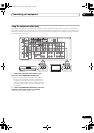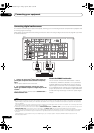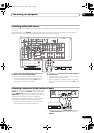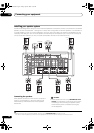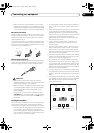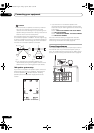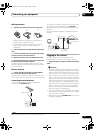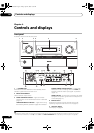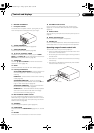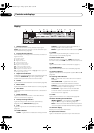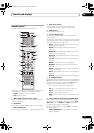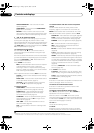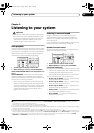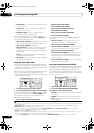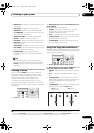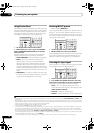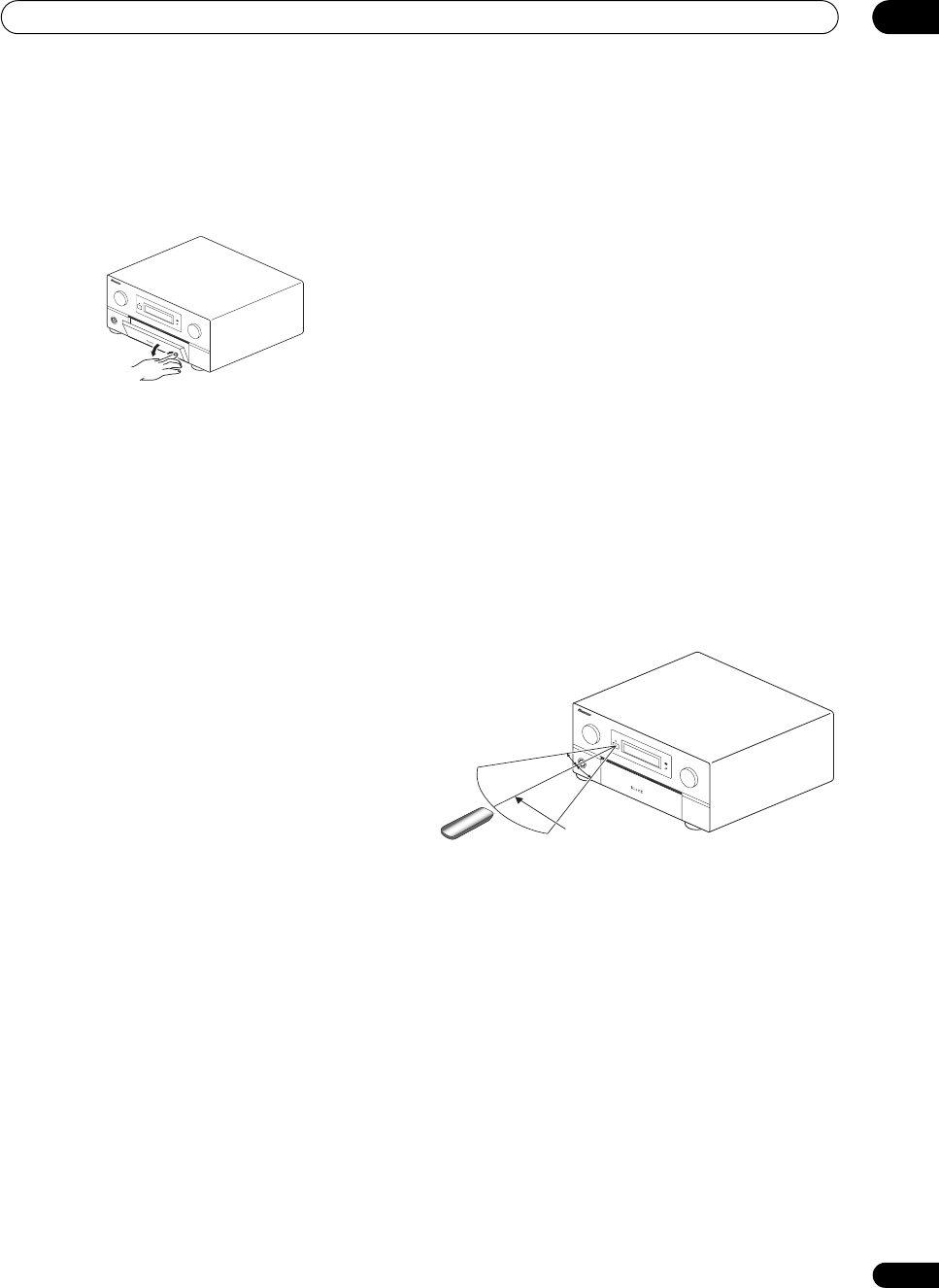
Controls and displays
04
31
En
6
MASTER VOLUME
dial
7 Front panel controls
To access the front panel controls, push gently on the
lower third portion of the panel with your finger.
8
AUDIO PARAMETER
Use to access the Audio options (page 96).
9
VIDEO PARAMETER
Use to access the Video options (page 98).
10
///
(
TUNE
/
ST
) /
ENTER
Use the arrow buttons when setting up your HOME
MENU. Use TUNE / to find radio frequencies and use
ST / to find preset stations (page 42).
11
TUNER EDIT
Use with ////ENTER to memorize and name
stations for recall (page 42).
12
BAND
Switches between AM and FM radio bands (page 41).
13 Listening mode buttons
AUTO SURR/STREAM DIRECT – Press to select Auto
Surround (page 35) or Stream Direct (page 38)
listening.
HOME THX – Press to select a Home THX listening
mode (page 36).
STANDARD SURROUND – Press for Standard
decoding and to switch between the various 2 Pro
Logic IIx and Neo:6 options (page 35).
ADVANCED SURROUND – Use to switch between
the various surround modes (page 36).
STEREO/A.L.C. – Switches between stereo playback,
Auto level control stereo mode and Front Stage
Surround Advance modes (page 37).
14
MULTI-ZONE & SOURCE
controls
If you’ve made MULTI-ZONE connections (see MULTI-
ZONE listening on page 66) use these controls to control
the sub zone from the main zone (see Using the MULTI-
ZONE controls on page 68).
15
SPEAKERS
Use to change the speaker system (page 64).
16
HOME MENU
Press to access the HOME MENU (pages 43, 51, 53 and
55).
17
RETURN
Press to confirm and exit the current menu screen.
18
iPod DIRECT USB
terminal
Use to connect your Apple iPod as an audio source
(page 74), or connect a USB audio device for playback
(page 75).
19
VIDEO 3 INPUT
See Connecting a component to the front panel inputs on
page 25.
20
MCACC SETUP MIC
jack
Use to connect the supplied microphone.
21
PHONES
jack
Use to connect headphones. When the headphones are
connected, there is no sound output from the speakers.
Operating range of remote control unit
The remote control may not work properly if:
• There are obstacles between the remote control and
the receiver’s remote sensor.
• Direct sunlight or fluorescent light is shining onto the
remote sensor.
• The receiver is located near a device that is emitting
infrared rays.
• The receiver is operated simultaneously with another
infrared remote control unit.
S
T
A
N
D
B
Y
/O
N
INPUT
SELECTOR
PHASE
CONTROL
ADVANCED
MCACC
DIGITAL VIDEO
SCALER HDMI
MASTER
VOLUME
STANDBY/ON
INPUT
SELEC
TOR
PHASE
CONT
ROL
AD
VAN
CED
MCACC
DIGITA
L VIDEO
SCALER HDMI
MAST
ER
VOLUME
7 m (23 ft.)
30°
30°
SC07-05.book Page 31 Friday, April 25, 2008 11:59 AM