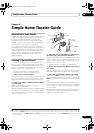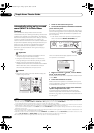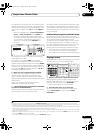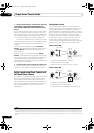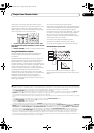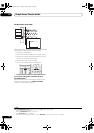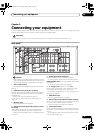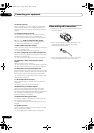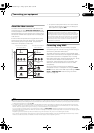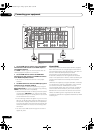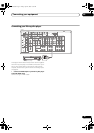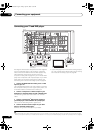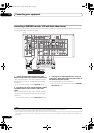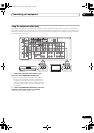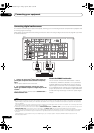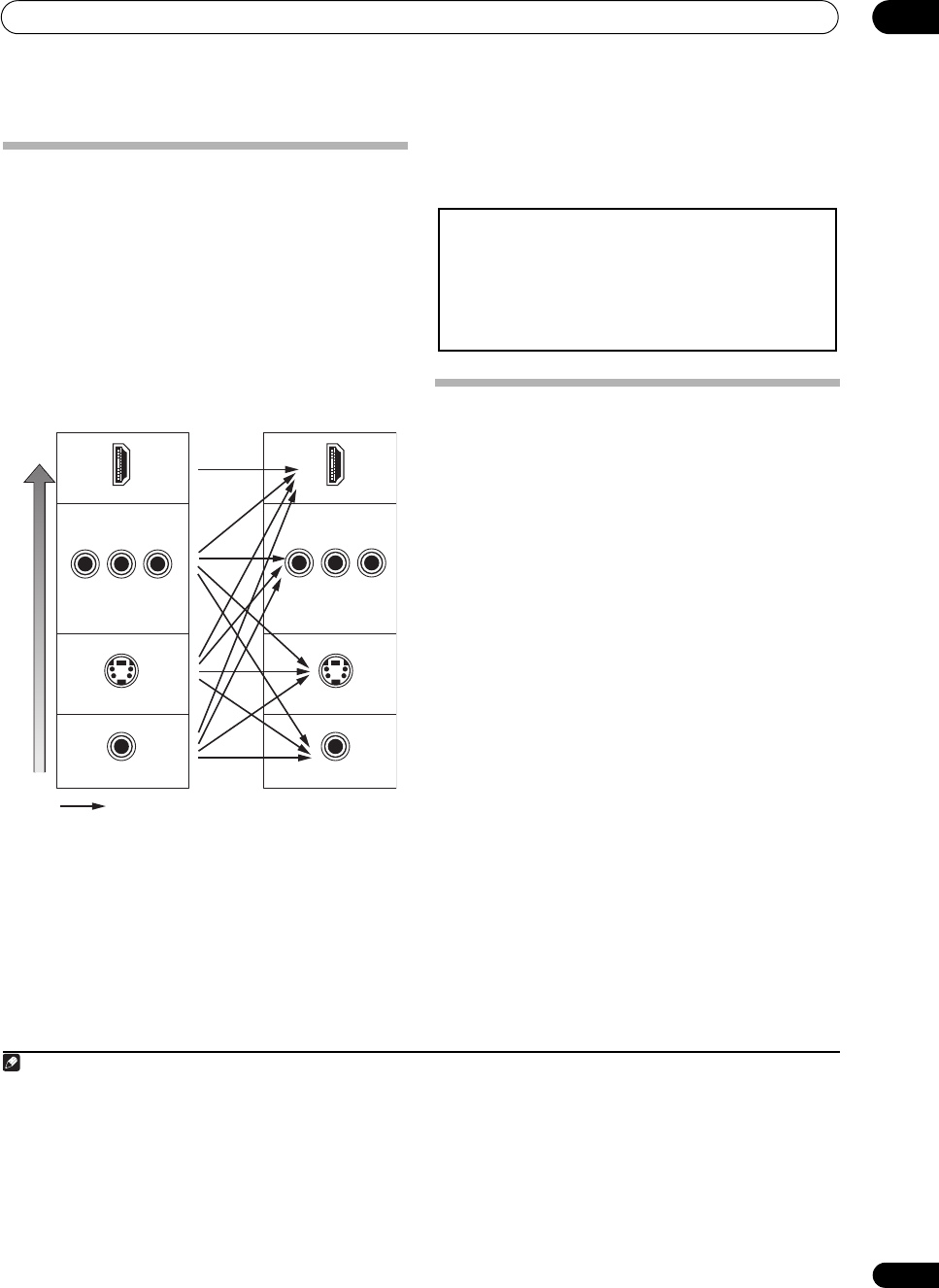
Connecting your equipment
03
17
En
About the video converter
The video converter ensures that all video sources are
output through all of the MONITOR VIDEO OUT jacks.
The only exception is HDMI: since this resolution cannot
be downsampled, you must connect your monitor/TV to
the receiver’s HDMI video outputs when connecting this
video source.
1
If several video components are assigned to the same
input function (see The Input Setup menu on page 92),
the converter gives priority to HDMI, component, S-
Video, then composite (in that order).
• For optimal video performance, THX recommends
switching Digital Video Conversion (in Setting the
Video options on page 98) OFF.
Connecting using HDMI
If you have an HDMI or DVI (with HDCP) equipped
component, you can connect it to this receiver using a
commercially available HDMI cable.
2
The HDMI connection transfers uncompressed digital
video, as well as almost every kind of digital audio that the
connected component is compatible with, including
DVD-Video, DVD-Audio, SACD, Dolby Digital Plus, Dolby
TrueHD, DTS-HD Master Audio (see below for
limitations), Video CD/Super VCD, CD and MP3. See
About the video converter above for more on HDMI
compatibility.
SC-07 only: When connecting to an HDMI/DVI-
compatible monitor or a flat panel TV using the HDMI
OUT2 terminal, switch the HDMI output setting to HDMI
OUT2 or HDMI OUT ALL. See Switching the HDMI
output on page 100.
Note
1 If the video signal does not appear on your TV or flat panel TV, try adjusting the resolution settings on your component or display. Note that
some components (such as video game units) have resolutions that may not be converted. In this case, try switching Digital Video Conversion
(in Setting the Video options on page 98) OFF.
HDMI IN
S-VIDEO IN
VIDEO IN
P
R
P
B
YP
R
P
B
Y
HDMI OUT
S-VIDEO
MONITOR OUT
VIDEO
MONITOR OUT
COMPONENT VIDEO IN
COMPONENT VIDEO
OUT
High picture quality
Terminal for connection
with source device
Terminal for connection
with TV monitor
Video signals can be output
2 • An HDMI connection can only be made with DVI-equipped components compatible with both DVI and High Bandwidth Digital Content
Protection (HDCP). If you choose to connect to a DVI connector, you will need a separate adaptor (DVIHDMI) to do so. A DVI connection,
however, does not support audio signals. Consult your local audio dealer for more information.
• If you connect a component that is not compatible with HDCP, an HDCP ERROR message is displayed on the front panel display. Some
components that are compatible with HDCP still cause this message to be displayed, but so long as there is no problem with displaying video
this is not a malfunction.
• Depending on the component you have connected, using a DVI connection may result in unreliable signal transfers.
• This receiver supports SACD, Dolby Digital Plus, Dolby TrueHD and DTS-HD Master Audio. To take advantage of these formats, however,
make sure that the component connected to this receiver also supports the corresponding format.
This product incorporates copyright protection technology that is
protected by method claims of certain U.S. patents and other
intellectual property rights owned by Macrovision Corporation and
other rights owners. Use of this copyright protection technology
must be authorized by Macrovision Corporation, and is intended
for home and other limited viewing uses only unless otherwise
authorized by Macrovision Corporation. Reverse engineering or
disassembly is prohibited.
SC07-05.book Page 17 Friday, April 25, 2008 11:59 AM