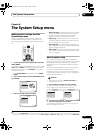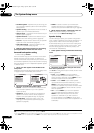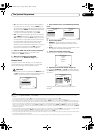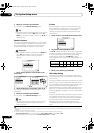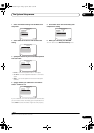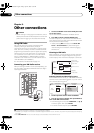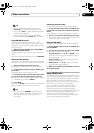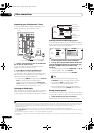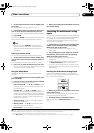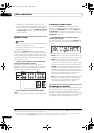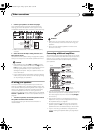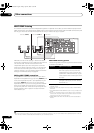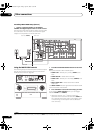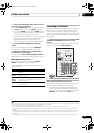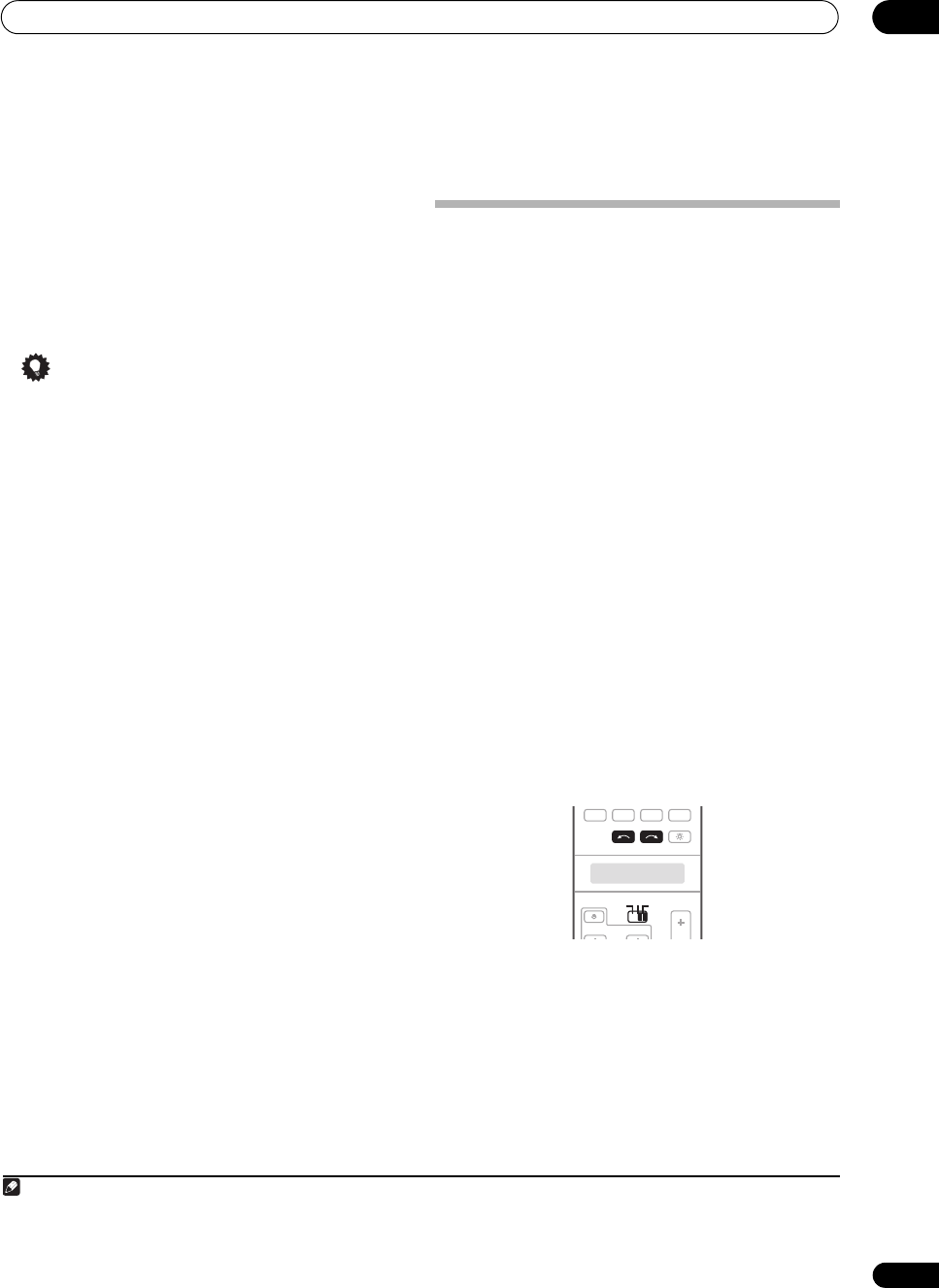
Other connections
09
63
En
2 Set the operation selector switch to
SOURCE
, then
press
T.EDIT
.
The display shows a blinking memory class.
3Press
CLASS
to select one of the three classes, then
press
/
to select the channel preset you want.
You can also use the number buttons to select a preset.
4Press
ENTER
.
After pressing ENTER, the preset class and number stop
blinking and the receiver stores the SIRIUS channel.
1
Tip
•You can also press MEMORY during reception
display to save the information of up to five songs.
See Using the SIRIUS Menu below to recall this
information.
1
Listening to channel presets
You will need to have some presets stored to do this.
1 Set the operation selector switch to
SOURCE
, then
press
CLASS
to select the class in which the channel is
stored.
Press repeatedly to cycle through classes A, B and C.
2Press
/
to select the channel preset you want.
• You can also use the number buttons on the remote
control to recall the channel preset.
Using the SIRIUS Menu
The SIRIUS Menu provides additional SIRIUS Radio
features.
1
1 Set the operation selector switch to
SOURCE
, then
press
TOP MENU
.
2Use
/
to select a menu item, then press
ENTER
.
Choose from the following menu items:
• Channel Skip/Add – Use / and ENTER to select
channels you would like to remove/restore from/to
the channel guide.
• Parental Lock – Use / and ENTER to select
channels you would like to place under parental lock.
Channels put under parental lock are not displayed in
the Channel Guide, but may be accessed by directly
inputting their channel number and providing the
parental lock password.
• Antenna Aiming – Check the strength of satellite
and terrestrial reception.
• Memory Recall – Use / to browse your saved
song information (see Tip above).
• Password Set – Set the parental lock password.
3 When you’re finished press
TOP MENU
to return to
the reception display.
Connecting the multichannel analog
inputs
For DVD Audio and SACD playback, your DVD player may
have 5.1, 6.1 or 7.1 channel analog outputs (depending
on whether your player supports surround back
channels). Make sure that the player is set to output
multichannel analog audio.
1 Connect the front, surround, center and subwoofer
outputs on your DVD player to the corresponding
MULTI CH IN
jack on this receiver.
• Use standard RCA/phono jack cables for the
connections.
2 If your DVD player also has outputs for surround
back channels, connect these to the corresponding
MULTI CH IN
jacks on this receiver.
• Use standard RCA/phono jack cables for the
connections.
• If there is a single surround back output, connect it to
the SURROUND BACK L jack on this receiver.
• To use a 5.1-channel speaker set, use the surround
speakers for the surround channel, not the surround
back channel.
Selecting the multichannel analog inputs
If you have connected a decoder or a DVD player as
above, you must select the analog multichannel inputs
for surround sound playback.
2
1 Make sure you have set the playback source to the
proper output setting.
For example, you might need to set your DVD player to
output multichannel analog audio.
2Use
INPUT SELECT
to select
MULTI CH IN
.
You can also use the INPUT SELECTOR dial on the front
panel.
Note
1 You can reset the Channel presets, Memory, Channel Skip/Add, Parental Lock and Password settings in Resetting the system on page 100.
2 • When playback from the multichannel inputs is selected, only the volume and channel levels can be set.
• You can’t listen to your speaker B system during playback from the multichannel inputs.
• With MULTI CH IN inputs, it is possible to play pictures simultaneously. For details, see Multi Channel Input Setup on page 94.
SOURCE
TV RCV
INPUT SELECT
HDMI
VOL
VOLCH
XM
SIRIUSTUNER
SOURCE
TV RCV
INPUT SELECT
SC07-05.book Page 63 Friday, April 25, 2008 11:59 AM