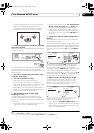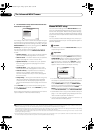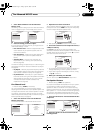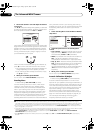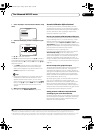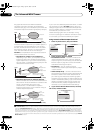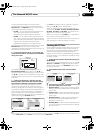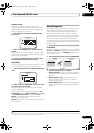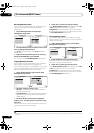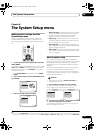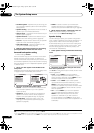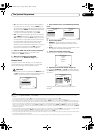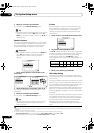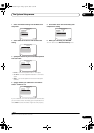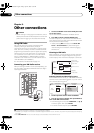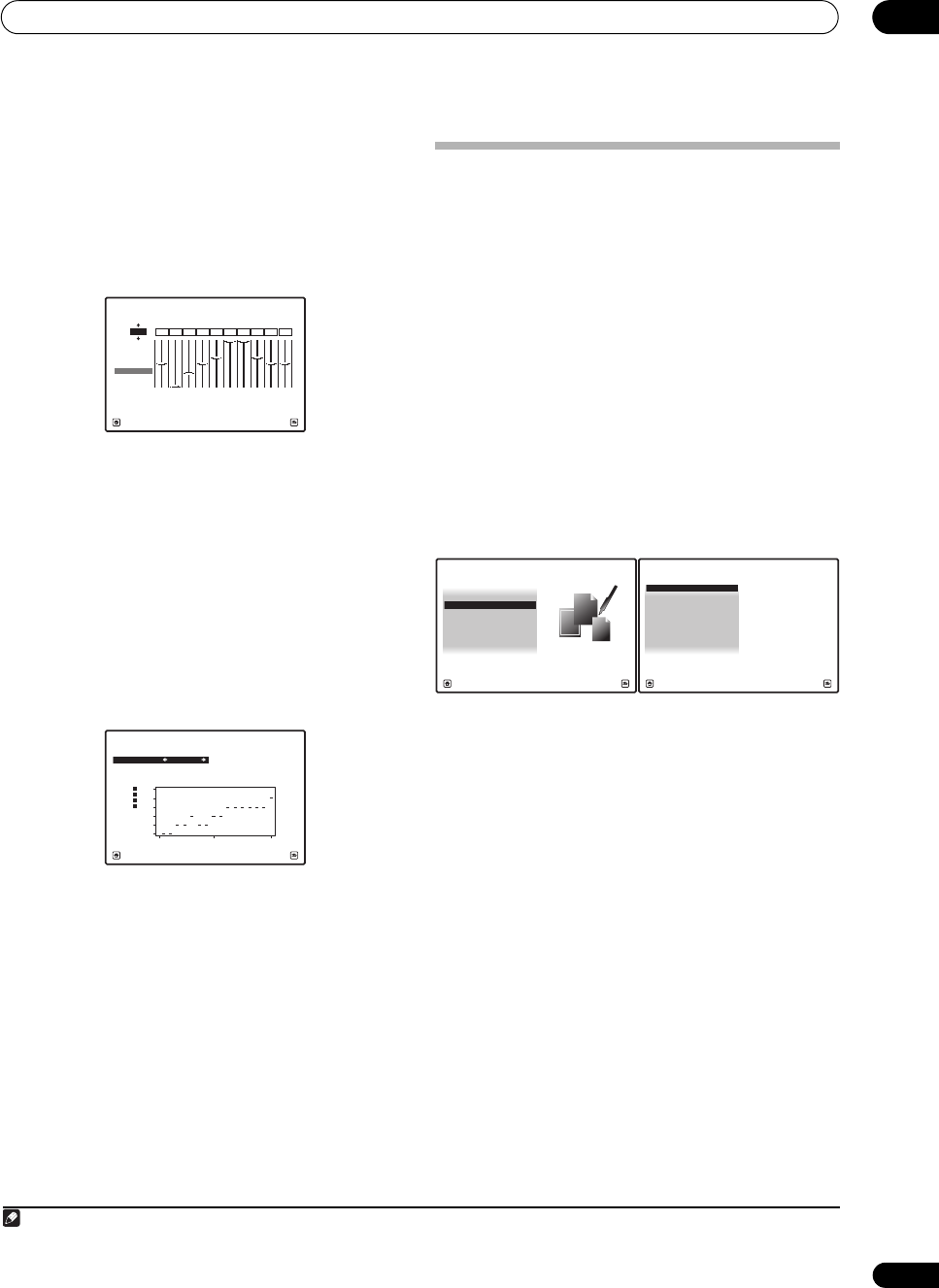
The Advanced MCACC menu
07
53
En
Acoustic Cal EQ
Use this to display the calibration values for the
frequency response of the various channels set in the
different MCACC presets. See Acoustic Calibration EQ
Adjust on page 48 for more on this.
1 Select ‘
Acoustic Cal EQ
’ from the
MCACC Data
Check
menu.
2 When ‘
Ch
’ is highlighted, use
/
to select the
channel.
The calibration value for the frequency response of the
selected channel stored at the selected MCACC preset
and its graph are displayed.
3Press
to highlight ‘
MCACC
’, then use
/
to
select the MCACC preset you want to check.
Group Delay
Use this to display the calibrated group delay results. See
Using Phase Control on page 12 for more on this.
1 Select ‘
Group Delay
’ from the
MCACC Data Check
menu.
2 When ‘
Channel
’ is highlighted, use
/
to select
the channel you want to check.
The result of group delay calibration for the selected
channel is displayed.
When measurements have been performed with Full
Auto MCACC selected at Advanced MCACC or with ALL
or FULL BAND PHASE CTRL selected when Auto
MCACC is selected, the graph before group delay
calibration is also displayed.
No Data is displayed if the selected group delay has not
been measured.
Data Management
This system allows you to store up to six MCACC presets,
allowing you to calibrate your system for different
listening positions (or frequency adjustments for the
same listening position).
1
This is useful for alternate
settings to match the kind of source you’re listening to
and where you’re sitting (for example, watching movies
from a sofa, or playing a video game close to the TV).
From this menu you can copy from one preset to another,
name presets for easier identification and clear any ones
you don’t need.
1 Set the operation selector switch to
RCV
, then press
HOME MENU
.
An on-screen display (OSD) appears on your TV. Use /
// and ENTER to navigate through the screens
and select menu items. Press RETURN to confirm and
exit the current menu.
2Select ‘
Data Management
’ from the
HOME MENU
.
3 Select the setting you want to adjust.
• Memory Rename – Name your MCACC presets for
easy identification (see Renaming MCACC presets on
page 54).
• MCACC Memory Copy – Copy settings from one
MCACC preset to another (see Copying MCACC
preset data on page 54).
• MCACC Memory Clear – Clear any MCACC presets
that you don’t want (see Clearing MCACC presets on
page 54).
63
[Hz]
125
[Hz]
250
[Hz]
500
[Hz]
1k
[Hz]
2k
[Hz]
4k
[Hz]
8k
[Hz]
16k
[Hz]
TRIM
dB
2e.Acoustic Cal EQ
Exit Return
0.0
Ch : L
-6.0-8.0 0.0 +8.5+3.0 +8.5 0.0 0.0+3.0
A/V RECEIVER
MCACC
M1.MEMORY1
2f.Group Delay
Exit Return
Channel : Front
Calibration : After
A/V RECEIVER
ms
-1.0
-0.4
0.2
0.8
1.4
2.0
200 2k 20k
Hz
Front
Center
Surr
SB
Note
1 This can be done in Automatically setting up for surround sound (MCACC & Full Band Phase Control) on page 10 or Automatic MCACC (Expert)
on page 44, either of which you should have already completed.
1. Advanced MCACC
2. MCACC Data Check
3. Data Management
4. System Setup
Exit Return
HOME MENU
A/V RECEIVER
a. Memory Rename
b. MCACC Memory Copy
c. MCACC Memory Clear
3.Data Management
A/V RECEIVER
Exit Return
SC07-05.book Page 53 Friday, April 25, 2008 11:59 AM