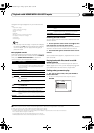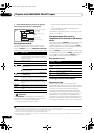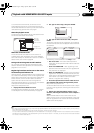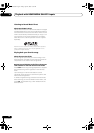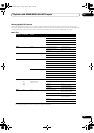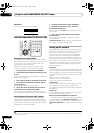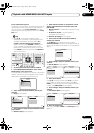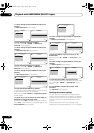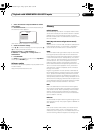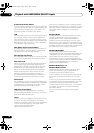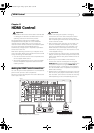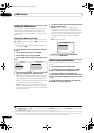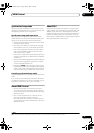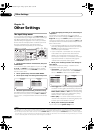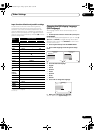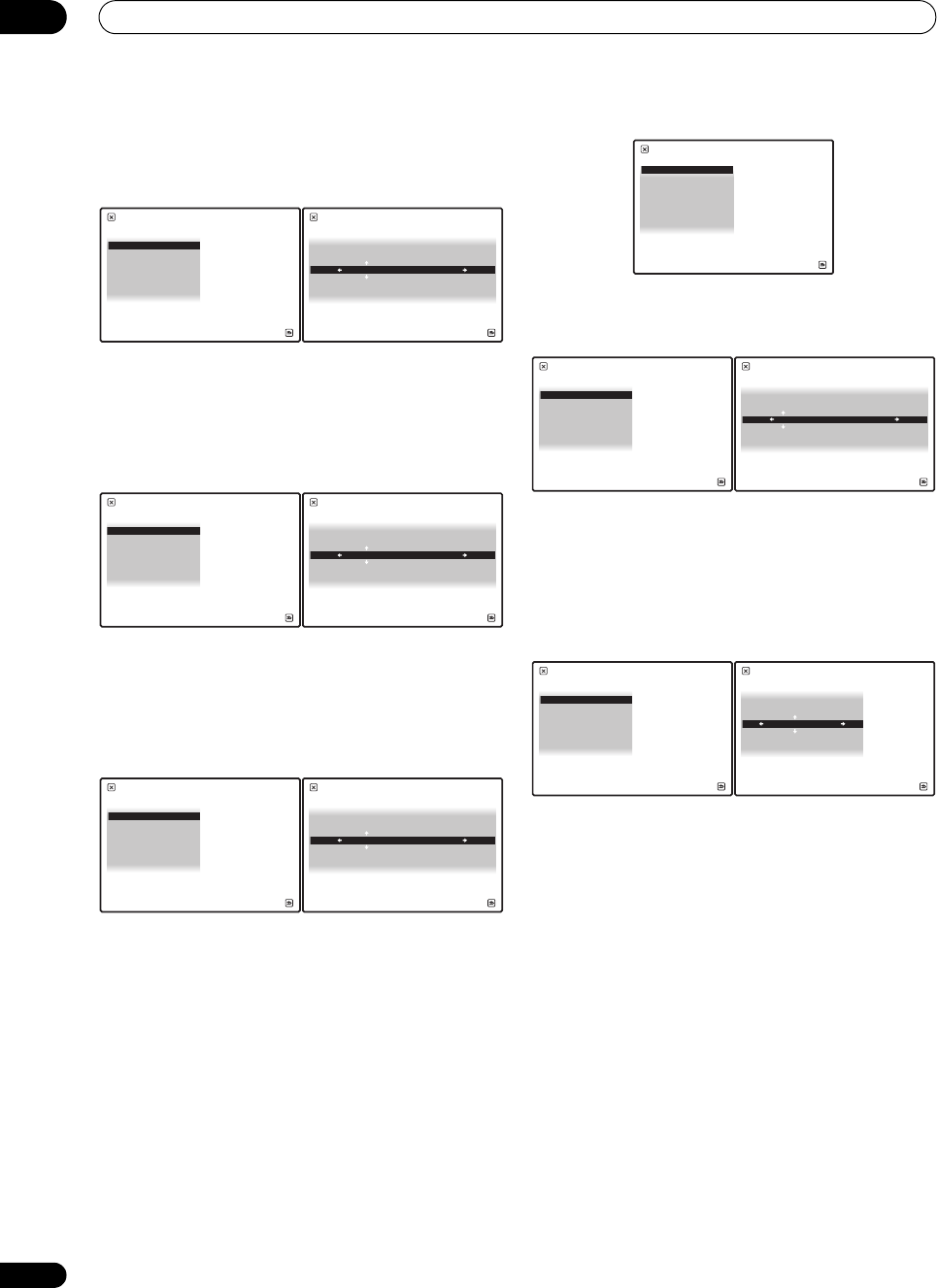
Playback with HOME MEDIA GALLERY inputs
10
86
En
11 Select ‘
Change
’ and press
ENTER
to confirm your
selection.
The Edit Gateway IP screen appears.
12 Enter the default gateway IP address.
After entry, press or ENTER. The DNS Server
Preferred screen appears.
13 Select ‘
Change
’ and press
ENTER
to confirm your
selection.
The Edit DNS Preferred screen appears.
14 Enter the preferred DNS server address.
After entry, press or ENTER. The DNS Server
Alternate screen appears.
15 Select ‘
Change
’ and press
ENTER
to confirm your
selection.
The Edit DNS Alternate screen appears.
16 Enter the alternate DNS server address.
In case there is only one DNS address, you do not need
to enter the alternate DNS server address.
After entry, press or ENTER. The Enable Proxy Server
screen appears.
17 Select ‘
No
’ or ‘
Yes
’ for the proxy server setting to
deactivate or activate the proxy server.
In case you select ‘No’, proceed with Step 22. In case you
select ‘Yes’, on the other hand, proceed with Step 18. The
Proxy Hostname screen appears.
18 Select ‘
Change
’ and press
ENTER
to confirm your
selection.
The Edit Proxy Hostname screen appears.
19 Enter the address of your proxy server or the
domain name.
After entry, press or ENTER. The Proxy Port screen
appears.
20 Select ‘
Change
’ and press
ENTER
to confirm your
selection.
The Edit Proxy Port screen appears.
21 Enter the port number of your proxy server.
Use the numeric buttons to enter the port number. After
entry, press or ENTER. The Settings OK? screen
appears.
22 Press
ENTER
to complete the network setup
procedure.
The Top Menu screen appears.
Checking the network settings
You can check the following network settings of this
receiver: the MAC address, the IP address, the gateway
IP address, the proxy server, the Subnet mask, and the
firmware version (for the Home Media Gallery of this
receiver).
Before proceeding with the following steps, check
whether you have followed Steps from 1 to 3 on page 85.
Gateway IP
A/V RECEIVER
Return
Top Menu
192.168.000.001
Change
3 / 5
Edit Gateway IP
A/V RECEIVER
Return
Top Menu
192.168.000.001
DNS Server Preferred
A/V RECEIVER
Return
Top Menu
192.168.000.001
Change
4 / 5
Edit DNS Preferred
A/V RECEIVER
Return
Top Menu
192.168.000.001
A/V RECEIVER
Return
Top Menu
192.168.000.001
Change
5 / 5
DNS Server Alternate
Edit DNS Alternate
A/V RECEIVER
Return
Top Menu
192.168.000.001
Enable Proxy Server
A/V RECEIVER
Return
Top Menu
No
Yes
1 / 2
Proxy Hostname
A/V RECEIVER
Return
Top Menu
XXXXXXXXXXXXXX
Change
2 / 2
Edit Proxy Hostname
A/V RECEIVER
Return
Top Menu
abcdefghijklmnopqrstuv
Proxy Port
A/V RECEIVER
Return
Top Menu
11111
Change
2 / 2
Edit Proxy Port
A/V RECEIVER
Return
Top Menu
11111
SC07-05.book Page 86 Friday, April 25, 2008 11:59 AM