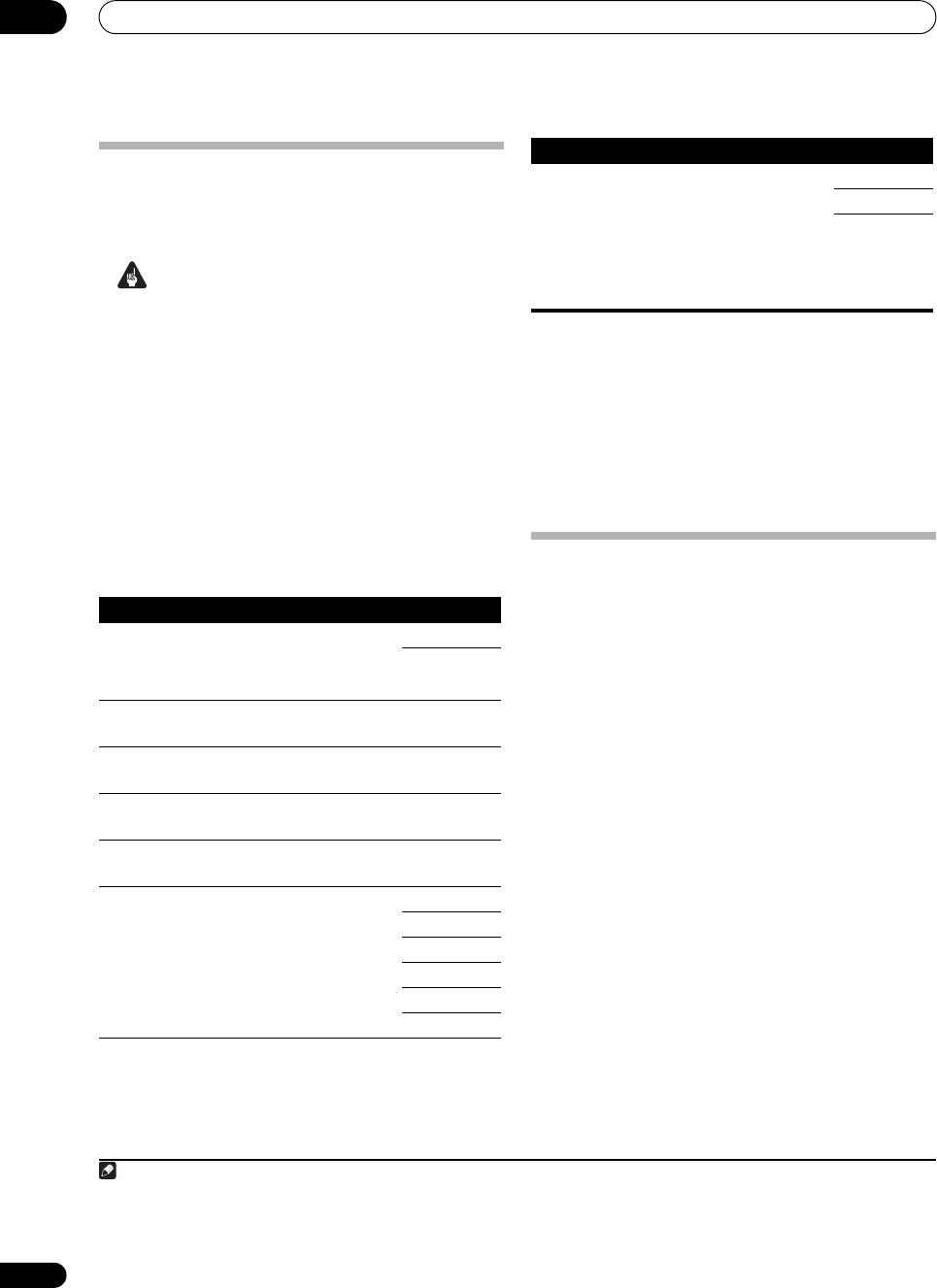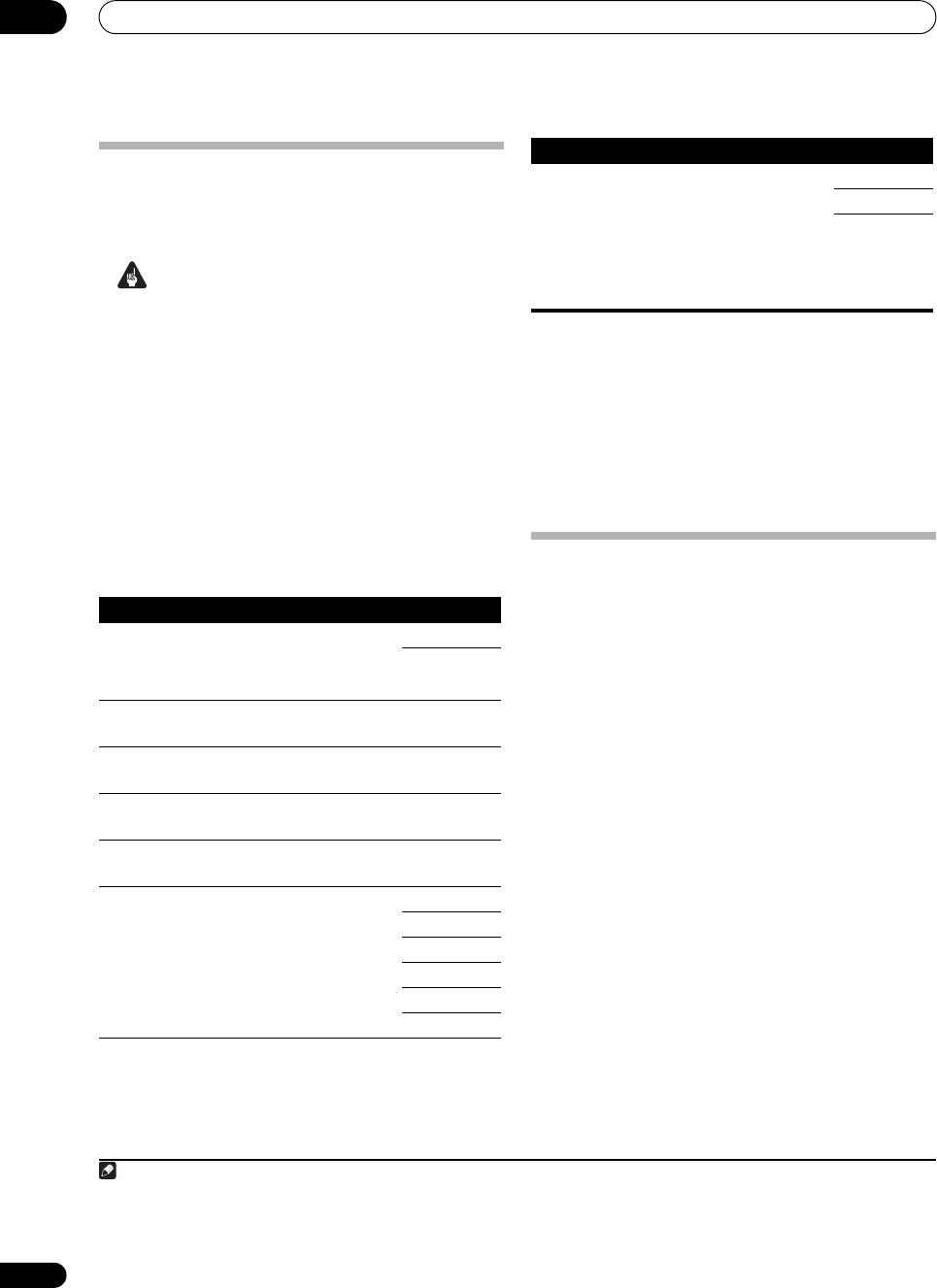
Using other functions
13
98
En
Setting the Video options
There are a number of additional picture settings you can
make using the VIDEO PARAMETER menu. The defaults,
if not stated, are listed in bold.
Important
• Note that if an option cannot be selected on the
VIDEO PARAMETER menu, it is unavailable due to
the current source, setting and status of the receiver.
1 Set the operation selector switch to
RCV
, then press
VIDEO PARAMETER
.
2Use
/
to select the setting you want to adjust.
Depending on the current status/mode of the receiver,
certain options may not be able to be selected. Check the
table below for notes on this.
3Use
/
to set it as necessary.
See the table below for the options available for each
setting.
1
4 Press
RETURN
to confirm and exit the menu.
Making an audio or a video recording
You can make an audio or a video recording from the
built-in tuner, or from an audio or video source
connected to the receiver (such as a CD player or TV).
2
Keep in mind you can’t make a digital recording from an
analog source or vice-versa, so make sure the
components you are recording to/from are hooked up in
the same way (see Connecting your equipment on
page 15 for more on connections).
Since the video converter is not available when making
recordings (from the video OUT jacks) make sure to use
the same type of video cable for connecting your recorder
as you used to connect your video source (the one you
want to record) to this receiver. For example, you must
connect your recorder using S-Video if your source has
also been connected using S-Video.
Note
1 • All of the setting items can be set for each input source.
• Setting items other than V. CONV can only be selected when V. CONV is set to ON.
Setting What it does Option(s)
V. CONV
(Digital
Video
Conversion)
Converts video signals for output
from the MONITOR OUT jacks for
all video types.
ON
OFF
BRIGHT
(Brightness)
Adjusts the overall brightness. –10 to +10
Default: 0
CONTRAST Adjusts the contrast between
light and dark.
–10 to +10
Default: 0
HUE Adjusts the red/green balance. –10 to +10
Default: 0
CHROMA Adjusts saturation from dull to
bright.
–10 to +10
Default: 0
RES
a
(Resolution)
Specifies the output resolution of
the video signal (when analog
video input signals are output at
the HDMI OUT connector, select
this according to the resolution of
your monitor and the images you
wish to watch).
AUTO
PURE
480p/576p
720p
1080i
1080p
ASP
b
(Aspect)
Specifies the aspect ratio when
analog video input signals are
output at the HDMI output. Make
your desired settings while
checking each setting on your
display (if the image doesn’t
match your monitor type,
cropping or black bands appear).
THROUGH
NORMAL
ZOOM
a.• When set to a resolution with which the TV (monitor) is not
compatible, no picture is output. Also, in some cases no picture will
be output due to copyright protection signals. In this case, change
the setting.
• When AUTO is selected, the resolution is selected automatically
according to the capacity of the TV (monitor) connected by HDMI.
When PURE is selected, the signals are output with the same
resolution as when input (At this time, video signals are only output
from the same type of terminals to which they were input).
• This setting is valid for HDMI and component outputs.
b.If the image doesn’t match your monitor type, adjust the aspect
ratio on the source component or on the monitor.
2 • The receiver’s volume, Audio parameters (the tone controls, for example), and surround effects have no effect on the recorded signal.
• Some digital sources are copy-protected, and can only be recorded in analog.
• Some video sources are copy-protected. These cannot be recorded.
Setting What it does Option(s)
SC07-05.book Page 98 Friday, April 25, 2008 11:59 AM