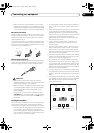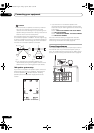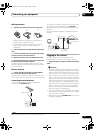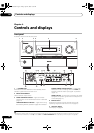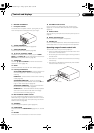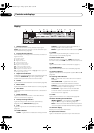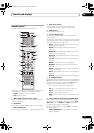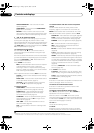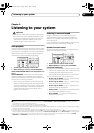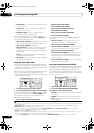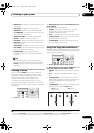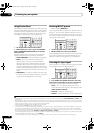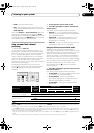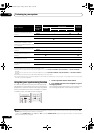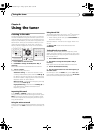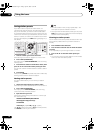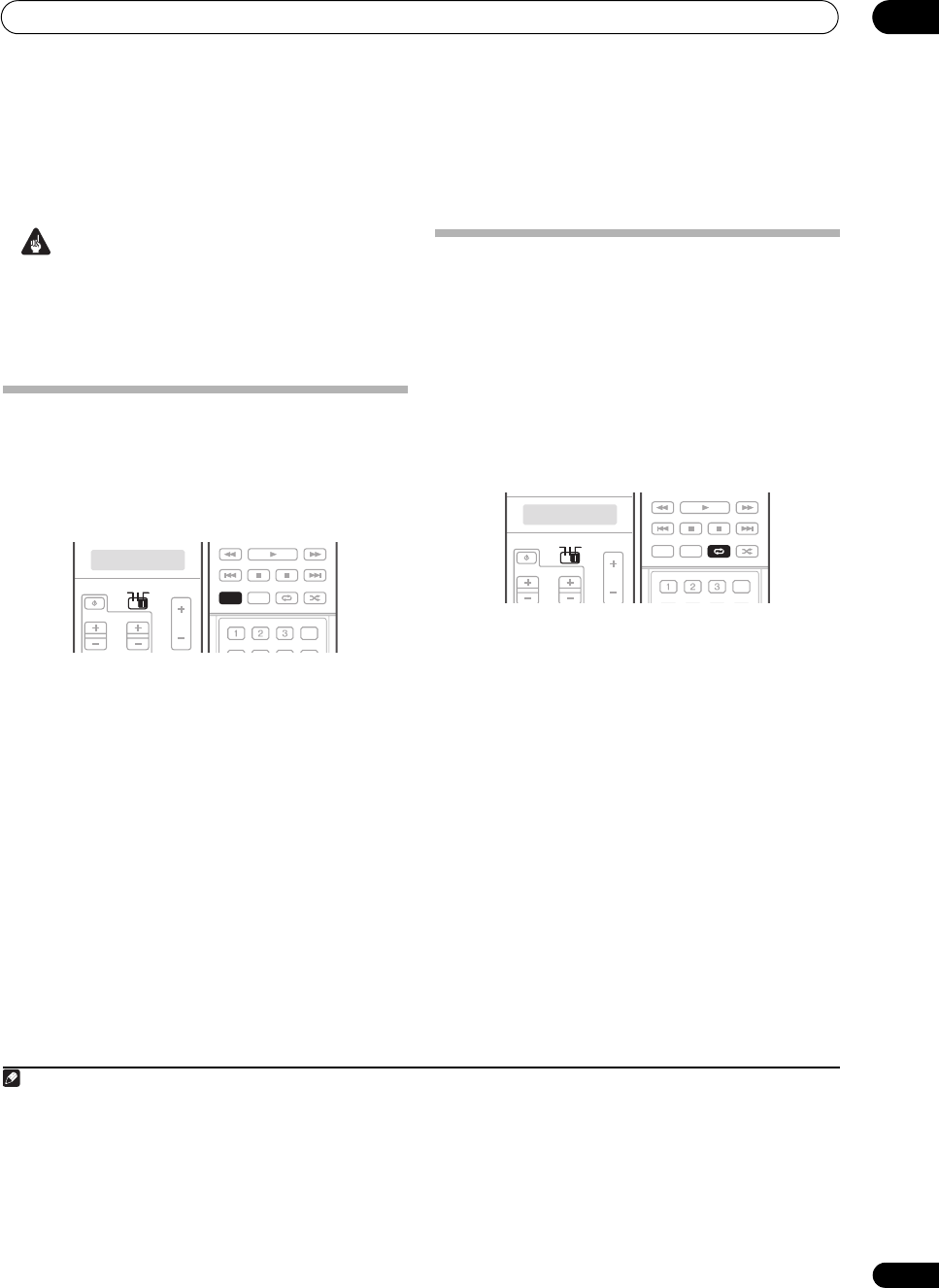
Listening to your system
05
35
En
Chapter 5:
Listening to your system
Important
• The listening modes and many features described in
this section may not be available depending on the
current source, settings and status of the receiver.
See Listening modes with different input signal
formats on page 128 for more on this.
Auto playback
There are many ways to listen back to sources using this
receiver, but for the simplest, most direct listening option
is the Auto Surround feature. The receiver automatically
detects what kind of source you’re playing and selects
multichannel or stereo playback as necessary.
1
1 Set the operation selector switch to
RCV
.
2 While listening to a source, press
AUTO/DIRECT
(
AUTO SURR
/
STREAM DIRECT
)
2
for auto playback of a
source.
AUTO SURROUND shows briefly in the display before
showing the decoding or playback format. Check the
digital format indicators in the front panel display to see
how the source is being processed.
3
• When listening to XM Radio, the XM HD Surround
feature is selected automatically (see Using XM HD
Surround on page 61 for more on this), and also when
listening to the FM Radio, the Neural THX feature is
selected automatically (see Using Neural THX on
page 41 for more on this).
Listening in surround sound
Using this receiver, you can listen to any source in
surround sound. However, the options available will
depend on your speaker setup and the type of source
you’re listening to.
If you connected surround back speakers, see also Using
surround back channel processing on page 39.
Standard surround sound
The following modes provide basic surround sound for
stereo and multichannel sources.
4
1 Set the operation selector switch to
RCV
.
2 While listening to a source, press
STANDARD
(
STANDARD SURROUND
).
If necessary, press repeatedly to select a listening mode.
• If the source is Dolby Digital, DTS, or Dolby Surround
encoded, the proper decoding format will
automatically be selected and shows in the display.
5
With two channel sources, you can select from:
• 2 Pro Logic IIx MOVIE – Up to 7.1 channel sound,
especially suited to movie sources
• 2 Pro Logic IIx MUSIC – Up to 7.1 channel sound,
especially suited to music sources
6
• 2 Pro Logic IIx GAME– Up to 7.1 channel sound,
especially suited to video games
• 2 PRO LOGIC – 4.1 channel surround sound (sound
from the surround speakers is mono)
• Neo:6 CINEMA – 7.1 channel sound, especially
suited to movie sources
Note
1 • Stereo surround (matrix) formats are decoded accordingly using Neo:6 CINEMA or 2 Pro Logic IIx MOVIE (see Listening in surround
sound above for more on these decoding formats).
• The Auto Surround feature is canceled if you connect headphones.
2 For more options using this button, see Using Stream Direct on page 38.
3 Neural THX is selected when Neural Radio is accessed with the HOME MEDIA GALLERY input. However, Stereo is selected when a category
other than Neural Radio is accessed.
SOURCE
TV RCV
VOL
VOLCH
SOURCE
TV RCV
STATUS
THX MPX MEMORY
PHASE CTRL CH LEVEL
PGM
STEREO/
A.L.C.
BD MENU
SIGNAL SEL SLEEP AUDIODIMMER
SR+ SBch MCACC
AUTO/
DIRECT
STANDARD ADV SURR
PGM
AUTO/
DIRECT
4 In modes that give 6.1 channel sound, the same signal is heard from both surround back speakers.
5 If surround back channel processing (page 39) is switched OFF, or the surround back speakers are set to NO (this happens automatically if
the Surround back speaker setting on page 56 is set to anything but Normal), 2 Pro Logic IIx becomes 2 Pro Logic II (5.1 channel sound).
6 When listening to 2-channel sources in Dolby Pro Logic IIx Music mode, there are three further parameters you can adjust: C.WIDTH,
DIMENSION and PANORAMA. See Setting the Audio options on page 96 to adjust them.
SOURCE
TV RCV
VOL
VOLCH
SOURCE
TV RCV
iPod
CTRL
STATUS
THX MPX MEMORY
PHASE CTRL CH LEVEL
PGM
STEREO/
A.L.C.
BD MENU
SIGNAL SEL SLEEP AUDIODIMMER
SR+ SBch MCACC
AUTO/
DIRECT
STANDARD ADV SURRSTANDARD
SC07-05.book Page 35 Friday, April 25, 2008 11:59 AM