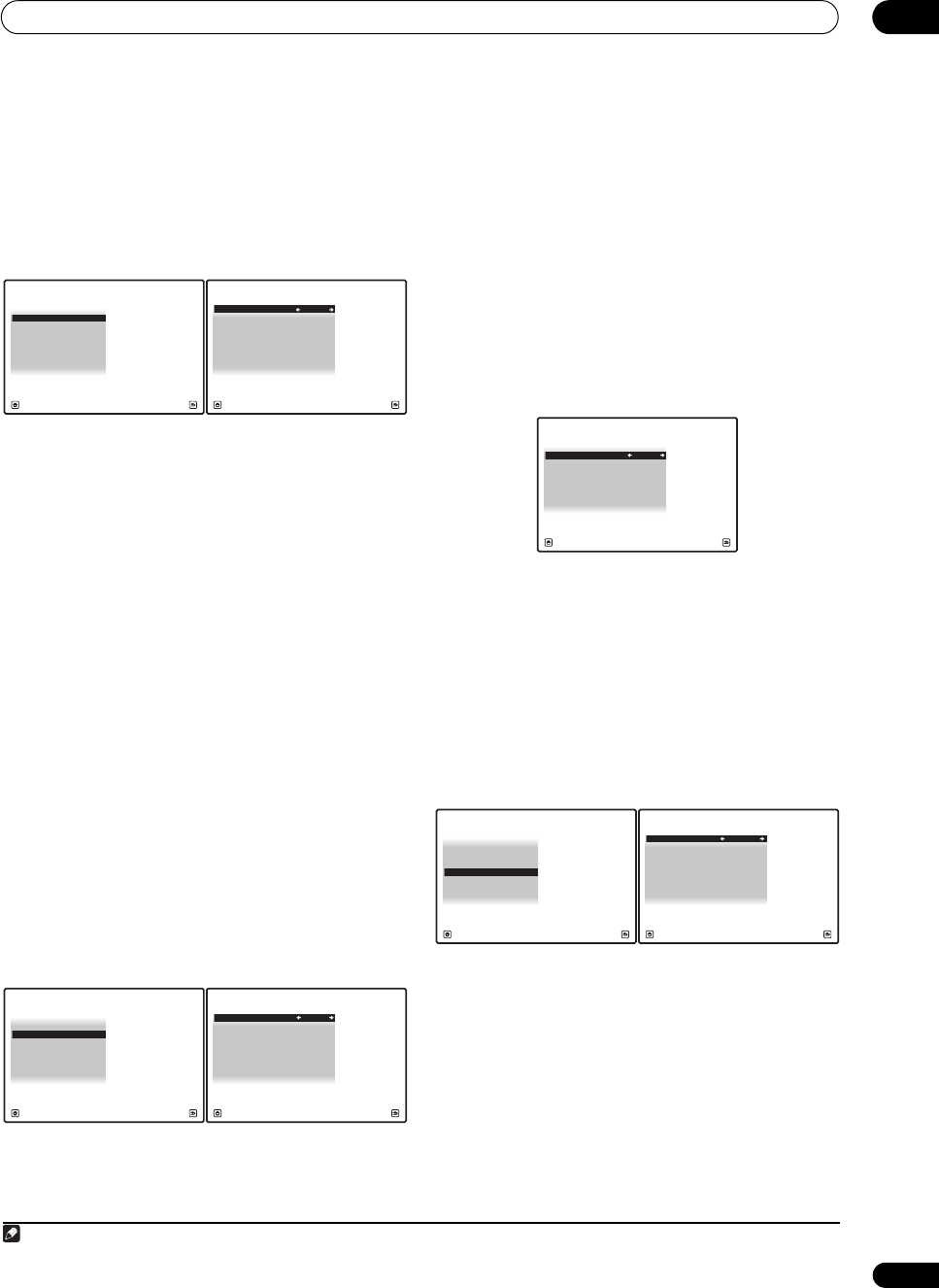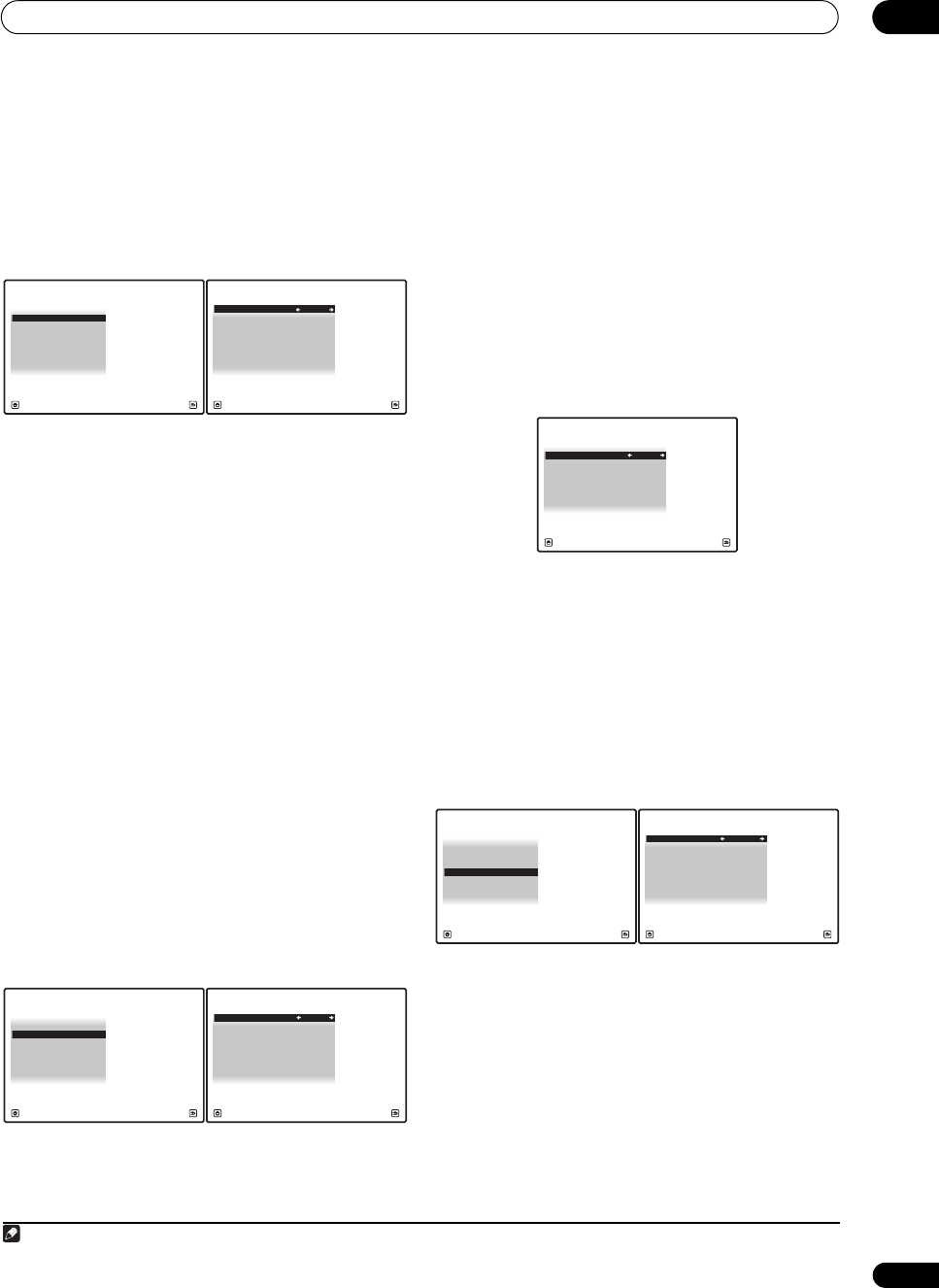
Other Settings
12
95
En
ZONE Audio Setup
If you’ve made MULTI-ZONE connections (see MULTI-
ZONE listening on page 66), you may need to specify your
volume setting.
1 Select ‘
ZONE Audio Setup
’ from the
Other Setup
menu.
2 Select the volume level setting of
ZONE 2
and
ZONE 3
.
1
• Variable – Use this setting if you’ve connected a
power amplifier in the sub room (this receiver is
simply being used as a pre-amp) and you will be
using this receiver’s controls to adjust the volume.
• Fixed – Use this setting if you’ve connected a fully
integrated amplifier (such as another Pioneer VSX
receiver) in the sub room and want to use that
receiver’s volume controls.
With the Fixed setting, the source is sent from this
receiver at maximum volume, so make sure the volume is
quite low in the sub zone at first, and then experiment to
find the correct level.
3 When you’re finished, press
RETURN
.
You will return to the Other Setup menu.
SR+ Setup for Pioneer flat panel TVs
Make the following settings if you have connected a
Pioneer flat panel TV to this receiver using an SR+ cable.
Note that the number of function settings available will
depend on the flat panel TV you’ve connected.
See also Using this receiver with a Pioneer flat panel TV on
page 70 and Using the SR+ mode with a Pioneer flat panel
TV on page 71.
1 Select ‘
SR+ Setup
’ from the
Other Setup
menu.
2 Select the ‘
PDP Volume Control
’ setting you want.
• OFF – The receiver does not control the volume of the
flat panel TV.
• ON – When the receiver is switched to one of the
inputs that use the flat panel TV (DVD, for example),
the volume on the flat panel TV is muted so only
sound from the receiver is heard.
3 Assign any input source connected to the flat panel
TV to the corresponding input number.
This matches the receiver’s input source with a
numbered video input on the flat panel TV. For example,
assign DVD to input-2 if you have connected the your
DVD video output to video input 2 on the flat panel TV.
•The Monitor Out Connect should be set to the input
that you’ve used to connect this receiver to your flat
panel TV.
4 When you’re finished, press
RETURN
.
You will return to the Other Setup menu.
Flicker Reduction Setup
• Default setting: 4
The OSD’s resolution can be increased. If you feel the
OSD is hard to see, try changing this setting. Note that
the resolution in this setting only affects the OSD; it has
no influence on the video output.
1Select ‘
Flicker Reduction Setup
’ from the
Other
Setup
menu.
2 Select the Flicker Reduction setting you want.
3 When you’re finished, press
RETURN
.
You will return to the Other Setup menu.
Note
1 If you selected ZONE 2 in the Surround back speaker setting on page 56, you won’t be able to change the volume level.
4d.Other Setup
A/V RECEIVER
Exit Return
1. Multi Ch In Setup
2. ZONE Audio Setup
3. SR+ Setup
5. Flicker Reduction Setup
4. HDMI Control Setup
4d2.ZONE Audio Setup
A/V RECEIVER
Exit Finish
ZONE 2 Volume Level : Variable
ZONE 3 Volume Level : Variable
4d.Other Setup
A/V RECEIVER
Exit Return
1. Multi Ch In Setup
2. ZONE Audio Setup
3. SR+ Setup
5. Flicker Reduction Setup
4. HDMI Control Setup
4d3.SR+ Setup
A/V RECEIVER
Exit Finish
PDP Volume Control : OFF
Monitor Out Connect : OFF
4d3.SR+ Setup
A/V RECEIVER
Exit Finish
PDP Volume Control : OFF
Monitor Out Connect : OFF
1. Multi Ch In Setup
2. ZONE Audio Setup
3. SR+ Setup
5. Flicker Reduction Setup
4. HDMI Control Setup
4d.Other Setup
A/V RECEIVER
Exit Return
4d5.Flicker Reduction Setup
A/V RECEIVER
Exit Finish
Flicker Reduction : 4
SC07-05.book Page 95 Friday, April 25, 2008 11:59 AM