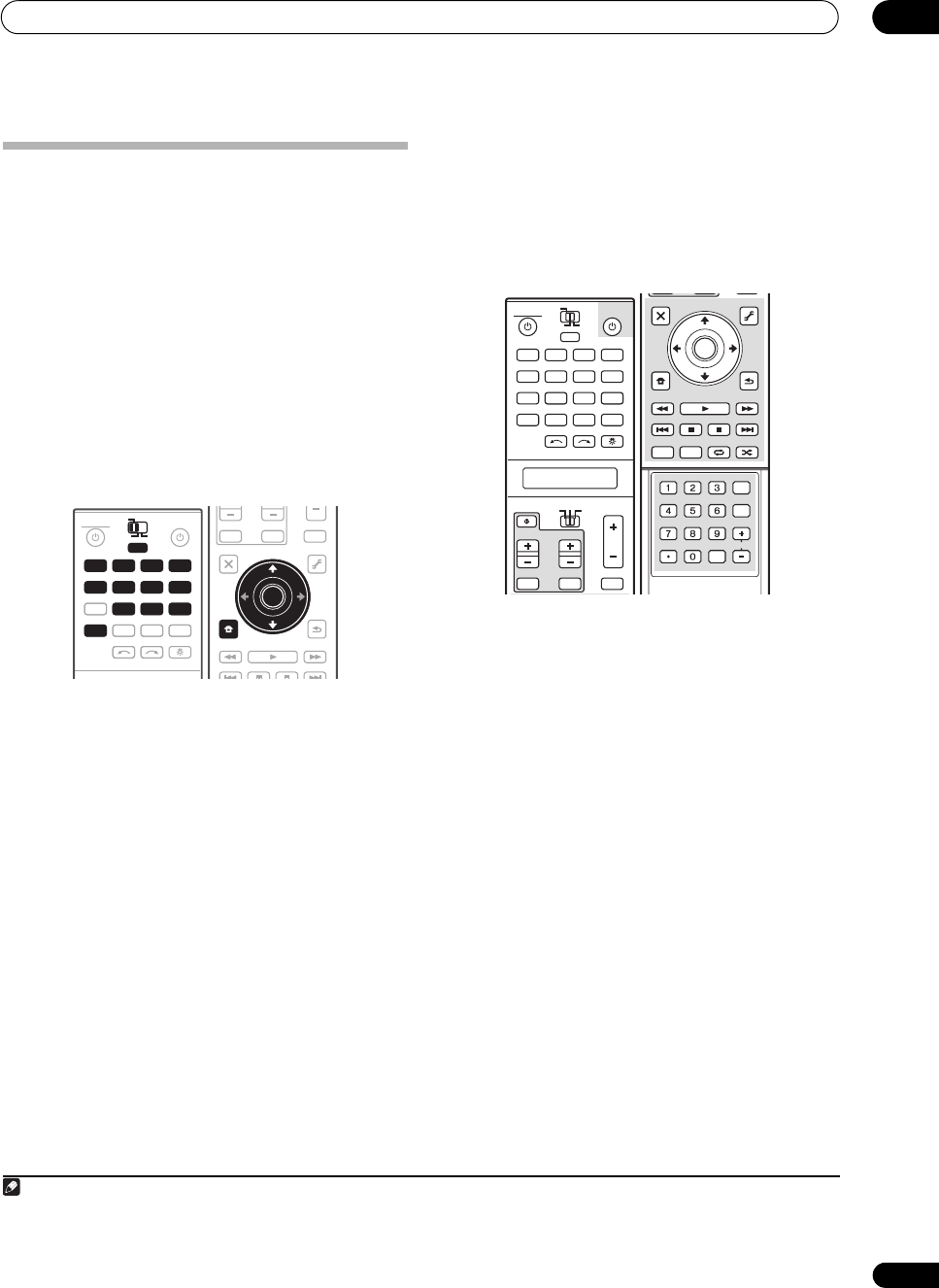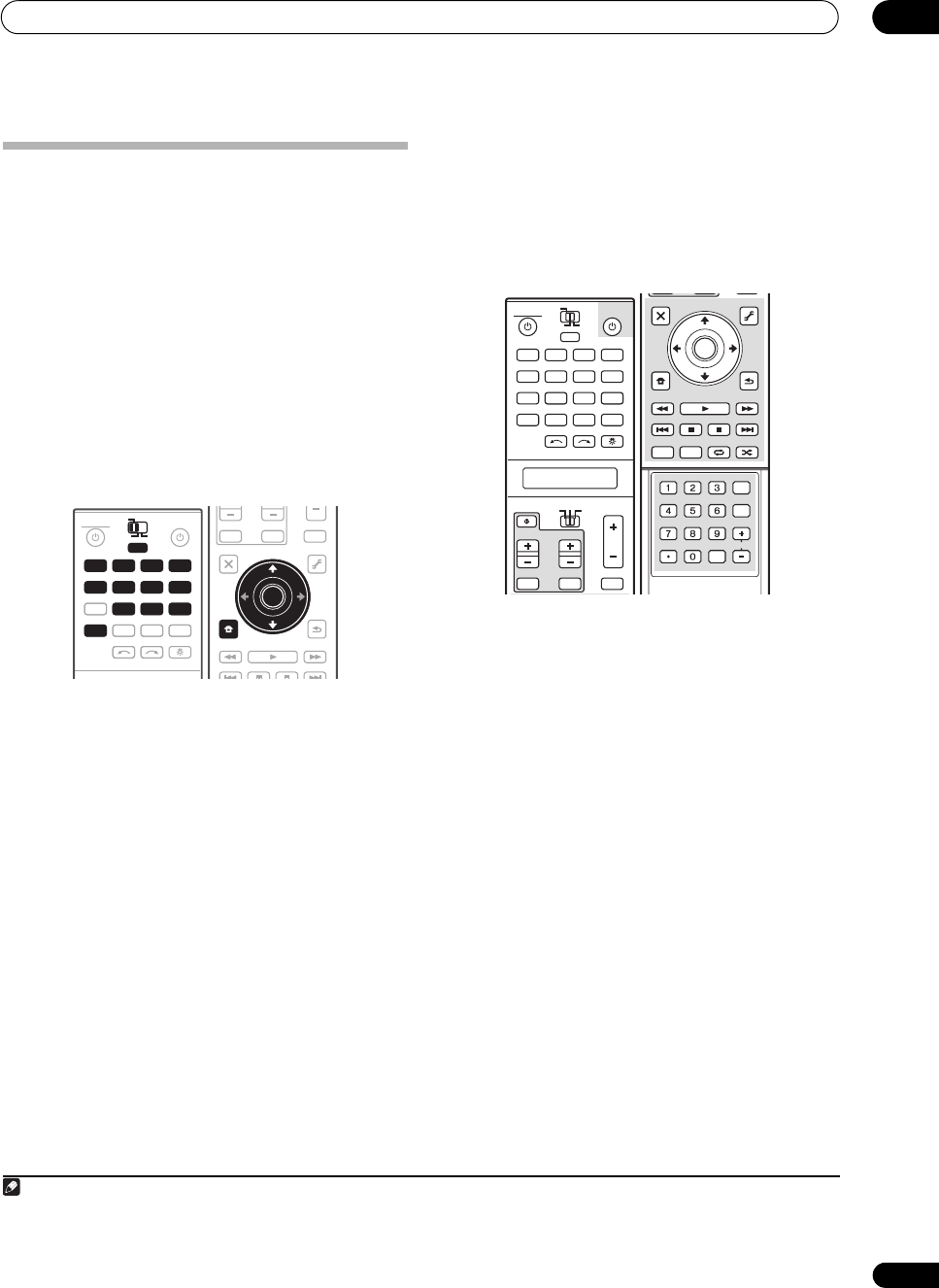
Controlling the rest of your system
14
105
En
Multi Operation and System Off
The Multi Operation feature allows you to program a
series of up to 5 commands for the components in your
system. For example, you could turn on your TV, turn on
your DVD player and start playing the loaded DVD using
only two buttons on the remote control.
Similar to multi operations, System Off allows you to use
one button to stop and switch off a series of components
in your system at the same time.
1
Programming a multi-operation or a
shutdown sequence
Set the remote control operation mode selector switch to
RCV when you want to program this receiver’s
operations, to SOURCE when you want to program
operations of other components.
1 While pressing
MULTI OPERATION
, press
HOME
MENU
.
The remote LCD display shows SETUP.
2Use
/
to select
MULTI OP
or
SYS OFF
from the
menu and press
ENTER
.
If you selected Multi Operation (MULTI OP), the LCD on
the remote prompts you for an input source button.
If you selected System Off (SYS OFF), go to step 4.
3 Press the input source button for the component
that will start the multi-operation, then press
ENTER
.
For example, if you want to start the sequence by
switching on your DVD player, press DVD.
4Use
/
to select
CODE EDT
, then press
ENTER
.
To erase any previously stored multi-operations (or
shutdown sequences) select CODE ERS above.
5Use
/
to select a command in the sequence, then
press
ENTER
.
If this is the first command in the sequence, select 1ST
CODE. Otherwise, simply choose the next command in
the sequence. PRES KEY flashes after you press ENTER.
6 If necessary, press the input source button for the
component whose command you want to input.
This is only necessary if the command is for a new
component (input source).
7 Select the button for the command you want to
input.
The following remote control commands can be selected:
• You don’t need to program the receiver to switch on
or off. This is done automatically.
With Pioneer components, you don’t need to:
• program the power to switch off in a shutdown
sequence (except DVD recorders);
• program the power to switch on if it’s the source
component selected in step 3;
• program a Pioneer TV or monitor to switch on if the
input function (selected in step 2) has video input
terminals;
These take priority in multi operations (not shutdown).
8 Repeat steps 5 to 7 to program a sequence of up to
five commands.
9 When you’re finished, use
/
to select
EXIT
from
the menu and press
ENTER
.
You will return to the remote control Setup menu. Select
* EXIT * again to exit.
Note
1 • Before Multi Operation and System Off will work correctly, you must setup the remote to work with your TV and other components (see
Setting the remote to control other components on page 102 for more on this).
• Some units may take some time to power up, in which case multiple operations may not be possible.
• Power on and off commands only work with components that have a standby mode.
DVD
RECEIVER SOURCE
MAIN
MULTI
OPERATION
ZONE2 3
VIDEO1
GALLERY
HOME MEDIA
INPUT SELECT
CD
HDMI XM
SIRIUSTUNER
PHONO
VIDEO2 VIDEO3
DVR2
BD TV DVR1
CD-R
DVD
MULTI
OPERATION
VIDEO1
GALLERY
HOME MEDIA
INPUT SELECT
CD
HDMI XM
SIRIUSTUNER
PHONO
VIDEO2 VIDEO3
TV
BD DVR1 DVR2
CD-R
MAIN
ZONE2 3
AUDI O
PARAMETER
TOP MENU
BAND
iPod CTRL
CATEGORY
EXIT
TOOLS
STATUS
THX MPX MEMORY
PHASE CTRL CH LEVEL
MENU
T. ED I T
VIDEO
PARAMETER
INPUT MUTE
TUNE
TUNE
ST ST
MUTE
TV CONTROL
ENTER
RETURN
ENTER
HOME
MENU
DVD
RECEIVER SOURCE
MAIN
MULTI
OPERATION
ZONE2
SOURCE
TV RCV
3
VIDEO1
GALLERY
HOME MEDIA
INPUT SELECT
CD
HDMI
INPUT MUTE MUTE
VOL
VOL
TV CONTROL
CH
XM
SIRIUSTUNER
PHONO
VIDEO2 VIDEO3
TV
BD DVR1 DVR2
CD-R
AUDIO
PARAMETER
TOP MENU
BAND
iPod CTRL
CATEGORY
EXIT
TOOL S
HOME
MENU
STATUS
THX MPX MEMORY
PHASE CTRL CH LEVEL
MENU
T.EDIT
VIDEO
PARAMETER
TUNE
TUNE
ST ST
PGM
STEREO/
A.L.C.
BD MENU
SIGNAL SEL SLEEP AUDIODIMMER
SR+
CLR
SBch MCACC
A.ATT GENRE
HDMI OUT
D.ACCESS
ENTER
CLASS
DISP
CH
AUTO/
DIRECT
STANDARD ADV SURR
ENTER
RETURN
SC07-05.book Page 105 Friday, April 25, 2008 11:59 AM