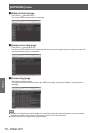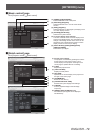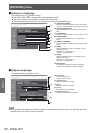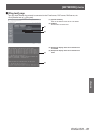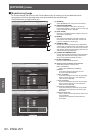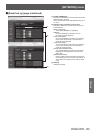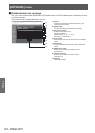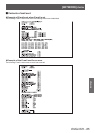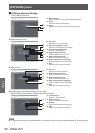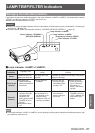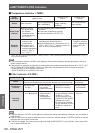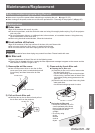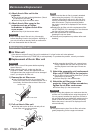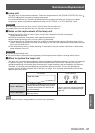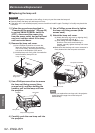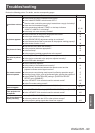[NETWORK] menu
86 - ENGLISH
Settings
■ [Change password] page
Click [Change password].
(1)
(2)
(3)
(1) [Administrator]
Select this when you change the [Administrator] setting.
(2) [User]
Select this when the [User] setting.
(3) [Next]
Displays the screen to change the password setting.
z
[Administrator] account
(1)
(2)
(3)
(4)
(5)
(6)
(7)
(1) [Account]
Displays the account to change.
(2) [Current setting] [User name]
Enter the user name before the change.
(3) [Current setting] [Password]
Enter the current password.
(4) [New setting] [User name]
Enter the desired new user name.
(5) [New setting] [Password]
Enter the desired new password.
(6) [New setting] [Password (Retype)]
Enter the desired new password again.
(7) [OK]
Determines the cha
nge of password.
z
[User] account
(1)
(2)
(3)
(4)
(5)
(1) [Account]
Displays the account to change.
(2) [New setting] [User name]
Enter the desired new user name.
(3) [New setting] [Password]
Enter the desired new password.
(4) [New setting] [Password (Retype)]
Enter the desired new password again.
(5) [OK]
Determines the change of password.
z
[Change password] (when accessed by user rights)
Only the change of password is enabled under the user rights.
(1)
(2)
(3)
(4)
(1) [Old Password]
Enter the current password.
(2) [New Password]
Enter the desired new password.
(3) [Retype]
Enter the desired new password again.
(4) [OK]
Determines the change of password.
Note
z
To change the account of the administrator, it is required to enter [User name] and [Password] in [Current setting].