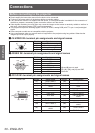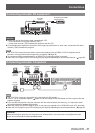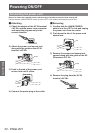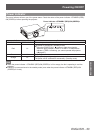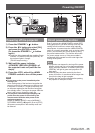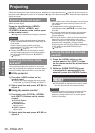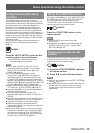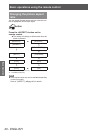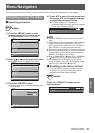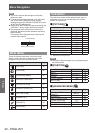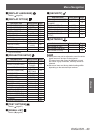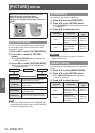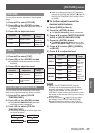Basic operations using the remote control
38 - ENGLISH
Basic Operation
Basic operations using the remote control
Using the SHUTTER function
If the projector is not used for a certain period of time
during the meeting intermission, for example, it is
possible to turn off the image temporarily.
button
1) Press the <SHUTTER> button on the
remote control or the control panel.
z
The image disappears.
2) Press the <SHUTTER> button again.
z
The image resumes.
Using the on-screen display
function
Turn off the on-screen display function (no display)
when you do not wish the viewers to see the on-screen
display, such as the menu or the input terminal name.
button
1) Press the <ON SCREEN> button on the
remote control.
z
The on-screen display is turned off.
2) Press the <ON SCREEN> button again.
z
The on-screen display is turned on.
Note
z
If the <MENU> button on the control panel is pressed
for at least three seconds with the on-screen display
off, the on-screen display is turned on.
Switching the input signal
The input signal for projection can be switched.
button
Press the Input Selection (<RGB1>,
<RGB2>, <DVI-D>, <VIDEO>, and
<S-VIDEO>) buttons on the remote control
or the control panel.
<RGB1> Switches the input to RGB1.
<RGB2> Switches the input to RGB2.
<DVI-D> Switches the input to DVI-D.
<VIDEO> Switches the input to VIDEO.
<S-VIDEO> Switches the input to S-VIDEO.
Note
z
The <SDI> button cannot be used.
Using the STATUS function
You can display the status of the projector.
button
Press the <STATUS> button on the remote
control.
z
The [STATUS] screen is displayed.
STATUS
NAME
INPUT
SIGNAL FREQUENCY
PROJECTOR RUNTIME
LAMP1
LAMP2
INTAKE AIR TEMP.
OPTICS MODULE TEMP.
AROUND LAMP TEMP.
REMAINING FILTER
Note
z
This can be displayed from the [PROJECTOR
SETUP] menu. (
page 43)