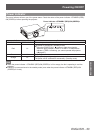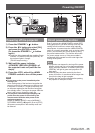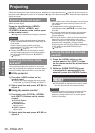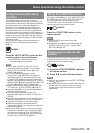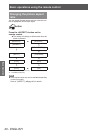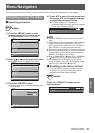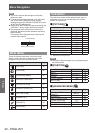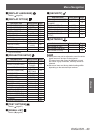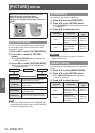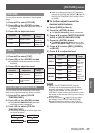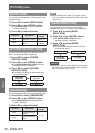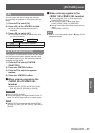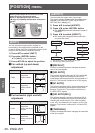Menu Navigation
ENGLISH - 41
Settings
Menu Navigation
Navigating through the menu
■ Operating procedure
button
1) Press the <MENU> button on the
remote control or the control panel.
z
The [MAIN MENU] screen is displayed.
ENTER
MAIN MENU
PICTURE
POSITION
ADVANCED MENU
DISPLAY LANGUAGE
DISPLAY OPTION
PROJECTOR SETUP
TEST PATTERN
SIGNAL LIST
SECURITY
NETWORK
MENU SELECT
SUB MENU
2) Press to select the main menu item.
z
The selected item is highlighted in yellow.
ENTER
MAIN MENU
PICTURE
POSITION
ADVANCED MENU
DISPLAY LANGUAGE
DISPLAY OPTION
PROJECTOR SETUP
TEST PATTERN
SIGNAL LIST
SECURITY
NETWORK
MENU SELECT
SUB MENU
3) Press the <ENTER> button.
z
The sub-menu items of the selected main menu
are displayed.
ENTER
0
POSITION
SHIFT
DEFAULT
ASPECT
ZOOM
CLOCK PHASE
KEYSTONE
MENU SELECT
SUB MENU
4) Press ▲▼ to select the sub-menu item,
then press ◀▶ to change the settings
or adjust the parameter values.
z
For some items, press to display an
individual adjustment screen with a bar scale as
shown in the following diagram.
0
CONTRAST
ADJUST
Note
z
Press the <MENU> button to return to the previous
menu.
z
Some items may not be adjusted or used for certain
signal formats input to the projector. The menu
items that cannot be adjusted or used are shown in
gray characters, and they cannot be selected.
z
Some items can be adjusted even if signals are not input.
z
Individual adjustment screen is cleared automatically
if no operation is performed for approximately ve
seconds. (Excluding some functions)
z
Refer to
“
MAIN MENU
”
(
page 42) or
“SUB MENU”
(
pages
42 to 43
) regarding the menu items.
z
The selected item is displayed with the yellow
cursor by default. The cursor color depends on the
setting in [OSD DESIGN] (
page 59).
■ Resetting to the factory default
If the <DEFAULT> button on the remote control
is pressed, the values set in the menu will be
restored to the factory default settings.
button
Press the <DEFAULT> button on the
remote control.
0
CONTRAST
ADJUST
The on-screen menu (Menu screen) is used to perform various settings and adjustments of the projector.