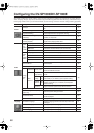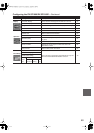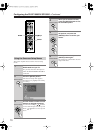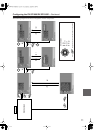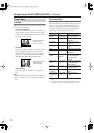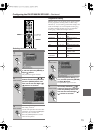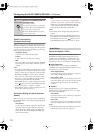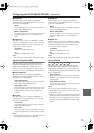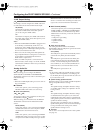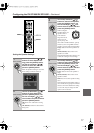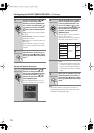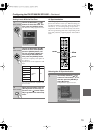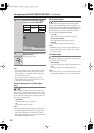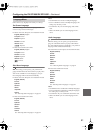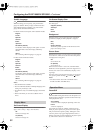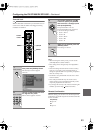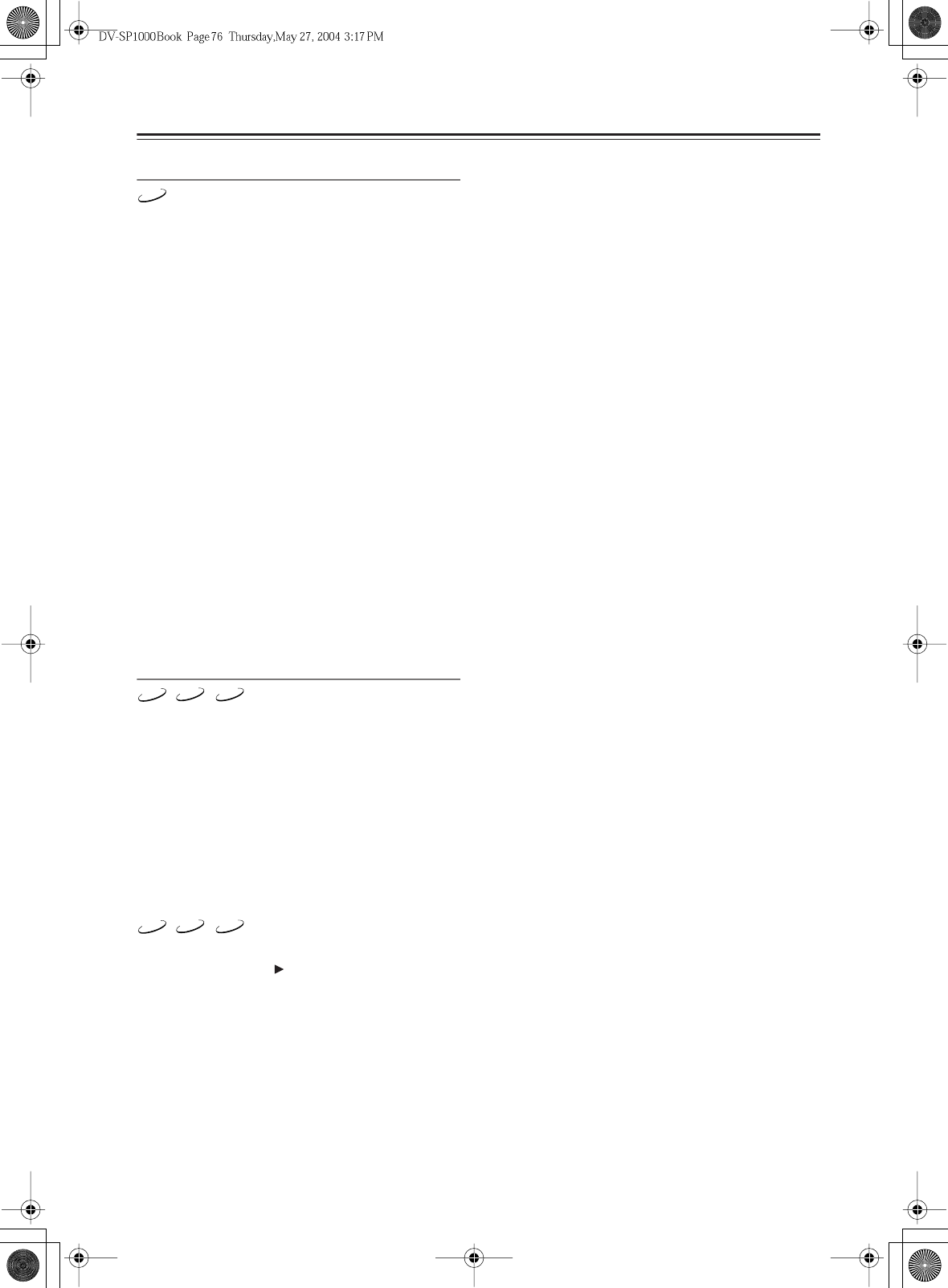
76
Configuring the DV-SP1000/DV-SP1000E
—Continued
i.LINK Output Setting
This setting is used to configure the i.LINK sockets for
use with SACD. It also affects DVD-Audio output.
Off (default)
SACD audio is output by the analog audio outputs
but not the i.LINK sockets. Select this option if
you’re not using the i.LINK sockets.
On
SACD audio is output by the i.LINK sockets but not
the analog audio outputs. Select this option if you’re
using the i.LINK sockets.
Notes:
• When the DV-SP1000/DV-SP1000E is plugged in and
set to Standby, it automatically checks if it’s con-
nected to any other i.LINK components. If it is, the
default setting for the i.LINK Output Setting becomes
On. If not, the default becomes Off.
• When set to On, the Analog Audio Out Speaker Set-
ting and Speaker Distance settings have no effect and
are unavailable, and multichannel SACD and
DVD-Audio is output as it is.
• When an i.LINK component is connected and an
SACD is loaded, if this setting is set to Off, the IEEE
1394 indicator will flash, in which case you should set
this setting to On.
Analog Audio Out
With this setting you can configure the FRONT,
SURR 1/SURR 2, CENTER, and SUBWOOFER
AUDIO OUT sockets for use with a 2-channel amp or a
multichannel amp.
Notes:
• When the i.LINK Output Setting is set to On, this set-
ting is unavailable.
■
2 Channel
Choose this option if you’re connecting just the
FRONT AUDIO OUT sockets to a stereo amp.
■
Stereo Lt/Rt (Downmix)
To access this setting, select 2 Channel, and then press
the [ENTER] or Right [ ] button.
With this setting you can determine how the FRONT
AUDIO OUT sockets downmix multichannel audio
sources.
Stereo (default)
Choose this option if you’re connecting the FRONT
AUDIO OUT sockets to a stereo amp or TV. Multi-
channel audio is downmixed into stereo.
Lt/Rt
Choose this option if you’re connecting the FRONT
AUDIO OUT sockets to an AV receiver, TV, or other
component with a built-in Dolby Pro Logic decoder.
Multichannel audio is downmixed into an Lt/Rt mix,
which is a 2-channel mix containing front left, front
right, center, and surround channel information.
■
Multi Channel (default)
Choose this option if you’re connecting the FRONT,
SURR 1/SURR 2, CENTER, and SUBWOOFER
AUDIO OUTPUTs to a multichannel amp. When
Multi Channel is selected, you can also set the fol-
lowing settings:
• Dolby Pro Logic Setting
• Speaker Setting
• Speaker Distance
•Test Tone
■
Dolby Pro Logic Setting
This setting determines how the DV-SP1000/
DV-SP1000E’s built-in Dolby Pro Logic decoder works
with 2-channel material.
Auto (default)
The Dolby Pro Logic decoder automatically detects
and decodes only Dolby Surround material.
On
The Dolby Pro Logic decoder decodes Dolby Sur-
round material and processes the following audio
formats: 2-channel Dolby Digital on DVD-Video
discs, 48 kHz (16-, 20-, and 24-bit) PCM audio on
DVD-Video discs, and 2-channel audio on CDs.
Off
The Dolby Pro Logic decoder is off.
Notes:
• In the Analog Audio Out, Speaker Setting, if Center
Speaker or Surround Speaker is set to Off (page 44,
78), the Dolby Pro Logic decoder will not work even
if you select Auto or On.
■
Speaker Setting, Speaker Distance
With these settings you can enable or disable the Speaker
Setting and Speaker Distance settings.
On
The Speaker Setting and Speaker Distance settings
are enabled. These settings are explained in the fol-
lowing sections.
Off
The Speaker Setting and Speaker Distance settings
are disabled. Select this option if you connect the
multichannel analog audio output to a multichannel
analog audio input on an AV receiver that has its own
speaker and distance settings.
Selecting Off is essentially the same as setting the
Speaker Setting Front, Center, and Surround settings
to Large, the Subwoofer setting to On, and the
Speaker Distance settings to zero.
■
Test Tone
The test tone is used to adjust the level of each speaker
(see page 79).
SACD
DVD-V
DVD-A
SACD
DVD-V
DVD-A
SACD