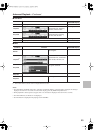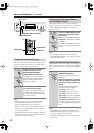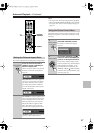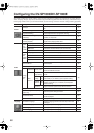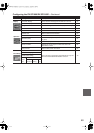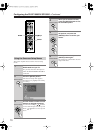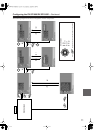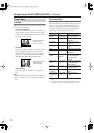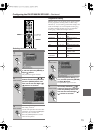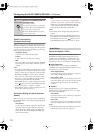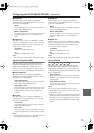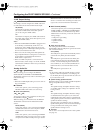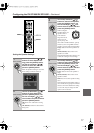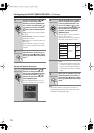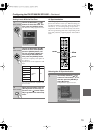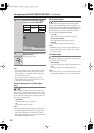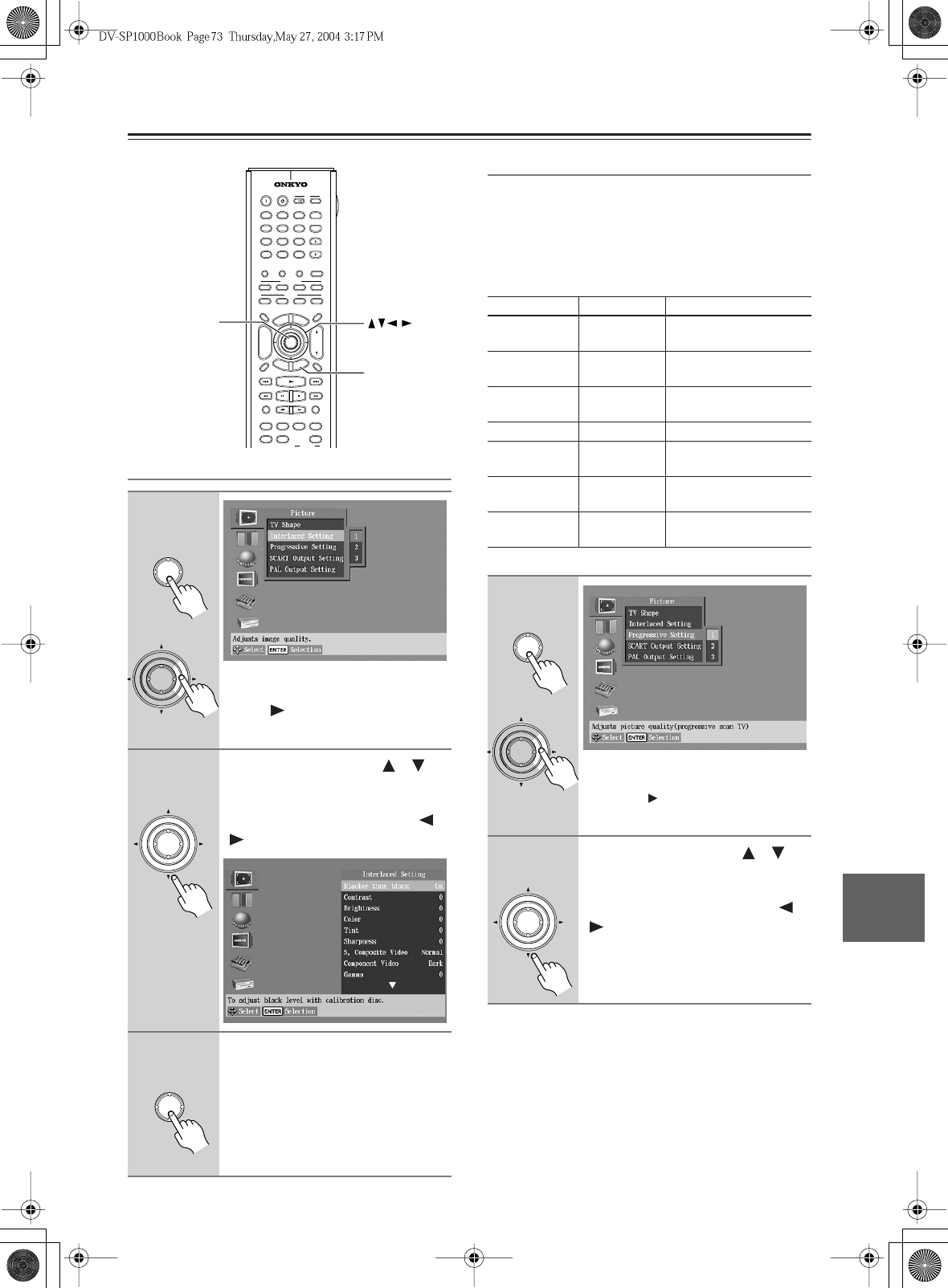
73
Configuring the DV-SP1000/DV-SP1000E
—Continued
Selecting the Interlaced Setting
Progressive Setting
With this setting you can adjust various picture parame-
ters for progressive scanning. There are three setup
memories (1, 2, 3) for storing your favorite settings. You
could, for example, use one for daytime viewing (e.g.,
sun shining through window) and one for nighttime
viewing (e.g., curtains drawn, lights down).
1
Select Interlaced Setting 1, 2, or
3, and then press the [ENTER] or
Right [ ] button.
The parameters appear onscreen.
2
Use the Up and Down [ ]/[ ]
buttons to select the parameters,
press the [ENTER] button, and
then use the Left and Right [ ]/
[] buttons to set them.
3
Press the [ENTER] button.
The setting is stored.
Use the same procedure to set the other
parameters, pressing the [ENTER] but-
ton when you’ve set each one.
Press the [SETUP] button to exit the
onscreen setup menu.
+
10 0
CLEAR
123
456
789
INPUT
I
+
-
ENTER
S
E
T
U
P
R
E
T
U
R
N
ASPECT
A
-
B
REPEAT
RSLTNANGLE
SBTTL
AUDIO
T
O
P
M
E
N
U
M
E
N
U
VOL
+
-
V3
TV
INPUTDMS
DVD AMP VCR
DVD
V1 V2
LM RD
ZOOM
CH
L MODE
LEARNING
SEARCH MEMORY DIMMER AMP INPUT
DISPLAY
AUDIO
SEL
ZOOM
ON
PICTURE
CONTROL
RANDOM
STEP/SLOW
MUTING
ANGLESUBTITLEAUDIO
ASPECTA
-
BREPEAT
ON STANDBY
T
V
T
V CH
T
V VOL
LAST
MEMORY
RESOLUTION
MODE
AMP INPUT
REC
VIDEO INPUT VIDEO OFF
ENTER
SETUP
ENTER
Remote controller
ENTER
or
ENTER
Remote controller
Remote controller
ENTER
Parameter Range Description
Contrast –7...0...+7 Adjusts the picture con-
trast.
Brightness –7...0...+7 Adjusts the picture
brightness.
Color –7...0...+7 Adjusts the picture
color.
Tint –7...0...+7 Adjusts the picture tint.
Sharpness –7...0...+7 Adjusts the picture
sharpness.
Gamma –7...0...+7 Adjusts the brightness
of darker colors.
Y/C Time
Correction
–4...0...+4 Corrects small shifts in
color.
1
Select Progressive Setting 1, 2,
or 3, and then press the [ENTER]
or Right [ ] button.
The parameters appear onscreen.
2
Use the Up and Down [ ]/[ ]
buttons to select the parameters,
press the [ENTER] button, and
then use the Left and Right [ ]/
[] buttons to set them.
ENTER
Remote controller
ENTER
or
ENTER
Remote controller