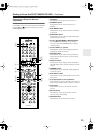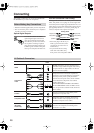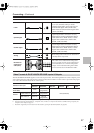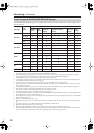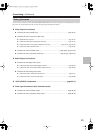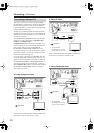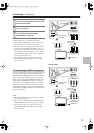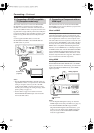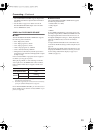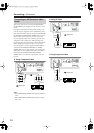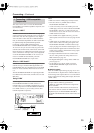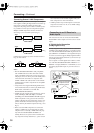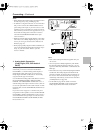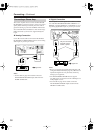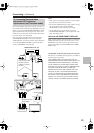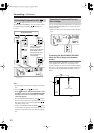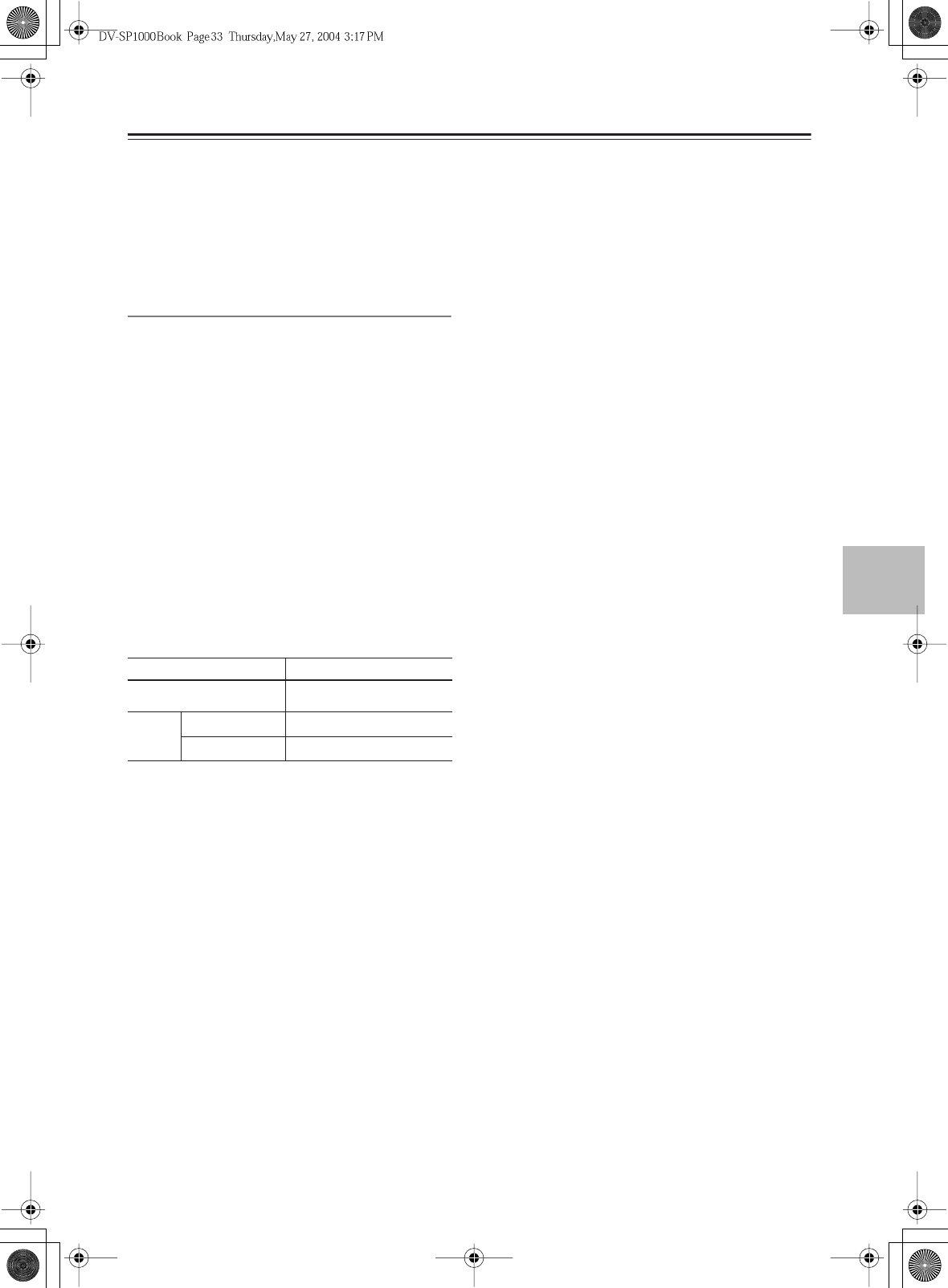
33
Connecting
—Continued
• The DV-SP1000/DV-SP1000E supports High-Defini-
tion Multimedia Interface Specification Information
Version 1.0.
• See the tables on page 27 for details on how the
DV-SP1000/DV-SP1000E outputs video and audio
from its HDMI OUT socket.
HDMI & the DV-SP1000/DV-SP1000E
■
Video
The DV-SP1000/DV-SP1000E’s HDMI OUT supports
the following video resolutions:
• 640 x 480p (VGA), 60 Hz
• 720 x 480p (progressive), 60 Hz
• 720 x 576p (progressive), 50 Hz
• 1280 x 720p (progressive), 50/60 Hz
• 1920 x 1080i (interlaced
),
50/60 Hz
• Through Source Resolution (external input video is
output at the same resolution. DVD playback is output
at 480p or 576p)
If the connected HDTV or projector doesn’t support a
resolution, you may get no picture.
When playing a DVD, or when watching an external
video input source, the HDMI OUT works as follows.
(The Canadian model doesn’t support external video
sources.)
On the DV-SP1000/DV-SP1000E, you can select a reso-
lution suitable for use with the connected HDTV or pro-
jector (see page 66).
■
Audio Formats
The DV-SP1000/DV-SP1000E’s HDMI OUT supports
the following audio formats:
• PCM (48 kHz, 44.1 kHz)
• Dolby Digital
• DTS
• MPEG
If your HDMI-compatible TV or projector doesn’t sup-
port Dolby Digital, DTS, or MPEG, the HDMI OUT will
not output digital audio in that format. In this case, set
the Digital Out/Digital 2 setting (i.e., Dolby Digital Out,
DTS Out, or MPEG Out) to downmix to PCM (see
page 75).
To output 96 kHz PCM audio from a DVD-Video disc,
set the Linear PCM Out setting to Down Sample On (see
page 75).
Note that audio from DVD-Audio and SACD discs is not
output by the HDMI OUT. For these formats you need to
use the analog multichannel output (see page 37) or
i.LINK (see page 35).
Selected video input
HDMI OUT
a
a. Only works with components that support HDCP (High-band-
width Digital Content Protection).
DVD playback (i.e.,
DV-SP1000/DV-SP1000E)
DVD
b
External
S VIDEO VIDEO IN
External
b
b. Resolutions supported by the connected TV can be selected by
pressing the [RESOLUTION] button (see page 66).
VIDEO VIDEO IN
External
b