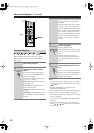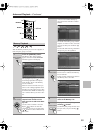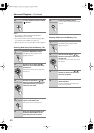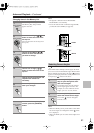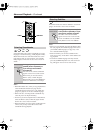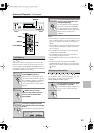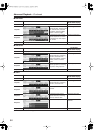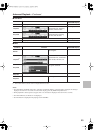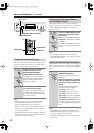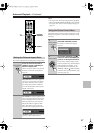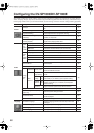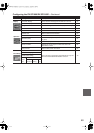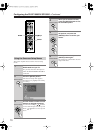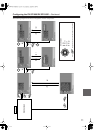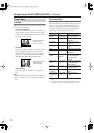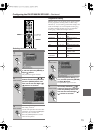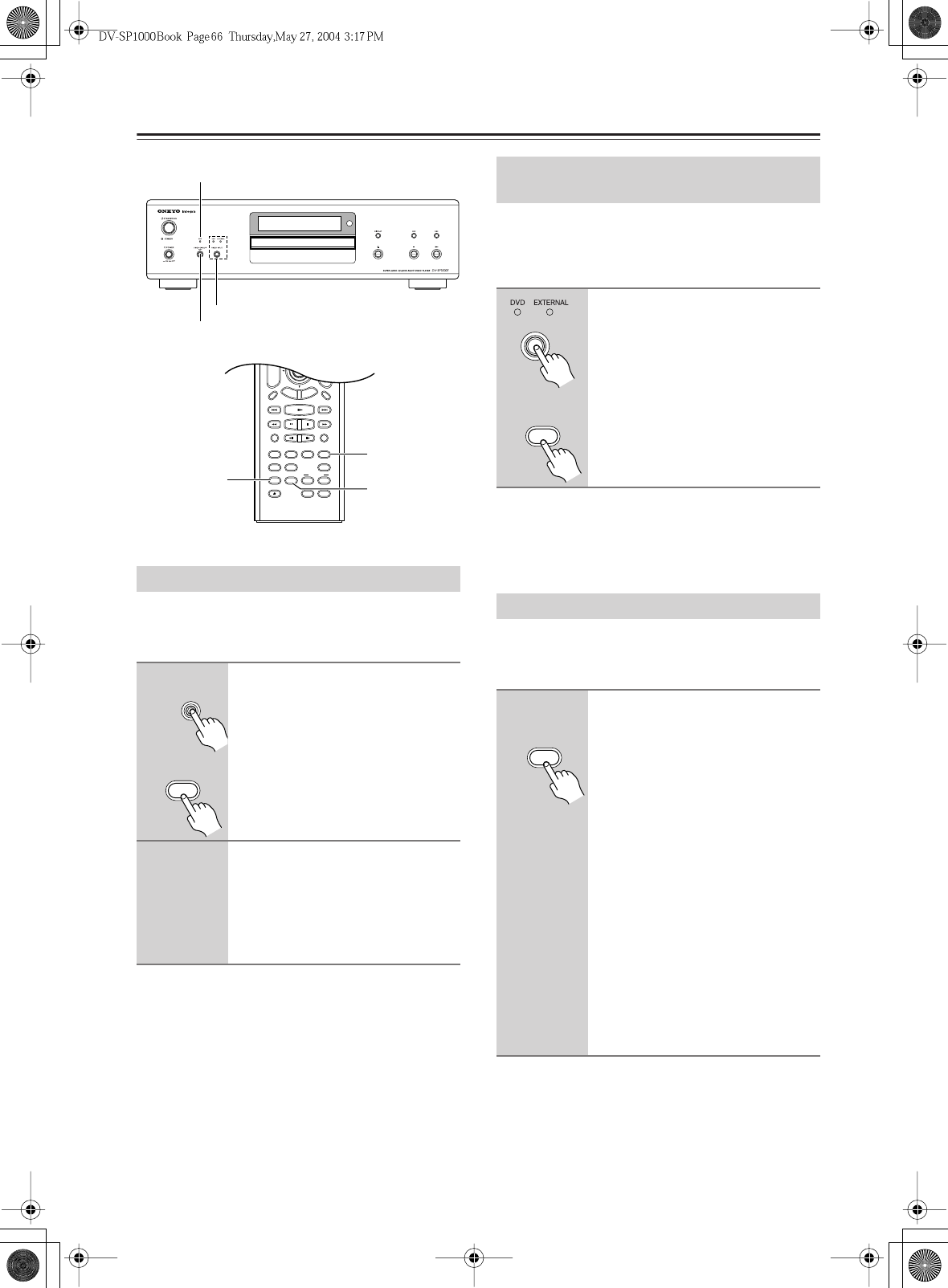
66
Advanced Playback
—Continued
You can turn off all of the output video circuitry, elimi-
nating the possibility of interference, for a pure-audio
experience when playing audio-only discs.
Notes:
• When the video circuitry is turned off, all of the
DV-SP1000/DV-SP1000E’s video outputs don’t
work. The VIDEO IN inputs are not affected.
•With some discs you need start playback from a menu,
in which case you should turn off the video circuitry
after starting playback.
• Although intended for use with audio discs, this func-
tion can also be used to enjoy soundtracks and music
on DVD-Video discs and VCDs.
This section explains how to select the video input
source when you’ve connected other video components
to the DV-SP1000/DV-SP1000E’s video inputs, as
shown on page 39.
Notes:
• See the table on page 27 for details on how the
DV-SP1000/DV-SP1000E’s video outputs work with
each video input source.
This section explains how to change the video resolution
when your TV or projector is connected to the HDMI
OUT.
Notes:
•With HDMI, the TV reports to the DV-SP1000/
DV-SP1000E what resolutions it supports, and then
only those resolutions can be selected.
• The letters
i
and
p
indicate
interlaced
and
progressive
respectively
.
Turning Off the Video Circuits
1
Press the remote controller’s
[VIDEO OFF] button or the
DV-SP1000/DV-SP1000E’s
[VIDEO CIRCUIT OFF] button.
The output video circuitry is turned off,
the VIDEO CIRCUIT OFF indicator
lights up, and the V.OFF indicator
appears on the display.
2
To turn the video circuitry back
on, press the button again.
The output video circuitry is turned on,
the VIDEO CIRCUIT OFF indicator
goes off, and the V.OFF indicator disap-
pears from the display.
+
10 0
CLEAR
123
456
789
INPUT
I
+
-
ENTER
S
E
T
U
P
R
E
T
U
R
N
L4
L2L1
V OFFV IN
ASPECT
A
-
B
REPEAT
RSLTNANGLE
SBTTL
AUDIO
L3
T
O
P
M
E
N
U
M
E
N
U
VOL
+
-
V3
TV
INPUTDMS
DVD AMP VCR
DVD
V1 V2
LM RD
ZOOM
CH
L MODE
LEARNING
SEARCH MEMORY DIMMER AMP INPUT
DISPLAY
AUDIO
SEL
ZOOM
ON
PICTURE
CONTROL
RANDOM
STEP/SLOW
MUTING
ANGLESUBTITLEAUDIO
ASPECTA
-
BREPEAT
ON STANDBY
T
V
T
V CH
T
V VOL
RC
-
563DV
LAST
MEMORY
RESOLUTION
MODE
AMP INPUT
REC
OPEN
/
CLOSE
VIDEO INPUT VIDEO OFF
VIDEO OFF
RESOLUTION
VIDEO INPUT
VIDEO INPUT button & indicators
VIDEO CIRCUIT OFF
OFF indicator
VIDEO CIRCUIT
OFF
V OFF
VIDEO OFF
Remote controller
Selecting the Video Input Source
(not Canadian model)
Press the [VIDEO INPUT] button
repeatedly to select the video
input source.
DVD:
The DV-SP1000/DV-SP1000E.
EXTERNAL:
VIDEO IN (S VIDEO
or VIDEO).
The DVD and EXTERNAL indicators
show the currently selected video input
source.
Setting the HDMI Output Resolution
Press the remote controller’s
[RESOLUTION] button.
The current resolution scrolls across
the display.
While the resolution is scrolling,
press the [RESOLUTION] button
repeatedly to select another res-
olution.
The DV-SP1000/DV-SP1000E sup-
ports the following resolutions:
640 x 480p:
(VGA), 60 Hz
720 x 480p:
(progressive), 60 Hz
720 x 576p:
(progressive), 50 Hz
1280 x 720p:
(progressive), 50/60 Hz
1920 x 1080i:
(interlaced
),
50/60 Hz
Through Source Resolution:
External
input video is output at the same resolu-
tion. DVD playback is output at 480p or
576p.
V IN
VIDEO INPUT
VIDEO INPUT
Remote controller
RSLTN
RESOLUTION
Remote controller