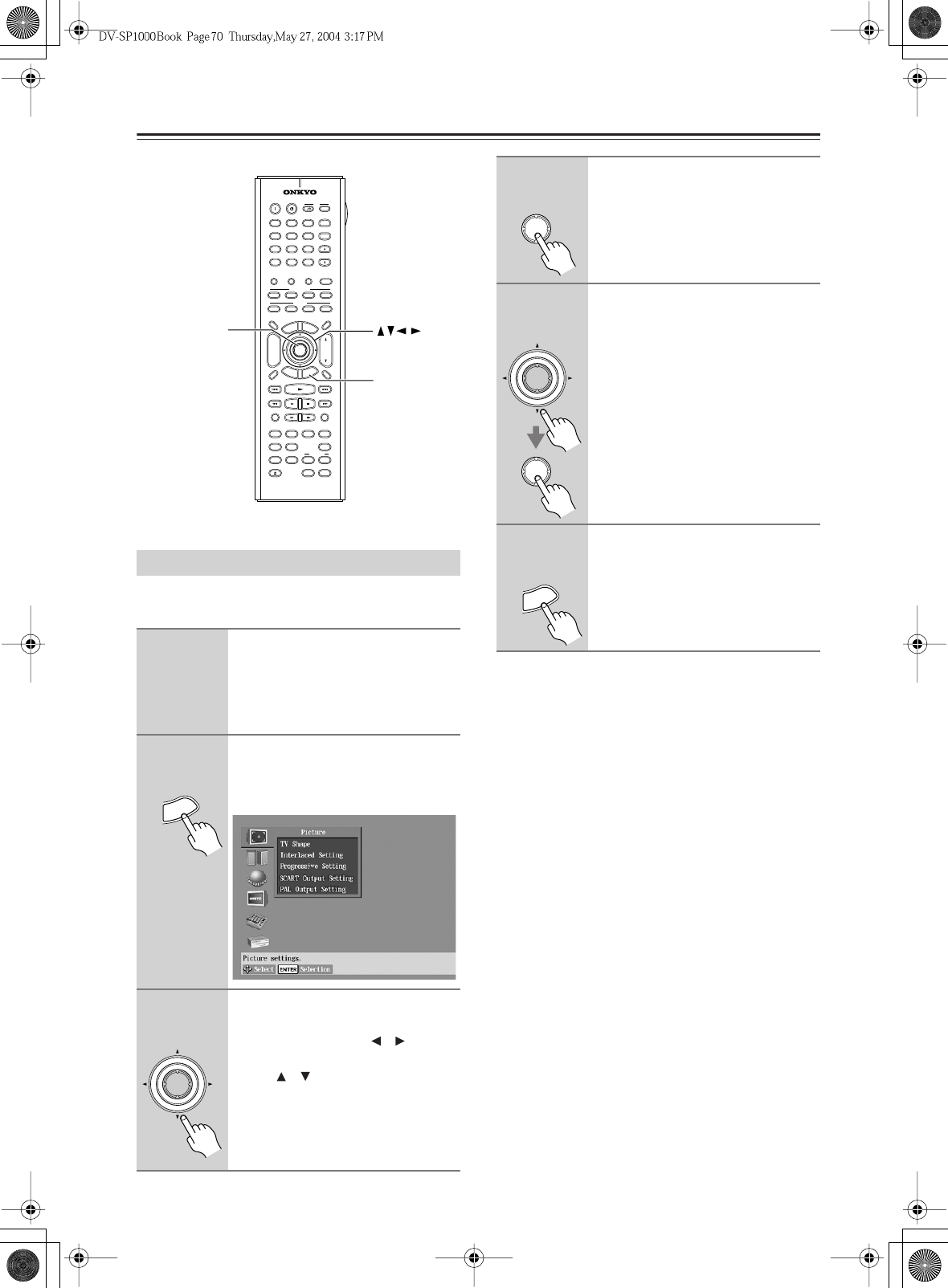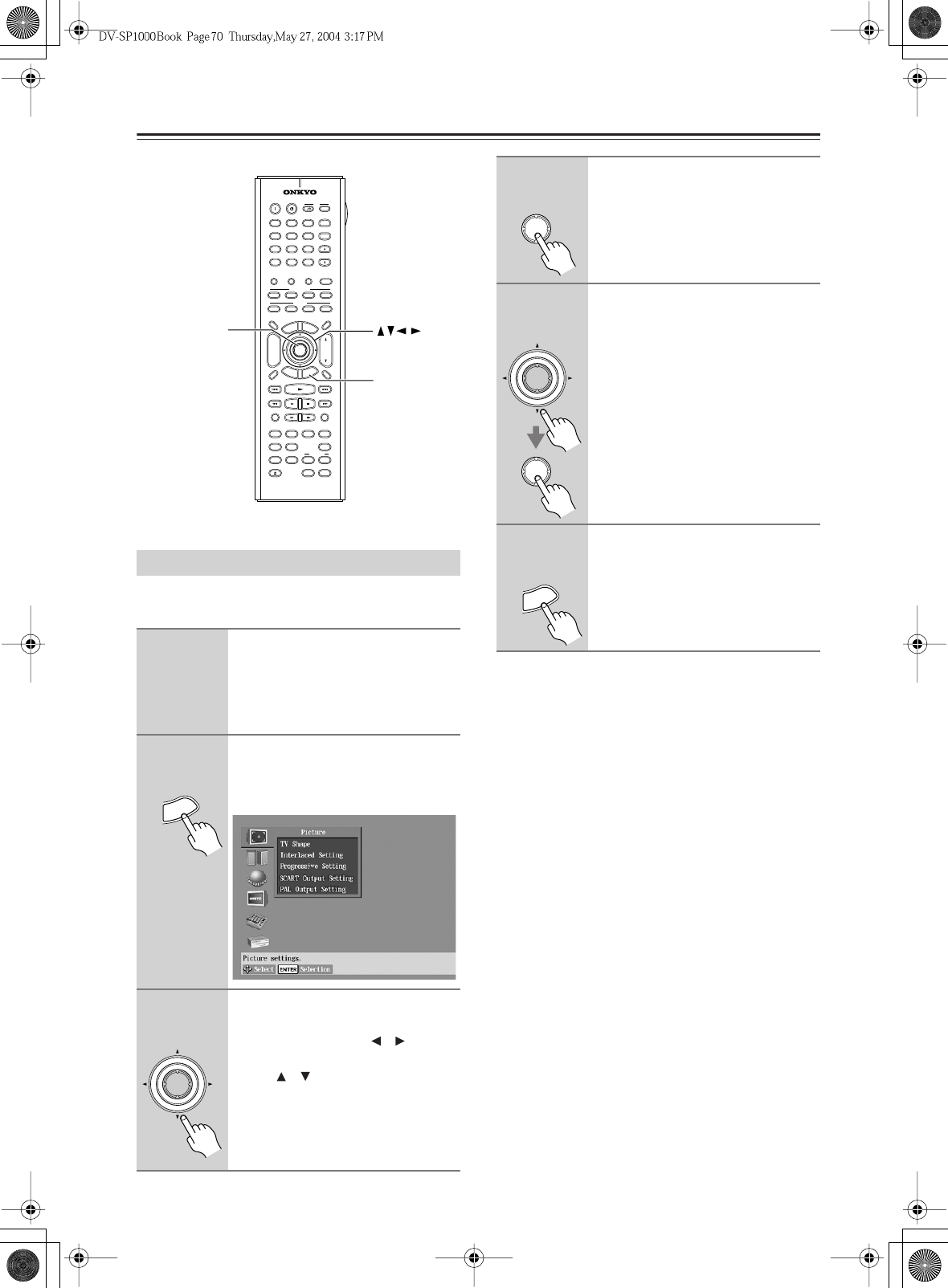
70
Configuring the DV-SP1000/DV-SP1000E
—Continued
This section explains how to use the onscreen setup
menus.
Using the Onscreen Setup Menus
1
Turn on the DV-SP1000/
DV-SP1000E and your TV.
On your TV, select the video input to
which the DV-SP1000/DV-SP1000E is
connected.
2
Press the [SETUP] button.
The onscreen setup menu appears.
(The menus vary slightly from country
to country.)
3
Use the remote controller’s arrow
buttons to navigate the menus.
Use the Left and Right [ ]/[ ] buttons
to move left and right. Use the Up and
Down [ ]/[ ] buttons to move up and
down.
+
10 0
CLEAR
123
456
789
INPUT
I
+
-
ENTER
S
E
T
U
P
R
E
T
U
R
N
L4
L2L1
V OFFV IN
ASPECT
A
-
B
REPEAT
RSLTNANGLE
SBTTL
AUDIO
L3
T
O
P
M
E
N
U
M
E
N
U
VOL
+
-
V3
TV
INPUTDMS
DVD AMP VCR
DVD
V1 V2
LM RD
ZOOM
CH
L MODE
LEARNING
SEARCH MEMORY DIMMER AMP INPUT
DISPLAY
AUDIO
SEL
ZOOM
ON
PICTURE
CONTROL
RANDOM
STEP/SLOW
MUTING
ANGLESUBTITLEAUDIO
ASPECTA
-
BREPEAT
ON STANDBY
T
V
T
V CH
T
V VOL
RC
-
563DV
LAST
MEMORY
RESOLUTION
MODE
AMP INPUT
REC
OPEN
/
CLOSE
VIDEO INPUT VIDEO OFF
ENTER
SETUP
SETUP
Remote controller
ENTER
Remote controller
4
When you’ve selected an item,
press the [ENTER] button to see
the available options.
5
Use the arrow buttons to select
the options, and press the
[ENTER] button to confirm your
choice.
6
When you’ve finished, press the
[SETUP] button again.
The settings are stored and the onscreen
setup menu closes.
Remote controller
ENTER
ENTER
Remote controller
ENTER
SETUP
Remote controller