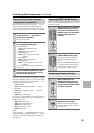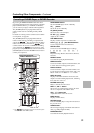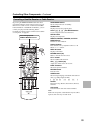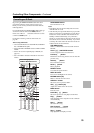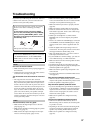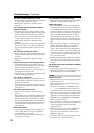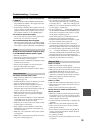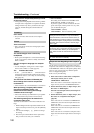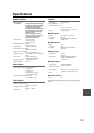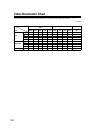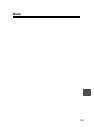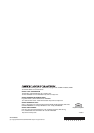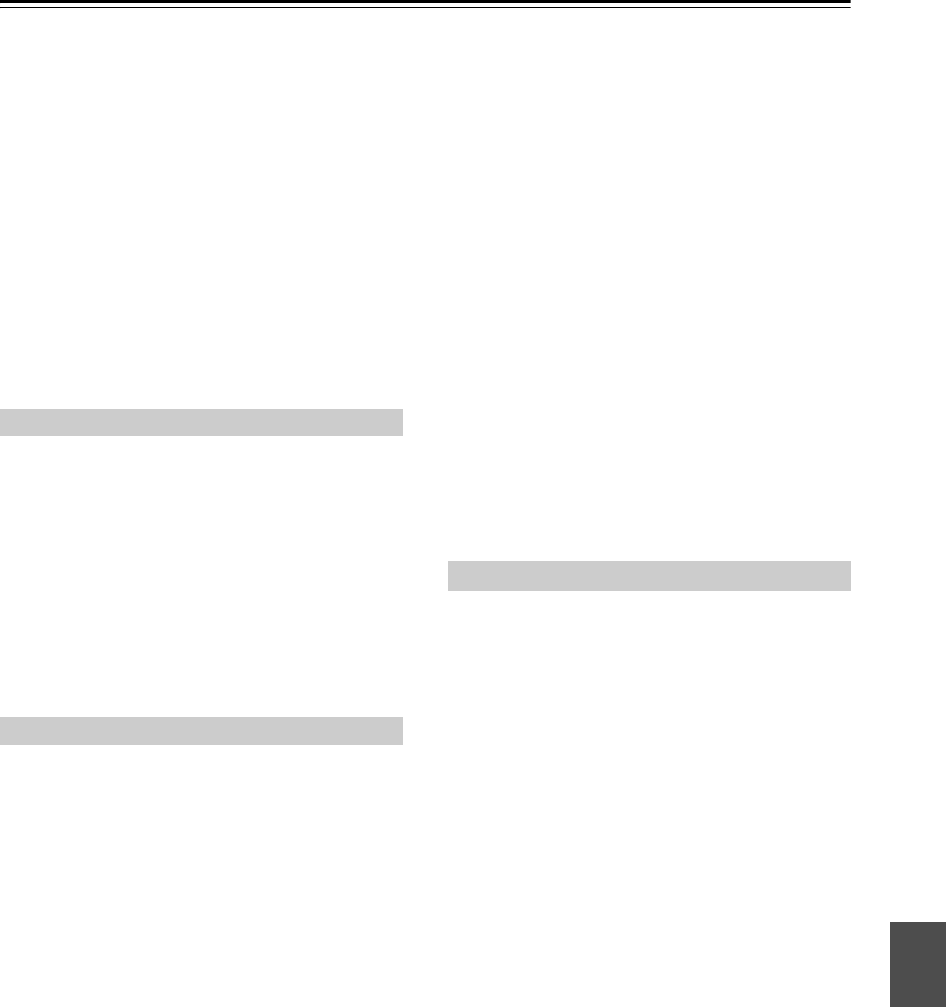
99
Troubleshooting—Continued
There’s no picture from a source connected to
an HDMI IN
• Reliable operation with an HDMI-to-DVI adapter is
not guaranteed. In addition, video signals from a PC
are not supported (page 23).
• If the message “Resolution Error” appears on the AV
receiver’s display, this indicates that your TV does not
support the current video resolution and you need to
select another resolution on your DVD/BD player.
The onscreen menus don’t appear
• On your TV, make sure that the video input to which
the AV receiver is connected is selected.
The immediate display does not appear
• Depending on the input signal, the immediate display
may not appear when the input signal from the HDMI
IN is output to a device connected to the HDMI OUT.
Reception is noisy, FM stereo reception is noisy,
or the FM STEREO indicator doesn’t appear
• Relocate your antenna.
•
Move the AV receiver away from your TV or computer.
• Listen to the station in mono (page 53).
• When listening to an AM station, operating the remote
controller may cause noise.
• Passing cars and airplanes can cause interference.
• Concrete walls weaken radio signals.
• If nothing improves the reception, install an outdoor
antenna.
The remote controller doesn’t work
• Make sure that the batteries are installed with the cor-
rect polarity (page 12).
• Install new batteries. Don’t mix different types of bat-
teries, or old and new batteries (page 12).
• Make sure that the remote controller is not too far
away from the AV receiver, and that there’s no
obstruction between the remote controller and the AV
receiver’s remote control sensor (page 12).
• Make sure that the AV receiver is not subjected to
direct sunshine or inverter-type fluorescent lights.
Relocate if necessary.
• If the AV receiver is installed in a rack or cabinet with
colored-glass doors, the remote controller may not
work reliably when the doors are closed.
• Make sure you’ve selected the correct remote control-
ler mode (pages 13 and 90-96).
• When using the remote controller to control other
manufacturers’ AV components, some buttons may
not work as expected.
• Make sure you’ve entered the correct remote control
code (page 88).
• Make sure to set the same ID on both the AV receiver
and remote controller (page 78).
Can’t control other components
• If it’s an Onkyo component, make sure that the
cable and analog audio cable are connected properly.
Connecting only an cable won’t work (page 36).
• Make sure you’ve selected the correct remote control-
ler mode (pages 13 and 90–96).
• If you’ve connected an -capable Onkyo RI Dock to
the TV/TAPE IN, GAME IN or VCR/DVR IN jacks,
for the remote controller to work properly, you must
set the display to DOCK (page 44).
If you cannot operate it, you will need to enter the
appropriate remote control code (page 88).
• To control another manufacturer’s component, point
the remote controller at that component.
• To control an Onkyo component that’s connected via ,
point the remote controller at the AV receiver. Be sure to
enter the appropriate remote control code first (page 89).
• To control an Onkyo component that’s not connected
via
, or another manufacturer’s component, point
the remote controller at the component. Be sure to enter
the appropriate remote control code first (page 88).
• The entered remote control code may not be correct. If
more than one code is listed, try each one.
There’s no sound
• Make sure your iPod is actually playing.
• Make sure your iPod is inserted properly in the Dock.
• Make sure the UP-A1 series Dock is connected to the
UNIVERSAL PORT jack on the AV receiver.
• Make sure the AV receiver is turned on, the correct
input source is selected, and the volume is turned up.
• Make sure the plugs are pushed in all the way.
• Try resetting your iPod.
There’s no video
•
Make sure that your iPod’s TV OUT setting is set to On.
• Make sure the correct input is selected on your TV or
the AV receiver.
• Some versions of the iPod do not output video.
The AV receiver’s remote controller doesn’t
control your iPod
• Make sure your iPod is properly inserted in the Dock.
If your iPod is in a case, it may not connect properly
to the Dock. Always remove your iPod from the case
before inserting it into the Dock.
• The iPod cannot be operated while it’s displaying the
Apple logo.
• Make sure you’ve selected the right remote mode.
• When you use the AV receiver’s remote controller,
point it toward your amp.
• If you still can’t control your iPod, start playback by
pressing your iPod’s Play button. Remote operation
should then be possible.
• Try resetting your iPod.
• Depending on your iPod, some buttons may not work
as expected.
Tuner
Remote Controller
Dock for iPod